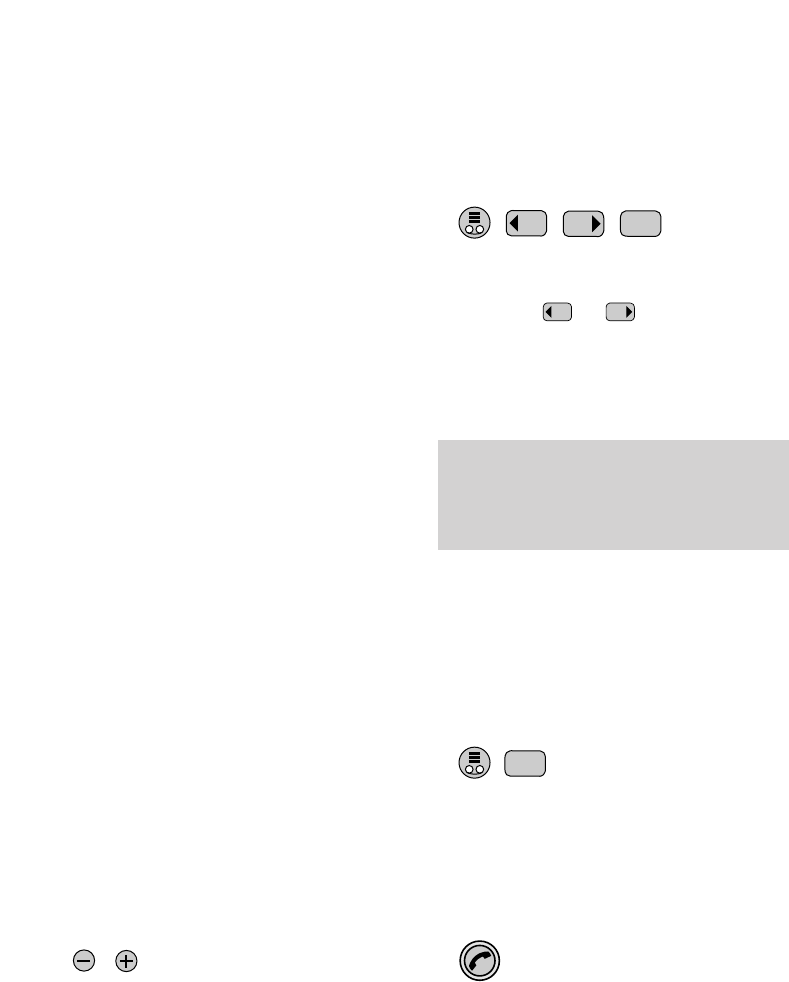Announcement only
This is a third outgoing message which
enables you to leave a statement for
callers but does not allow them to leave
a message. A typical Announcement
Only statement is: “Thank you for calling,
please try again later”.
To select the announcement message
When you are selecting your
announcement message, the answering
machine can be on or off.
At the base station:
• Press the GREETING button. The voice
tells you the current setting.
• Press the or buttons to switch
to the next announcement. The voice
announces the setting.
• Press the STOP button to confirm the
setting.
Recording and selecting
your outgoing message.
You can choose between the three
different outgoing messages:
• Announcement 1 – allows callers to
leave a message. Lets you add a
concluding statement.
• Announcement 2 - allows callers to
leave a message. Lets you add a
concluding statement.
• Announcement Only – callers cannot
leave a message. This option is also
used with Call Director. See page 33.
Having three options makes it easy to
change between announcements to suit
your needs. For example, if you work
from home, you could have
Announcement 1 for office hours and
Announcement 2 for evenings and
weekends.
To adjust the base station
loudspeaker volume
At the base station:
• Press the
–
button to lower the sound
or the + button to increase volume.
• The volume setting is stored.
Please note
If you select Announcement only, the
answering machine cannot be switched on.
If already switched on, it switches itself off.
To record an announcement
Set the announcement you want to
record as shown above. You can record
an announcement with or without a
concluding message.
At the base station:
• Press the GREETINGS button.
The voice tells you the current setting.
• Press the RECORD button within
3 seconds. Your handset rings.
At the handset:
• Press the GREEN PHONE button. The
voice says “Recording announcement”
and you will hear a beep to indicate
that you can start recording.
• Record your announcement
through the handset.
23