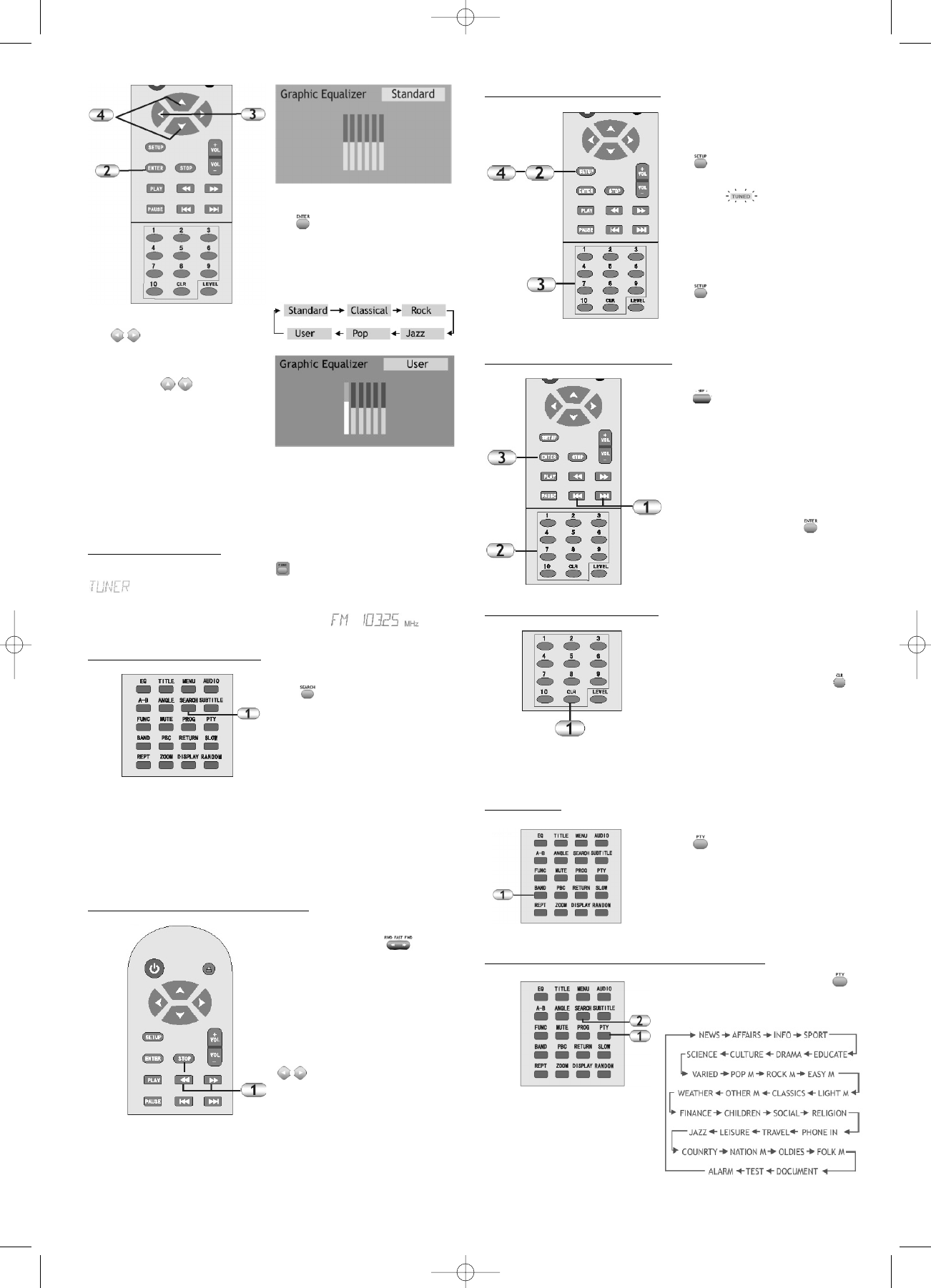2. Press the ENTER button
repeatedly to go to
the individual presets
and to the user-defined
tone setting.
3. Here you can use the
arrow buttons to
select the individual fre-
quency bands and
4. use the arrow but-
tons to adjust them as
desired.
In the multi-channel mode, the equalizer function is not
available (see the "Settings" chapter).
In Tuner and AV mode, the equalizer function is not avai-
lable.
Tuner (Radio Mode)
Press the FUNCTION button to switch to Radio mode
appears on the display. After several seconds the
display changes. Now it displays the currently frequency
that is currently selected (for example ).
Automatic Station Search
1. Press the SEARCH but-
ton to start the automa-
tic station search.
The device starts to scan
for available radio stations
by ascending frequency
and consecutively saves all
detected stations on the memory locations. After the pro-
cess has been completed, the radio station that has been
saved on the first memory location will be played.
There are 50 memory locations for FM stations, and 20
for AM stations.
Man
ually Setting a Radio Station
1. Press the left or the right
of the search onto
search backward or for-
ward for stations. The
device scans for the next
station and then stops
the search.
Press the arrow buttons
to adjust the frequen-
cy, if required.
Manually Saving a Station
1. Set the desired station
as described earlier.
2. Press the SETUP button
. The programm icon
on the display starts to
blink .
3. Use the number buttons
to enter the desired pro-
gram location (for exam-
ple 2-3).
4. Use the SETUP button
to confirm the saving
process.
Selecting Station Locations
1. Press the SKIP button
to go to the next sta-
tion location.
Or:
2. Use the number buttons
to enter the desired loca-
tion.
3. Subsequently confirm
your selection by
pressing ENTER .
Deleting station locations
1. Select the respective
station location, as
described above, and
press the CLR button
to delete the location.
The station locations
beyond the deleted stati-
on move up in the order
of locations.
FM and AM
1. Use the BAND button
to select between the
FM and AM bands.
PTY (Automatic Search by Program Type)
1. Press the PTY button
to select between the fol-
lowing topics:
29
DVD 568 HC - GB 15.08.2003 9:57 Uhr Seite 29