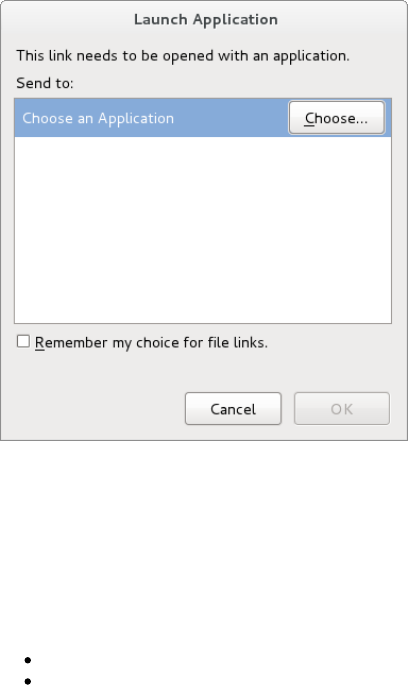Use the Choose... command button to navigate to your selected browser, and select the
checkbox if you would like to avoid having to record your choice again.
(If this task was frustrating or confusing, just open your favourite web browser as you
normally would. On its menu bar select "File", then "Open File" (or the most similar choice
available in your web browser). In the resulting dialogue box, navigate to the T utorial_Site
folder and select the index.html file.) Once you select the OK command button in the Launch
Application dialog, you should soon see the bit of text you typed earlier displayed in your web
browser. Not only did BlueGriffon open your web browser (or open a new tab if you already
were browsing other pages), but it filled in the URL of the page you have begun to create.
While we know it:
begins with "file:///" (since you are viewing content on your local system), and
ends with "/T utorial_Site/index.html" if you followed the suggestions above
the bits in the middle will vary depending upon the operating system in use and the
organizational choices you made for where to create the new folder.