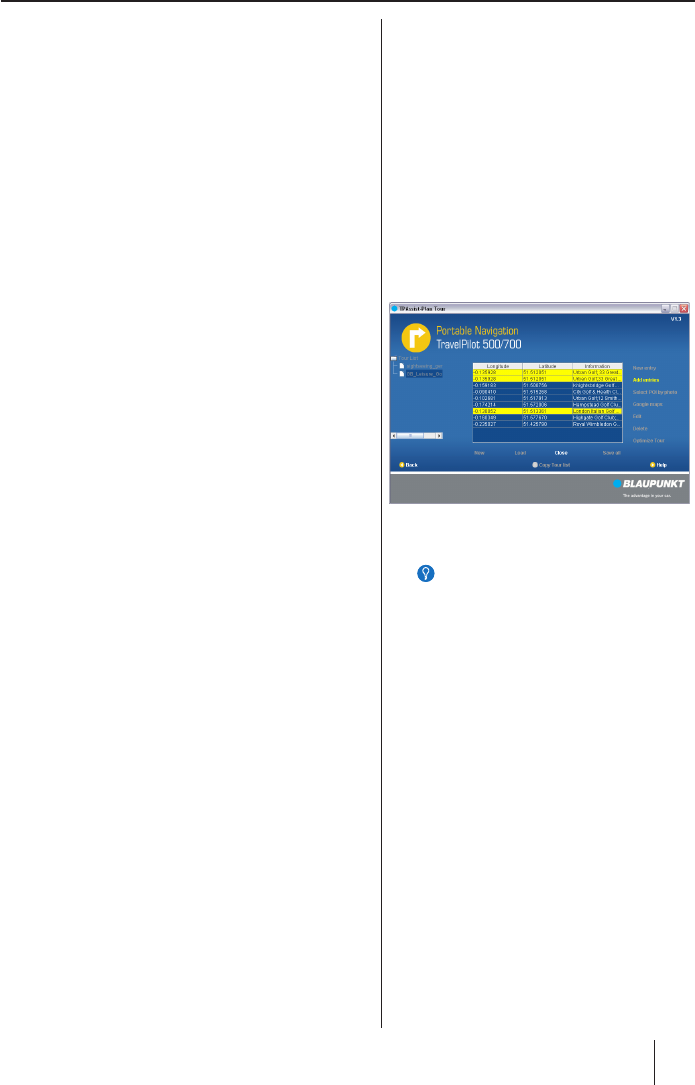Tour planning
10
Step 5 – Adding a POI as destination
Select the desired POIs from a POI list and transfer
them to the Tours list.
The POI list may be self-created or obtained external-
ly. External POI lists with the following file formats are
supported:
Google Earth exchange format * .kml
Other geofile formats: *.xml (Geo), *gpx, *asc,
*csv
Click on the Add POI option and select the desired
POI list in the "Open" window.
The POI list is displayed.
Click directly in the POI list on one or several POIs
of your choice.
Select several POIs by holding the Ctrl key (PC) or
key (Mac) pressed at the same time.
Click on Add Entries to transfer the POIs to the
tour.
Step 6 –
Load destination from photos with coordinates
(geotagging)
If you take pictures with the TravelPilot 500 or 700,
the location of the photo is saved in coordinates with
the photo (geotagging).
Copy the coordinates as destination for your tour. The
coordinates and the file name are entered in a line of
the Tours list.
The photos can be loaded from your computer or a
memory card.
Click on the Select POI by Photo option to select
the photos with the desired coordinates.
Only photos with coordinates are offered for se-
lection.
•
•
Tip:
Photos with coordinates (geotagging) are
also available on the Internet.
Tip:
Photos with coordinates (geotagging) are
also available on the Internet.