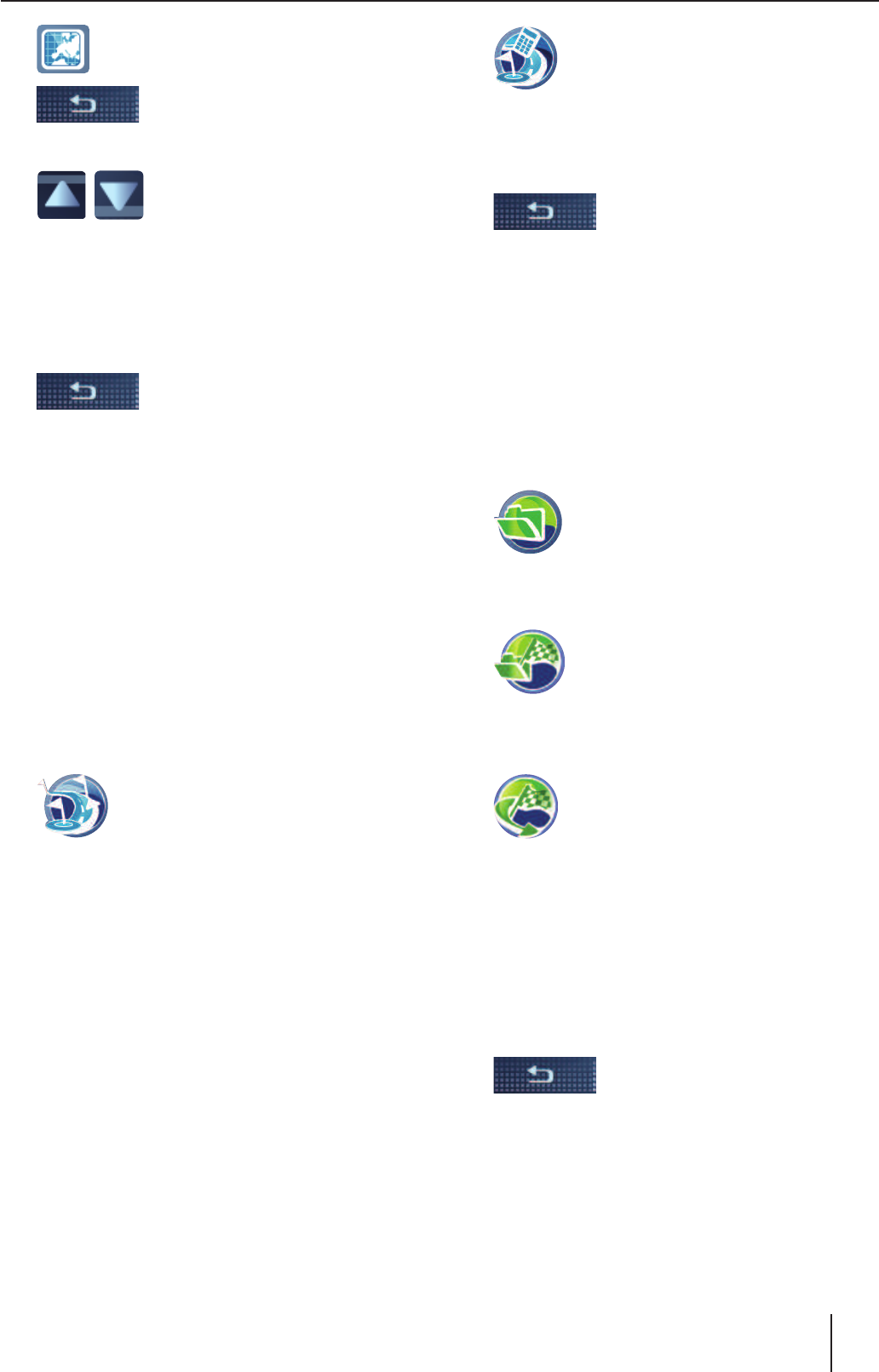Tippen Sie auf das Symbol, um das
Ziel in der Karte anzuzeigen.
Tippen Sie auf die Schaltfl äche,
um die Kartenansicht zu schlie-
ßen.
Tippen Sie auf die Schaltfl ä-
chen, um ein anderes Ziel in der
Tourenliste zu wählen.
Das Ziel kann genauso bearbei-
tet werden.
Wenn Sie Änderungen an den Einstellungen vor-
genommen haben:
Tippen Sie auf die Schaltfl äche,
um das Menü zu verlassen.
Zuerst hierhin starten
Starten Sie die Zielführung von einem Zwischen-
ziel, z. B. um die Tour nach einer Pause fortzuset-
zen.
Tippen Sie im Menü Tour Planning (Tourenpla-
nung) auf das Ziel, von dem die Zielführung
starten soll.
In der Tourenliste wird das Ziel mit seiner
Adresse angezeigt.
Tippen Sie auf die Schaltfl äche Options (Op-
tionen), um das Zusatzmenü aufzurufen.
Tippen Sie auf das Symbol.
Die Route wird ausgehend von der
aktuellen Position berechnet und
die Zielführung startet zum nächsten
Zwischenziel (Kap. „Zielführung“).
Zuerst hierhin berechnen
Berechnen Sie die Route von einem bestimmten
Zwischenziel, um Entfernung und Fahrzeit zu er-
fahren.
Tippen Sie im Menü Tour Planning (Touren-
planung) auf das Ziel, von dem die Routenbe-
rechnung starten soll.
In der Tourenliste wird das Ziel mit seiner
Adresse angezeigt.
Tippen Sie auf die Schaltfl äche Options (Op-
tionen), um das Zusatzmenü aufzurufen.
W
W
W
W
W
W
W
W
W
Tippen Sie auf das Symbol.
Die Route wird ausgehend von der
aktuellen Position berechnet (Kap.
„Route berechnen“).
Tourenplanung beenden
Tippen Sie auf diese Schaltfl ä-
che, um das Menü zu verlassen.
Speichern Sie die Tour in Meine Ziele & Touren
oder löschen Sie diese.
Ziel aus dem Ziel-/
Tourenspeicher verwenden
Die letzten und bevorzugten Ziele oder Touren
werden im Ziel- & Tourenspeicher gespeichert
(Kap. „Ziel-/Tourenspeicher“).
Tippen Sie im Menü Navigation (Na-
vigation) auf das Symbol.
Das Menü Destinations & Tours Me-
mory (Ziel- & Tourenspeicher) wird
angezeigt.
Tippen Sie auf das Symbol.
Das Menü My Destinations & Tours
(Meine Ziele & Touren) wird ange-
zeigt.
- oder -
Tippen Sie auf das Symbol.
Das Menü Last Destinations & Tours
(Letzte Ziele & Touren) wird ange-
zeigt.
Tippen Sie auf das gewünschte Ziel.
Tippen Sie auf die Schaltfl äche Info (Info),
um die Adresse des Ziels anzuzeigen.
Tippen Sie auf die Schaltfl äche Show on Map
(Zeige in Karte), um das Ziel in der Karte an-
zuzeigen.
Tippen Sie zweimal auf die
Schaltfl äche, um zum Ziel- &
Tourenspeicher zurückzukeh-
ren.
Tippen Sie auf die Schaltfl äche Start Route
Guidance (Starte Zielführung).
W
W
W
W
W
W
W
W
W
W
W