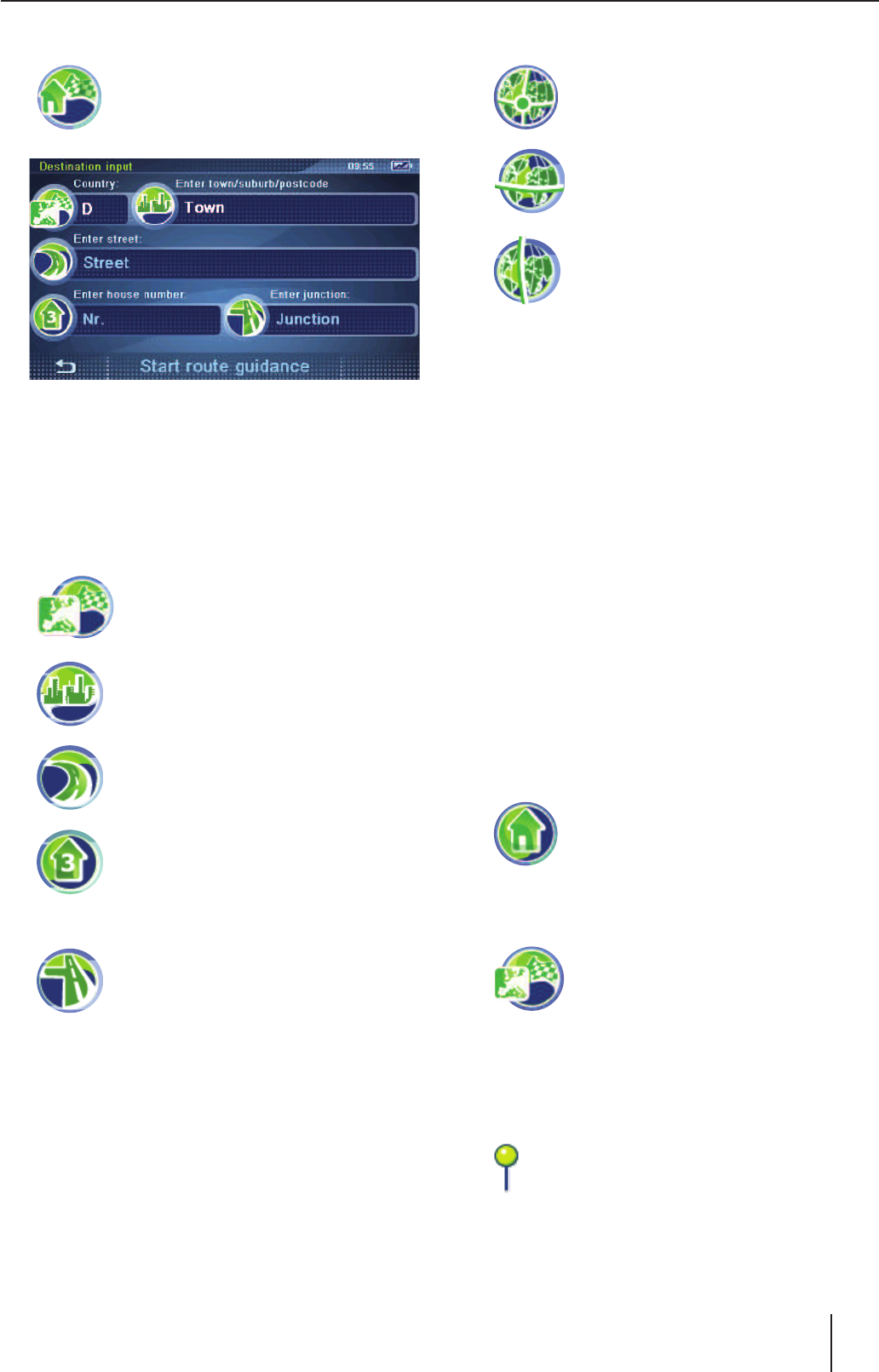Tippen Sie auf das Symbol.
Das Menü Destination Input (Zielein-
gabe) wird angezeigt.
Hinweis:
Die Angabe von Land, Stadt und Straße brau-
chen Sie nicht jedes Mal zu wiederholen. Erst
wenn Ihr Ziel an einem anderen Ort liegt, als
der vorherige, müssen Sie die Zieladresse
erneut eingeben.
Tippen Sie auf das Symbol, um ein
anderes Land zu wählen.
Tippen Sie auf das Symbol und ge-
ben Sie die Stadt oder die Postleit-
zahl ein.
Tippen Sie auf das Symbol und ge-
ben Sie die Straße ein.
Tippen Sie auf das Symbol und ge-
ben Sie die Hausnummer ein.
- oder -
Tippen Sie auf das Symbol und ge-
ben Sie die Straße ein, welche die
eingegebene Straße kreuzt.
Tippen Sie auf die Schaltfl äche Start Route
Guidance (Starte Zielführung), um die Ziel-
führung zu starten.
Hinweis:
Sie haben nach der Zieleingabe die Möglich-
keit, die Zielführung zu starten oder z. B. das
Ziel zu speichern. Lesen Sie hierzu das Kapi-
tel „Weitere Funktionen nach der Zieleingabe/
Tourenplanung“.
W
W
W
W
W
W
W
Koordinaten eingeben
Tippen Sie auf das Symbol.
Das Menü Destination Coordinates
(Ziel-Koordinaten) wird angezeigt.
Tippen Sie auf das Symbol, um den
Breitengrad einzugeben.
Die Tastatur wird angezeigt.
Tippen Sie auf das Symbol, um den
Längengrad einzugeben.
Die Tastatur wird angezeigt.
Die Koordinaten können dezimal oder im
GMS-Format (Grad, Minuten, Sekunden) ein-
gegeben werden.
Geben Sie die Koordinaten dezimal ein, in-
dem Sie auf die Zahlen-, anschließend auf die
Komma-Schaltfl ächen tippen.
Geben Sie die Koordinaten im GMS-Format
ein, indem Sie zuerst die Himmelsrichtung
wählen. Tippen Sie dazu auf die Schaltfl äche
N/S (N/S) bzw. E/W (O/W).
Geben Sie anschließend über die Tastatur die
Koordinaten mit Grad (°) und Minuten (‘) ein.
Tippen Sie auf die Schalfl äche OK.
Tippen Sie auf die Schaltfl äche Start Route
Guidance (Starte Zielführung).
Heimatadresse als Ziel verwenden
Tippen Sie im Menü Navigation (Navi-
gation) auf das Symbol.
Die Zielführung wird gestartet.
Ziel aus der Karte übernehmen
Tippen Sie auf das Symbol.
Die Karte wird angezeigt.
Verschieben und skalieren Sie die Karte, wie
im Kapitel „Arbeiten mit der Karte“ beschrie-
ben.
Tippen Sie auf einen Ort Ihrer Wahl.
Der Ort wird markiert und die Adresse
bzw. die Koordinaten werden angezeigt.
Es können auch mehrere Adressen ange-
zeigt werden.
W
W
W
W
W
W
W
W
W
W
W
W