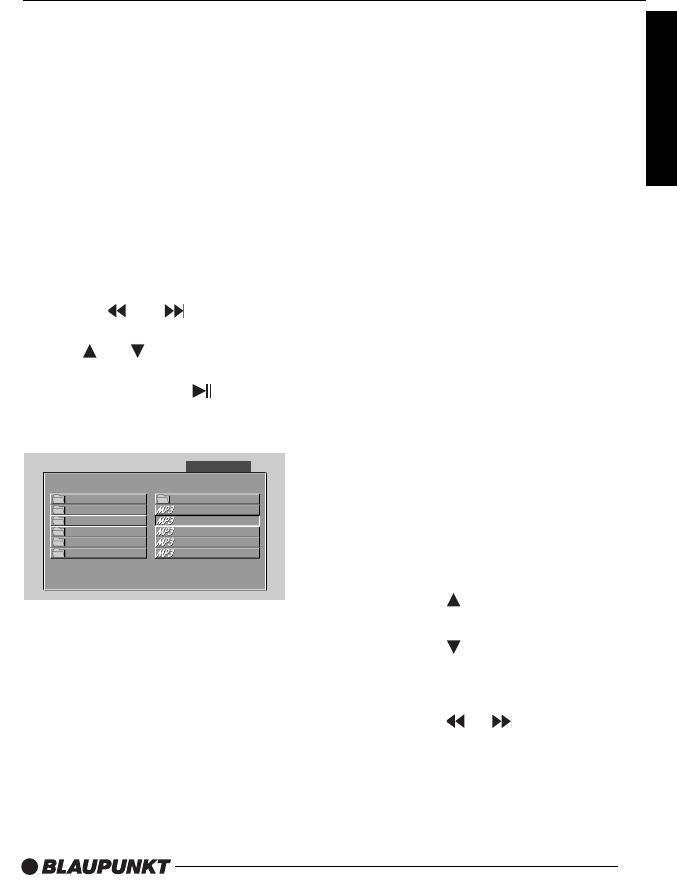20
ADVANCED OPERATION
Make sure that the MP3 files have a file
format designation of .mp3.
Two different modes of MP3 playback are
available:
- WITH MENU
- NO MENU
The playback mode can be set in the
SETUP menu under “PREFERENCES”
WITH MENU
In this mode the display shows all the MP3
folders of the disc on the left and the file names
of the folder currently opened on the right.
In STOP mode:
- Use the and buttons to select
between the left and right column.
- Use the and buttons to select
the desired item or folder.
- Press the ENTER or button to
playback the selected item.
The screen shows:
Notes: The FOLDER can only be selected
in STOP mode. During playback, the screen
will display the MP3-ID3 tags instead of the
REPEAT mode.
WITHOUT MENU
When the SMART NAV function is set to
“NO MENU”, only the track (file) number
and the elapsed time for the current file are
displayed on the screen. All the tracks (files)
of the MP3 CD inserted are played
sequentially.
Note: The folder cannot be selected in this
mode.
Repeat file/directory - REPEAT
- Press the REPEAT button once or more
than once to select one of the following
repeat modes:
WITH MENU
- REP-ONE:
Repeat the current MP3 file.
- FOLDER REPEAT:
Repeats all MP3 files in the current
directory in sequence.
- NO REPEAT:
The REPEAT function is switched
off.
WITHOUT MENU
- REP - ONE:
The current track is repeated.
- REP - ALL:
All the tracks on the MP3 CD are
repeated.
- REPEAT OFF:
The REPEAT function is switched
off.
NEXT/PREVIOUS files
During playback:
- Press the button to select the next
MP3 file.
- Press the button to select the
previous MP3 file.
FAST FORWARD/REVERSE
- Press the or button during
playback.
Each time the button is pressed, the
speed of fast forward/reverse changes
as follows:
Normal playback -
>2x - >4x - >6x - >8x
English