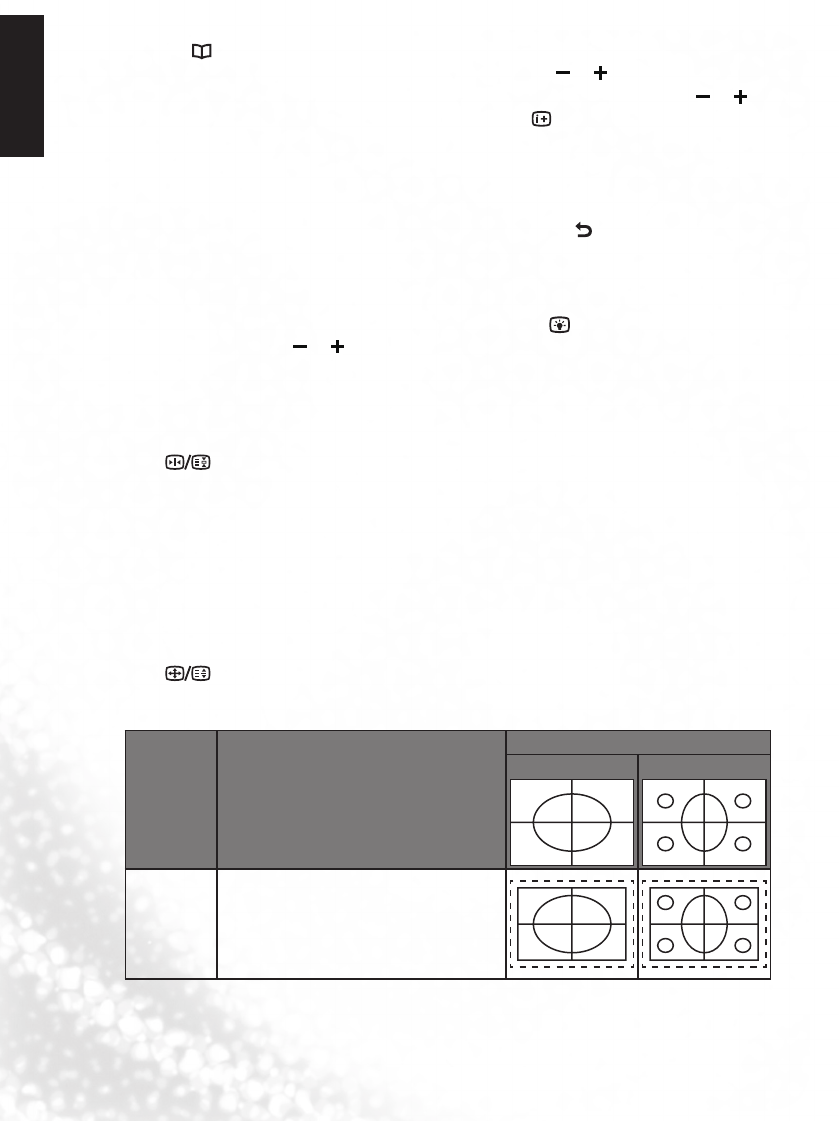Using Electronic Program Guide (EPG) function
Press the GUIDE button to display the Electronic Program Guide.
Press the
▲
or
▼
button to scroll up or down the channels, or (
◄
or
►
) to change
time period. To change date, press the Yellow key first, and then select date with
or
(
◄
or
►
). You can also pause at a channel and press the INFO key to view the detailed
program information, or press OK to switch to that program directly. You can also add a
reminder on a program by pressing the Blue button. When the reminder event is about
to start, a window will appear to remind you for watching. To check the programs you’ve
added by Reminder, press the Green key to display the SCHEDULE LIST. To delete a
Reminder, select with
▲
or
▼
and press the Red key. Press the
BACK button to exit
Electronic Program Guide.
Adjusting backlight
To adjust the intensity of your TV's backlight system, press Backlight on the remote
control, and then press or (
◄
or
►
) to select a suitable level. When viewing the TV
in dimly lit rooms it is recommended to reduce the backlight which will reduce the image
brightness and make the dark areas of the image darker, thus maintaining a high contrast
image in a dark environment.
Freeze image on screen
Press once to stop the screen at the current image, and press again to resume the
screen playing.
•
This function allows you to stop the screen at the current image. However the current video
will keep running at the background, and the screen will resume playing from the video signal
received at the moment you cancel the funtion, not from the freezed image.
•
In order to avoid possible “image retention“ or “screen burn-in“ on the LCD screen, it is
recommended that you change the aspect ratio from time to time, and not to display a still image
for more than two hours.
Adjusting aspect ratio
Press on the remote control to cycle through the aspect ratios. The table below
shows the resulting images in relation to the input image when different aspects are
selected:
Aspect
ratio
Description and usage
Aspect ratio of input video
4:3
16:9
Full
Stretches a 4:3 image to16:9 aspect
proportions.Recommended for use
when viewing video sources which are
already in 16:9 aspect such as digital
TV and most widescreen DVDs.