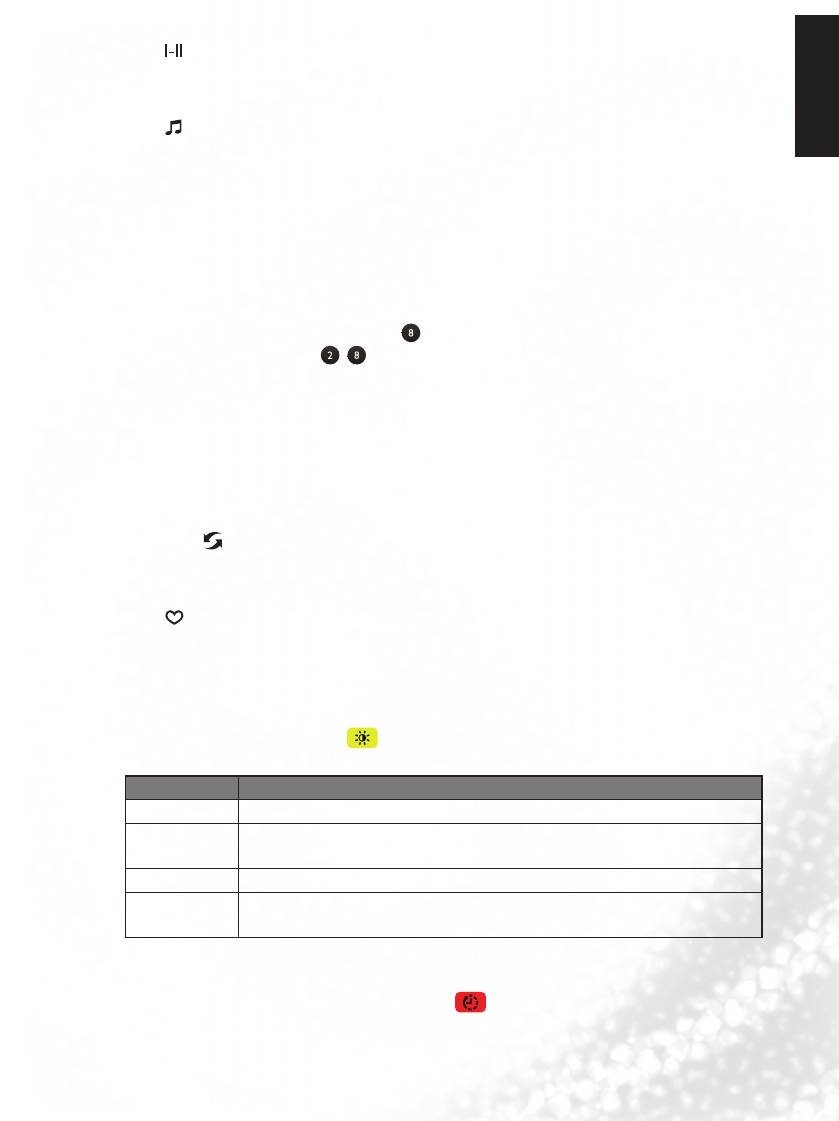Selecting a TV sound mode
Press on the remote control to toggle TV sound among available modes. (The modes
available will depend on the TV or Video sound system being received).
Selecting a preset audio mode
Press on the remote control to select a suitable preset audio mode form Standard,
Music, Movie, Sports, or User. You can also customise the User mode according to your
own perference.
Changing channels
Selecting a channel program directly
To select a program number, press the channel number first using the channel selection
buttons,
and then press ENTER -/--.
For example, to select channel 8, press
, and then ENTER -/--.
To select channel 28, press
, , and then ENTER -/--.
Changing channels sequentially
Press
▲
or
▼
on the remote control to sequentially cycle through your TV channels.
Selecting channels from Channel List
Press the OK button and the Channel List will be displayed. Press OK key on the channel
you wish to watch, and you can be directed to that channel immediately.
Returning to the previous selected channel
The Recall button on the remote control allows you to quickly switch between the
current selected channel and the previous one.
Selecting favorite channels
Press key to display the favorite channels you’ve added to the FAVORITE LIST. You
can use
▲
or
▼
to select a favourite channel, and then press OK to direct to that channel
immediately. To set up favourite channels, select the Program Edit function in CHANNEL
menu.
Selecting a picture modes
To select a picture mode, press on the remote control. This enables you to select from
the following settings:
Picture mode Description
Standard Suitable for viewing in environments with normal lighting condition.
Mild Images are displayed with moderate brightness and contrast, making it
suitable for prolonged viewing.
User Your own customised picture mode.
Dynamic Suitable for brighter environments. The contrast of the TV display will
be adjusted to higher level for better view.
Using the sleep timer
The sleep timer is useful if you want the display to automatically to go into
standby mode after a set period of time. Press
repeatedly on the remote control to
select the sleep timer from Off to 240 minutes.