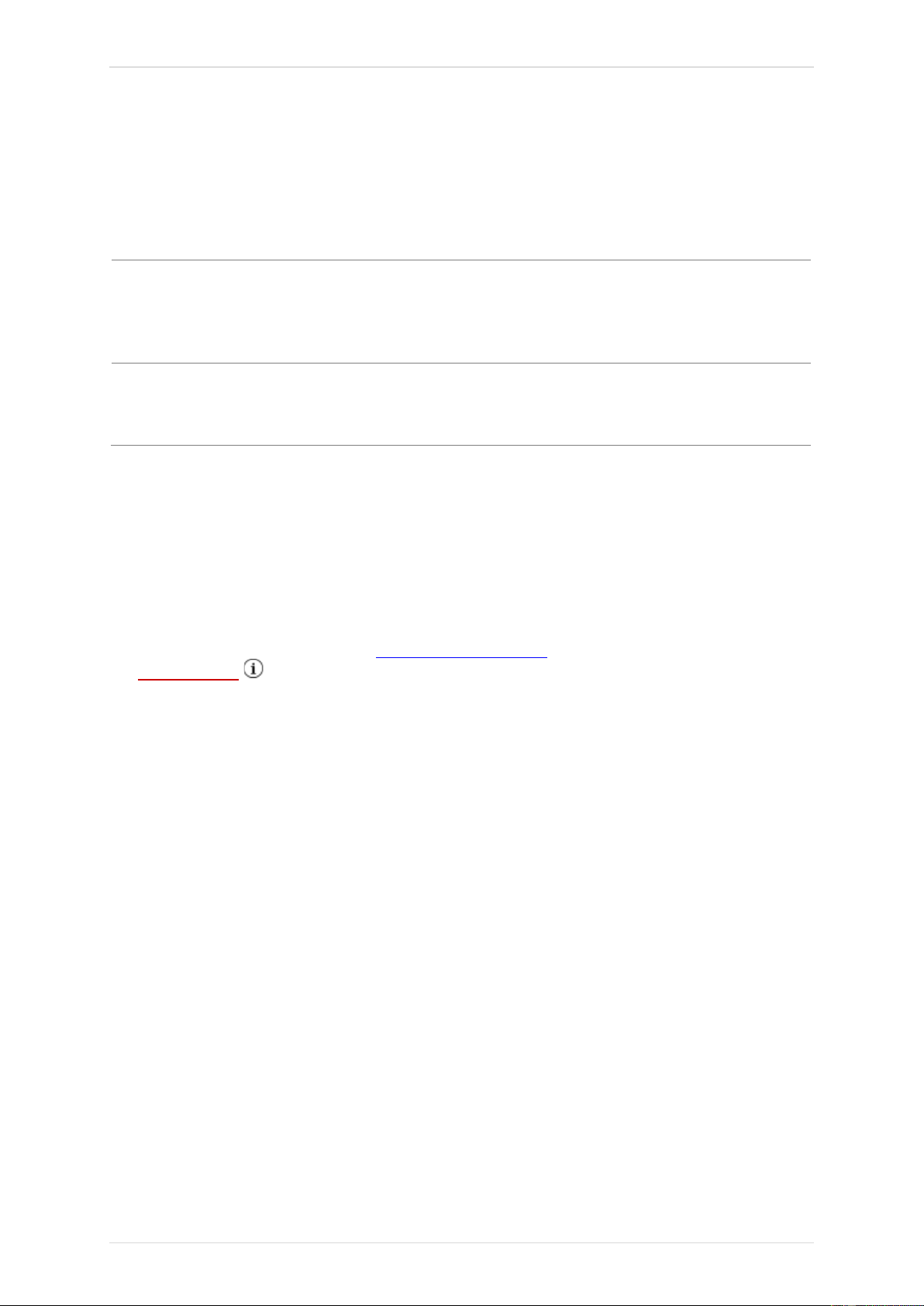TECH500 2020
21 | P a g e
UPDATING YOUR TOOL VIA WIFI
Once the tool is set up to connect to WiFi network, it will be ready for updating via WiFi. Go
to My Tool > Software Updates > WiFi Updates. There are two options:
The interval setting, with which the user want the tool to check for
updates (Off / Daily / Weekly / Monthly).
Once the interval is set, the tool will use its internal clock to switch on
WiFi, connect to the Bartec system and alert the user when an update
is available.
When pressing Enter, the tool connects to the WiFi network.
If there is an update: press Enter to download and install or ESC to
cancel downloading.
The user can always come back to this option to download and install.
CHANGING FROM EU TO US VEHICLE COVERAGE
To work with USA coverage the user needs to download and install the US coverage software
update. Log on to ‘My Account’ at tools.bartecautoid.com , go to ‘Tools’ and click on the link
for US Coverage .
The file will be downloaded onto your computer.
Connect the TECH500 to the computer via USB cable, click and drag the file from the
computer’s download section onto the removable disk of the TECH500.
Once the update is completed the tool is ready to switch from EU coverage to USA coverage.
Go to My Tool > Switch To USA Coverage and press Enter. A message will be displayed that
the tool is “Preparing update…” and will go into Update mode to install the USA coverage. The
process can take a few minutes.
To switch back to the EU coverage: go to My Tool > Switch to EURO Coverage.