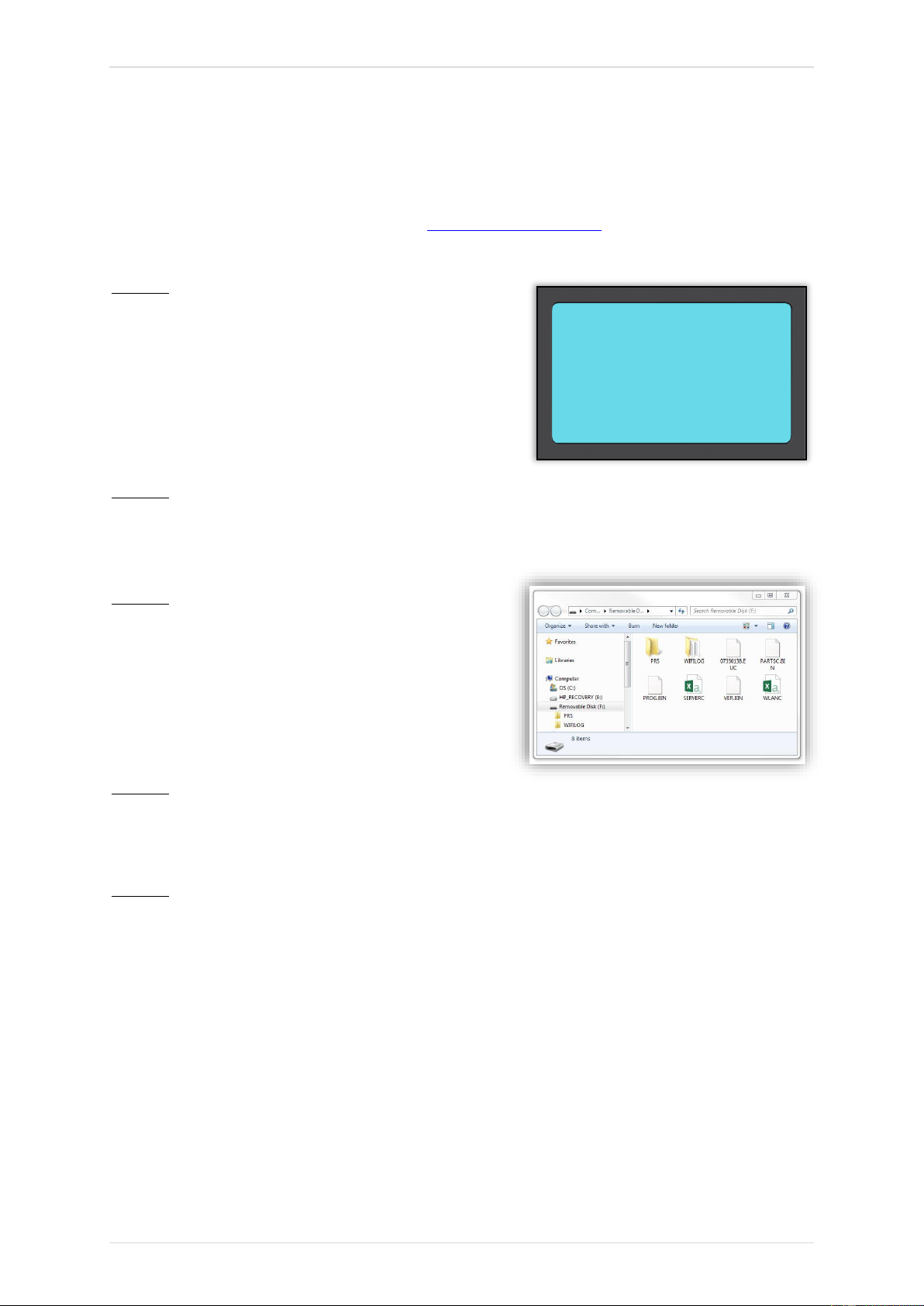TECH500 2020
20 | P a g e
UPDATING THE TOOL VIA USB CABLE
The tool is compatible with PCs running Windows operating systems.
Find a detailed written and video guide at www.bartecautoid.com > TPMS Dropdown menu >
TPMS Support > SW Update Guide.
Step 1:
Power on the TECH500, select My Tool from the
Main Menu, select Software Updates and select Enter
Update Mode.
Tool will prompt user to “Insert USB Lead to Transfer
Update Files” and connect to the PC.
Step 2:
The tool should open a window on the computer screen which is seen as a Removable Disk.
OR: To open window, navigate to My Computer and open the removable disk.
Step 3:
Copy and Paste or Drag and Drop the saved Update
file (*.mfu) into the Removable Disk Window.
Note: Every tool needs its own unique update file.
The file can only be used for the specific tool
identified by the serial number.
Step 4:
The tool will load the update file to the operating system.
Once the verification is complete the update finishes and the tool can be unplugged.
Step 5:
The tool is now updated and ready to go. The software version can also be checked in the Tool
Info screen.
Trouble Shooting Tips:
• If Windows does not recognize the tool, please check that the USB cable is connected,
that the tool is in update mode, and that there are no unnecessary update files on your PC
available.
• Make sure the right update file is used.
• Do not delete any files that may already be in the removable disk window.