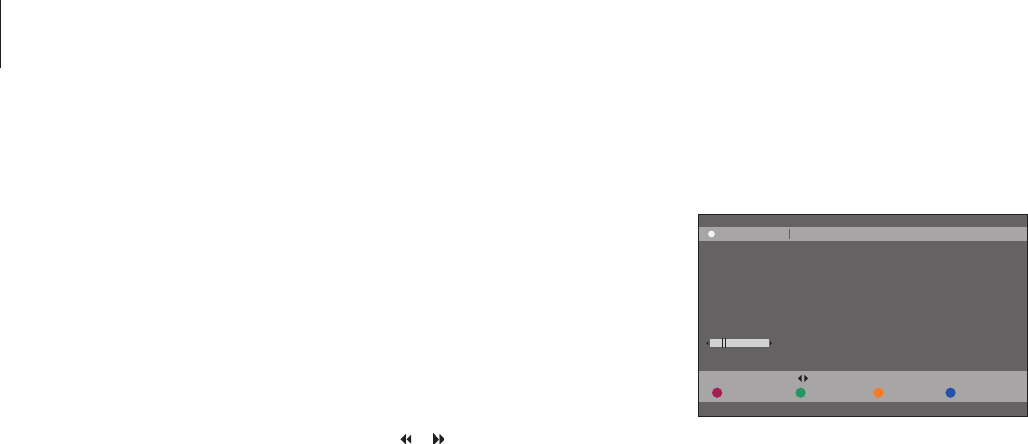Advanced editing of recordings
When you have made a recording,
you can among other things hide
unwanted scenes or split the
recording into two separate
recordings.
The OPTIONS menu allows you to
activate, change or deactivate settings
for the selected recording.
Note: No editing can be carried out
on a protected recording. For further
information, refer to ‘Protect a
recording’ on page 28.
You can divide a single recording into two or
more recordings. You can use this function to
separate and delete undesired portions of a
recording, and it can make it easier for you to,
for example, find a particular scene when
browsing through a long recording.
To divide a recording into two …
> During playback of a recording, press GO then
3 on the remote control.
> Press
or to search for the scene you want
to edit, then press STOP
.
> Press the yellow button on the remote control
for DIVIDE. A new recording and new index
picture will be created from the current point of
playback.* Each of the two ‘halves’ keeps the
name of the original recording, but you can
change the names at any time, as described on
page 30. The times on the screen – the start
time and elapsed time – are changed
accordingly.
Note: Once a recording has been divided, it can
not be reversed.
Divide one recording into two at a point of your
choice.
Divide one recording into two