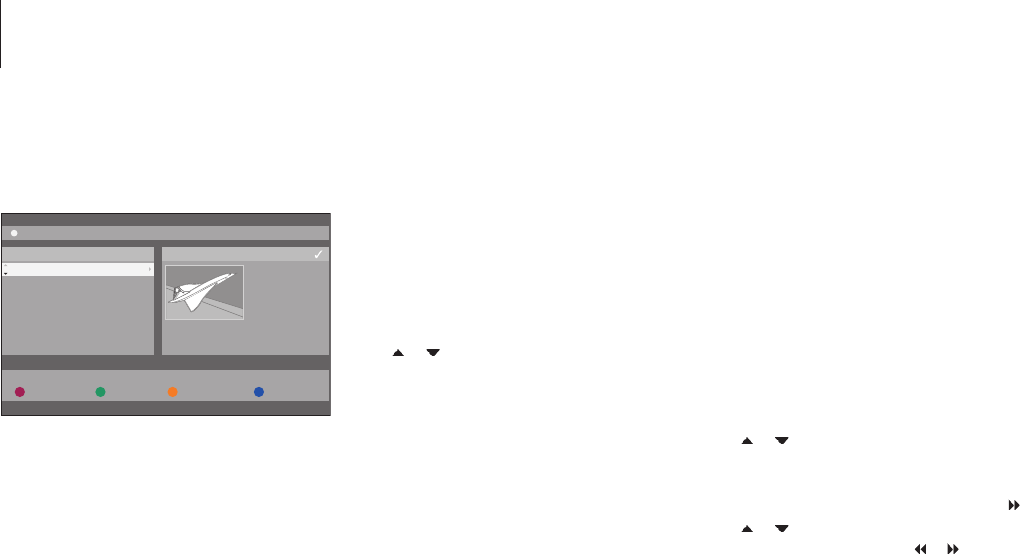Copy a recording
You can copy a recording from the built-in
hard disc to a recordable DVD disc.
While the DVD player is switched on ...
> Press GO then the green button to bring up
the HARD DISC CONTENT menu.
> Use or to highlight the recording you wish
to copy.
> Press the green button to copy the highlighted
recording from the hard disc to a recordable
DVD disc.
Name a recording
If a recorded television programme is given a
name automatically, or if you have made a
recording manually, you can make this
recording easier to find in the HARD DISC
CONTENT menu by giving it a new name.
While the DVD player is switched on …
> Press GO then the green button on the remote
control to bring up the HARD DISC CONTENT
menu.
> Use
or to highlight a recording and press
GO then
3 on the remote control to enter edit
mode.
> Highlight TITLE NAME in the menu and press
.
> Use
or to change character or number, or
use
0–9 to make an entry. Use or to move
to the next or previous field. Press GO then
8
on the remote control to switch between upper
and lower case characters. Press the red button
on the remote control for CLEAR to clear the
name of the recording.
> Press GO twice to store the changes.
> Press GO then 3 to exit edit mode.
>> Edit recordings