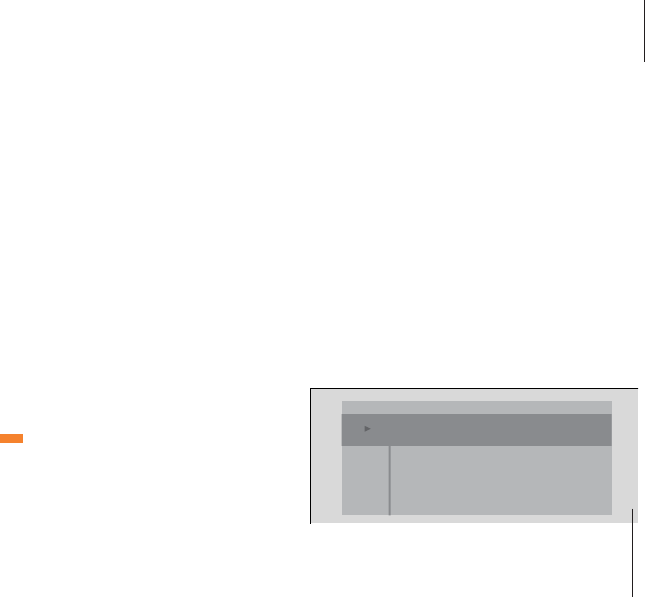11
To search ahead or in reverse…
Press
ss
or
tt
during playback
to search forward or backward
Press again to change speed
Press GO to resume playback
ss tt
ss tt
ss tt
GO
While DVD is selected…
Press and hold GO until the disc
menu appears on the screen.
You can also press the yellow
button on Beo4
Press
▲
,
▼
,
ss
or
tt
to move
from function to function on
the disc
Press GO to enter your choice
If you wish to step to another chapter or use other
player functions, then exit the DVD disc menu
before bringing up the on-screen tool bar.
GO
▲
▼
ss tt
GO
Search through a DVD
You can find a particular scene on a DVD by
searching forward or backward. You can also
search at your own speed.
The DVD disc menu
DVDs often contain on-screen menus which
give you access to special features such as
information about the making of a film,
interviews or specially edited scenes.
With DVD 1 and your TV in stand-by…
Press DVD on Beo4 to play a CD
Press to change tracks
Press the track number on Beo4
to step directly to a track
Press to wind or rewind, and
press again to change speed
Press once to pause playback,
and press again to stop
playback completely, or…
…press to resume playback
Press to switch DVD 1 to
stand-by
You can play a CD from stand-by with no menu by
pressing LIST on Beo4 until AV is shown in the
display, and then pressing DVD. Note, however,
that this is only possible if your television is set to
Option 2. Please refer to your television’s own
Guide for information about Option programming.
DVD
▲ ▼
0 – 9
ss tt
ss tt
STOP
STOP
GO
•
Play an audio CD
When you load an audio CD, the Audio Disc
Mode menu appears on the screen and
playback starts automatically. You can also
play an audio CD without activating the
television screen.