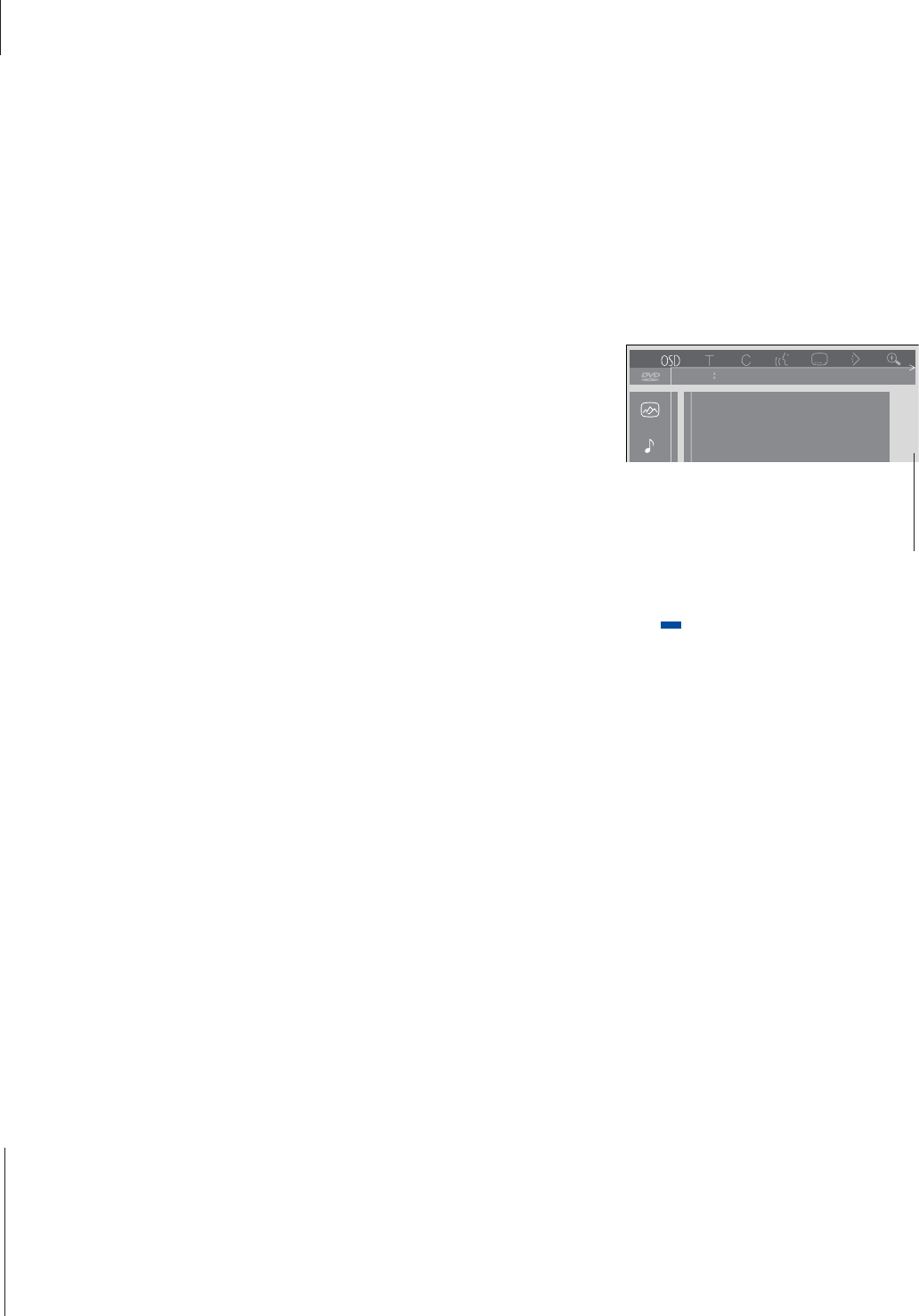10
This chapter describes how to play
DVDs and CDs on DVD 1, and
describes the functions available to
you during playback of a disc.
While playing a DVD, you can search
at varying speeds, step to a new spot
on the disc, or bring up a DVD disc
menu. You can also resume playback
of a DVD where you left off the last
time the disc was played.
The on-screen tool bar gives you
quick access to additional DVD
functions. Zoom in on a paused
screen picture, play in slow motion
or start playback from a specific
moment in elapsed time. You can
also use extra functions such as
alternative camera angles, if these
are available on the disc being
played.
While playing a CD, you can pause
playback, switch to a new track, cue
back and forth at different speeds or
select a track by its number.
Daily operations
Play a DVD – start, pause or stop
Select DVD as your source to start playing a
loaded DVD. If you wish to resume playback
after a short pause, press GO.
While a DVD is loaded…
Press the DVD button on Beo4*
to start playing a DVD
Press STOP to pause playback
Press STOP again to stop
playback completely, or…
…press GO to resume playback
If you begin playback of a loaded DVD after an
interruption, DVD 1 will prompt you to resume
playback where you left off via a small window in
the upper left corner of the screen. RESUME is
shown. To resume playback, press GO. Playback
will start at the beginning of the disc if GO is not
pressed. Press DVD if playback is not resumed.
Step to a new title or chapter on a
DVD
There can be several titles on the same DVD,
e.g. multiple versions of the same film, and a
single title may contain several chapters. DVD
chapters are similar to individual tracks on an
audio CD.
The on-screen tool bar at the top of the screen
allows you to step to another title (T) on a DVD.
Please refer to pages 12–13 for more
information about the on-screen tool bar.
DVD
STOP
STOP
GO
▲
▼
0 – 9
GO
▲
▼
0 – 9
To step to another title on the same DVD…
Press the blue button on Beo4
to bring up the on-screen tool
bar
Press
▲
or
▼
to step to another
title on the disc, or press the
number of the title you want
Press GO to resume playback
To step to another DVD chapter…
Press to step to another chapter
on a DVD
You can also press the number
of the desired chapter
Playback of the new chapter
begins when the step is made
*NOTE! If you do not have a DVD button on your
Beo4 remote control, press LIST until CDV is
shown in the Beo4 display, and then press GO. If
CDV is not available, you must add it to the Beo4
list of functions. Please refer to Beo4‘s own
Guide for further instruction.