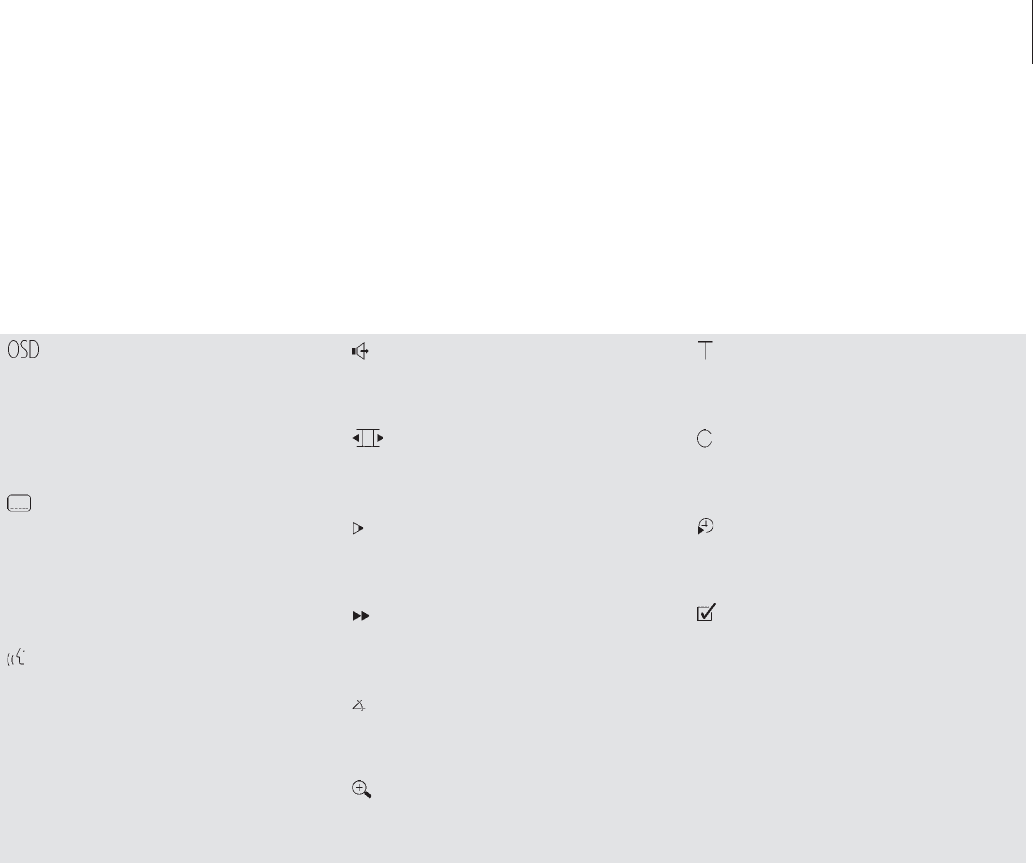17
User Preferences Settings
You can change settings for picture, sound,
language and the Parental Control feature via this
menu. Refer to the chapter, Change picture,
sound or language settings, for more information
about the User Preferences menu.
Subtitle language*
Subtitles in different languages are often available
on DVDs. You can choose between the subtitle
languages available on your DVD. To change
subtitles during playback directly, press the green
button on Beo4.
Playback language*
The dialogue in a DVD film may be dubbed in
several different languages, all stored on the disc.
You can choose between the languages available
on your particular disc. To change the playback
language during playback directly, press the red
button on Beo4.
Sound mode
You can choose between the different sound
modes available on your disc.
Pause
Pauses playback on a particular frame and allows
you to move to the previous or following frames.
Slow motion
Allows you to slow playback down to a chosen
speed.
Fast motion
Allows you to increase playback speed to a
chosen level.
Camera angle*
It is possible on some DVDs to change to a
different camera angle.
Zoom
Allows you to zoom in on a section of the picture,
choose the magnification and pan back and forth.
Title number
You can choose between available titles on your
disc.
Chapter number
Each chapter in a DVD film consists of one scene,
much like individual tracks on an audio CD.
Time search
Allows you to start playback from a point in
elapsed time on the disc.
Favourite Track Selection (fts)*
Allows you to identify favourite titles, chapters or
tracks on a particular disc and store them in the
player’s memory. When the function is activated,
you will only see or hear the selected titles,
chapters or tracks on this disc when it is played
back.
*NOTE! If a function is inactive for your player
setup, or if the disc does not contain a particular
option, the function symbol and current setting
will be dimmed, and it will not be possible to
access the function.
The tool bar symbols
Below is a list of all the symbols on the tool
bar and an explanation of the functions each
symbol activates. Beo4 shortcuts are also
indicated.