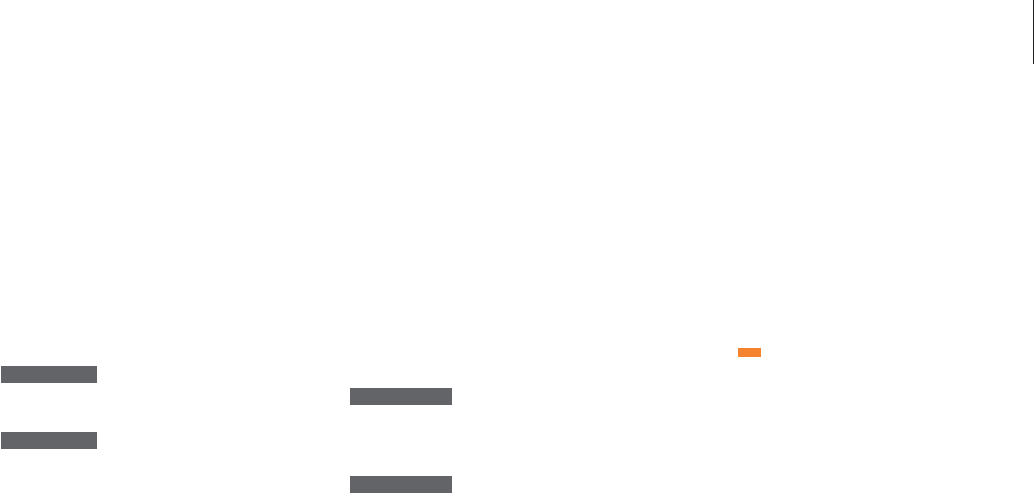15
When playing an audio CD…
You can start or stop playback completely,
step between tracks, or cue back and forth at
different speeds on a disc via the Beo4 remote
control.
When playing a DVD…
You can start or stop playback, step between
chapters, or cue back and forth without
calling up the DVD on-screen menu.
To change tracks on an audio CD…
Press
▲
or
▼
to step to the next
or previous track
Press repeatedly to jump to
another track on the CD
Enter the track number on Beo4
to step directly to this track
To pause or stop playback of an audio CD…
Press the DVD button on Beo4 to
start playing a CD
Press to pause playback
Press to stop playback
completely, or…
press to resume playback. If
playback has been completely
stopped, press to restart
playback from the beginning
To cue or wind through an audio CD…
Press
ss
or
tt
to cue back and
forth during playback
Press to resume playback
▲ ▼
DVD - 3
▲ ▼
DVD - 5
1 – 9
DVD
STOP
STOP
GO
ss tt
GO
To change chapters on a DVD…
Press GO then
▲
or
▼
to switch
to the next or previous chapter
Press GO then
▲
or
▼
repeatedly to jump to another
chapter on the disc
Enter the chapter number on
Beo4 to step directly to this
chapter
To pause or stop playback of a DVD…
Press the DVD button on Beo4
to start playing a DVD
Press to pause playback
Press to stop playback
completely, or…
press to resume playback. If
playback has been completely
stopped, press to restart
playback from the beginning
To cue or wind through a DVD…
Press
ss
or
tt
to cue back and
forth during playback
Press again to change speed
Press to resume playback
The DVD disc menu
DVDs may contain particular functions, such as
selection of individual scenes or chapters,
subtitle language, etc. which are available via
a disc menu.
While DVD is selected…
Press the yellow button to bring
up the disc menu
Use the arrow keys to move
from function to function on
the disc
Press GO twice to enter your
choice
Some DVDs offer special features which are
temporarily available during playback, e.g.
additional film sequences. These functions can be
accompanied by a visual cue to let you know
when they are available. In such situations, press
GO twice in rapid succession to make a selection.
GO
▲ ▼
DVD - 1 3
GO
▲ ▼
DVD - 1 5
1 – 9
DVD
▲
STOP
GO
ss tt
ss tt
GO
▲
ss tt
▼
GO
GO
NOTE! BeoCenter 1 may be able to playback disc
with other files formats. If such a disc is loaded
operate the on-screen menu as if a DVD was
loaded.