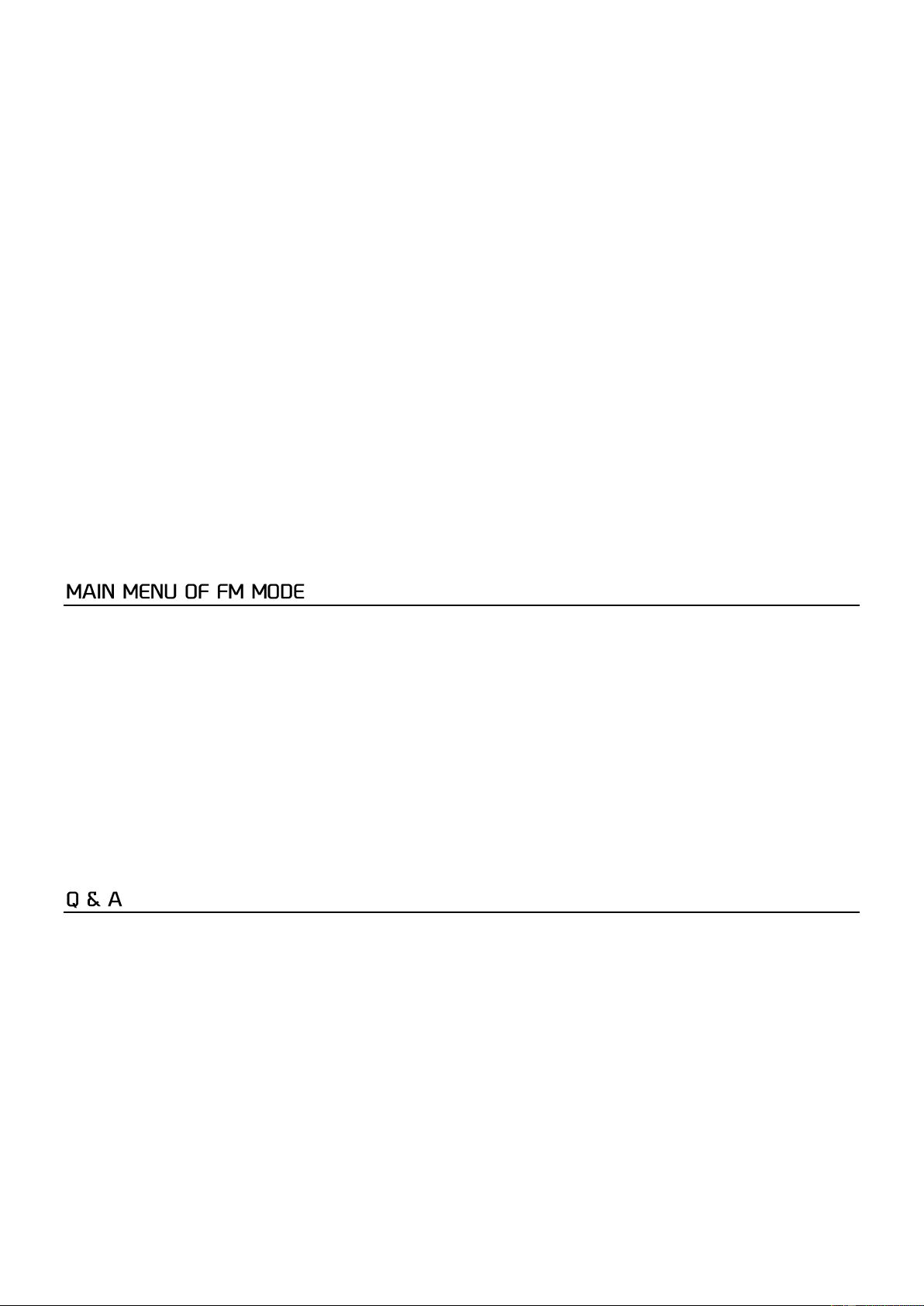8
2. Auto Update: This function will set the radio’s time and date automatically with data sent along with the broadcast of
either the FM or DAB radio station. You can choose “No Update” then the radio will not receive the time data.
3. Set 12/24 hour: This option will change the format of your clock to either 12 hour or 24 hour format.
4. Set date Format: This option will change the format of the date to DD/MM/YYYY or MM/DD/YYYY.
Note:
The FM auto Time/Date update may not work in your area, so the DAB auto update option is recommended.
Backlight
There are 3 brightness levels you can choose: High, Medium & Low.
1. Timeout: This option is used to set the period of time that you wish your display’s backlight to remain lit when your
radio is just playing without any operation is made.
The available options are: On /10sec /20sec /30sec /45sec /60sec /90sec /120 sec /180 sec.
Select “On” will force your radio’s backlight to remain on constantly without dim down no matter during operation
or idle. If you select a specific time interval, after the selected time period has lapsed the display will dim down.
2. On level: There are 3 levels to choose, High, Medium and Low. This option will determine how bright the display’s
backlight is lit when the radio is operating.
3. Dim level: The dim level can also be set to High, Medium and Low. It is to determine how bright the display's
backlight when it is dim down.
Language
There are 4 languages available for the menu, English, French, German, Italian.
Factory reset
You can reset the radio to the factory default any time. Once a reset has been done, all previous settings and preset will be
erased and the radio will resume to DAB mode.
SW Version
Press to see the firmware version.
While the radio is in FM mode, press and hold the <INFO/MENU> button on the radio to enter the main menu.
Scan setting
There are two types of scan available. The scan is carried out according to "Strong station" or "All station". If "Strong station"
is selected, it will scan only the channels with strong reception signal where the radio is placed. If "All station" is selected, it
will scan out both the strong and weak channels.
Audio setting
You can choose to have "Forced Mono" or "Stereo allowed". If the signal is weak and stable stereo reception is not possible,
select "Forced Mono" have better reception. When a FM station is playing, press the <TUNE/SELECT> button can access to
change the audio setting. When it appears with , it means it's stereo. To select Mono, press <TUNE/SELECT> again. The icon
will disappear and it means Mono is selected.
Note: As the radio is a mono, it is suggested to use "Forced Mono" to gain a quality reception.
System
The options available are same as DAB. Please refer to the DAB section as described above.
If you are experiencing problems with your DAB radio there are some quick and easy checks that you can do, which may help
to solve the problem.
Radio not turning on/not working
- Connect the USB cable to charge the battery and try powering on the radio again.
No DAB reception
- Please carry out “Factory Reset” on the radio and adjust the length and direction of the antenna.
- Move the radio close to the window.
- Carry out Full Scan again from the Main menu (Press and hold the Info/Menu button).
Radio reception is poor
- Please adjust the length and direction of the antenna to improve reception.
- Check that you do not have other electrical equipment too close to your radio, causing interference.
No sound
- Adjust the volume level.
- Please change other radio channels and see if there is sound. It could be the reception issue or the broadcasting problem
which does not have sound.