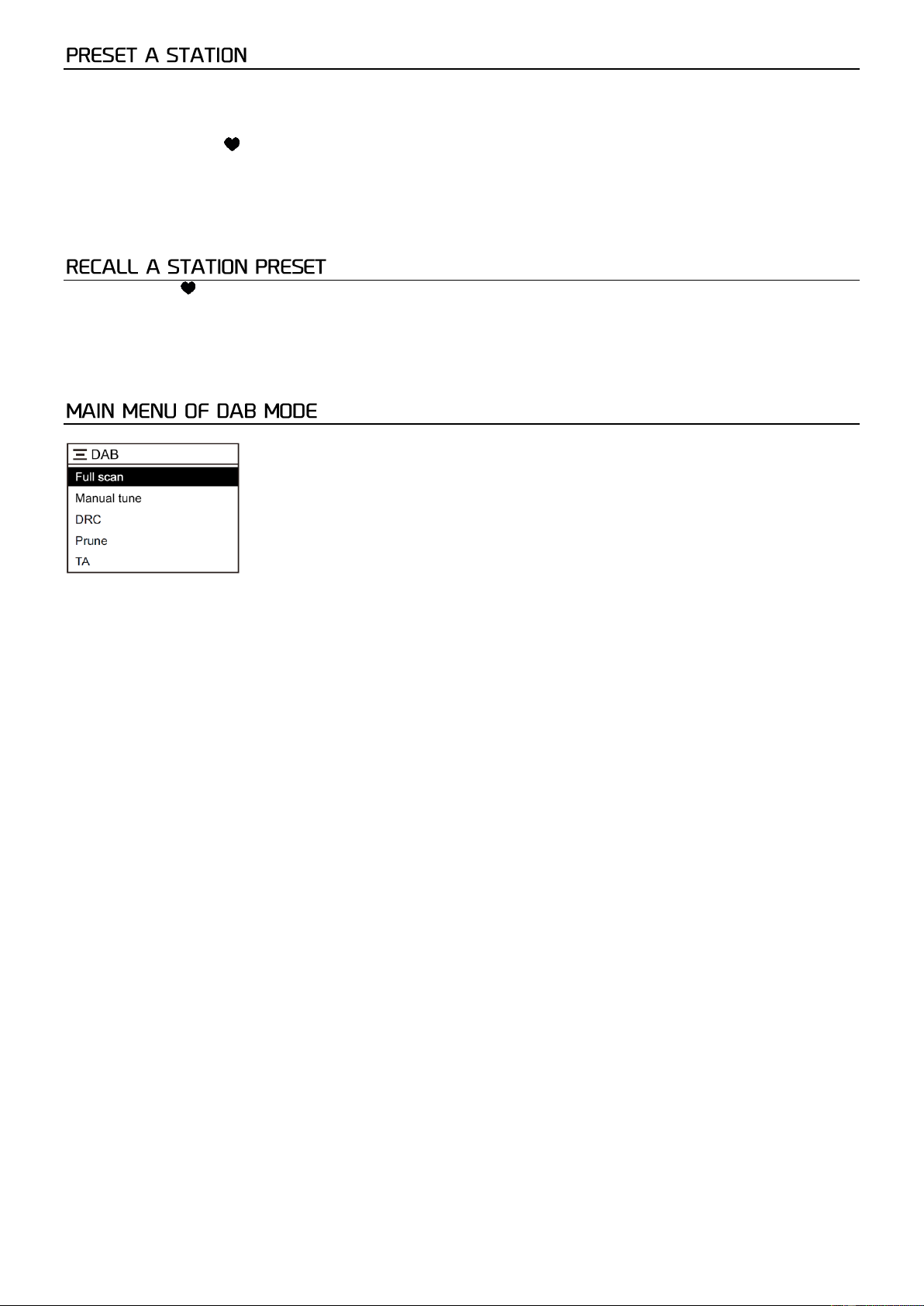7
Your radio can store up to 40 DAB stations and 40 FM stations in its preset memories for instant access to your favorite
stations.
1. Tune your radio to the station that you wish to preset.
2. Press and hold < > button on the radio, it will enter the "Preset Store" list. Select the preset number you want to
save by using the <TUNE/SELECT> knob, press the <TUNE/SELECT> knob to confirm. It will show the preset number
is saved.
3. There are 3 preset buttons on the radio. It allows to save and recall quickly a dedicated channel. Press and hold the
button to store the channel.
4. You can replace the existing preset with other channel by doing the same preset procedure as described above.
Briefly press the < > button on the unit, the preset list will pop up. Rotate the <TUNE/SELECT> knob to find the station you
want to listen, then press <TUNE/SELECT> knob to recall the station.
If you have preset the favourite channels for Preset button 1-3, simply press these buttons to access them quickly.
Note:
1. If there is already an existing DAB or FM station stored under a preset, it will be overwritten when you save a new station.
2. The DAB presets will not overwrite the FM station presets.
When you listen to DAB radio station, press and hold the <INFO/MENU> to enter the main menu as follow:
Please note if there is not any operation in 30 seconds, the radio will return to last playing mode.
Note: To exit / return to the last menu level, press the <INFO/MENU> button.
Full Scan
Press to scan for DAB radio stations.
Manual Tune
Press to enter the manual tune, then you can choose the frequency from 5A to 13F and perform a scan in the available
frequency manually.
DRC
Dynamic Range Control (also known as DRC) can make quieter sounds easier to hear when your radio is used in a noisy
environment. This function is only available for the DAB.
DRC Off – No compression
DRC Low – Medium compression
DRC High – Maximum compression
Setting the compression to maximum will “boost” the quiet sounds, whilst keeping the loudest sounds at their original level.
Prune
Some DAB services may stop broadcasting or you may not be able to receive a station. Select “yes” to delete the DAB stations
from your station list that can no longer be received.
TA
This radio supports the Traffic Announcement so that you can receive the traffic news if the radio channel supports such
feature. It is OFF by default and you can change the setting here.
System
Sleep
This is the setting for sleep timer. The radio will turn in Standby when the time is due.
You can choose 15 minutes, 30 minutes, 45 minutes, 60 minutes and 90 minutes.
Use the <Tune/Select> knob to choose and press <Tune/Select> to confirm.
If you wish to cancel the sleep timer function, select “Off” on the menu.
Time
There are 4 settings:
1. Set Time/Date: This allows the user to manually set the current Time and Date.