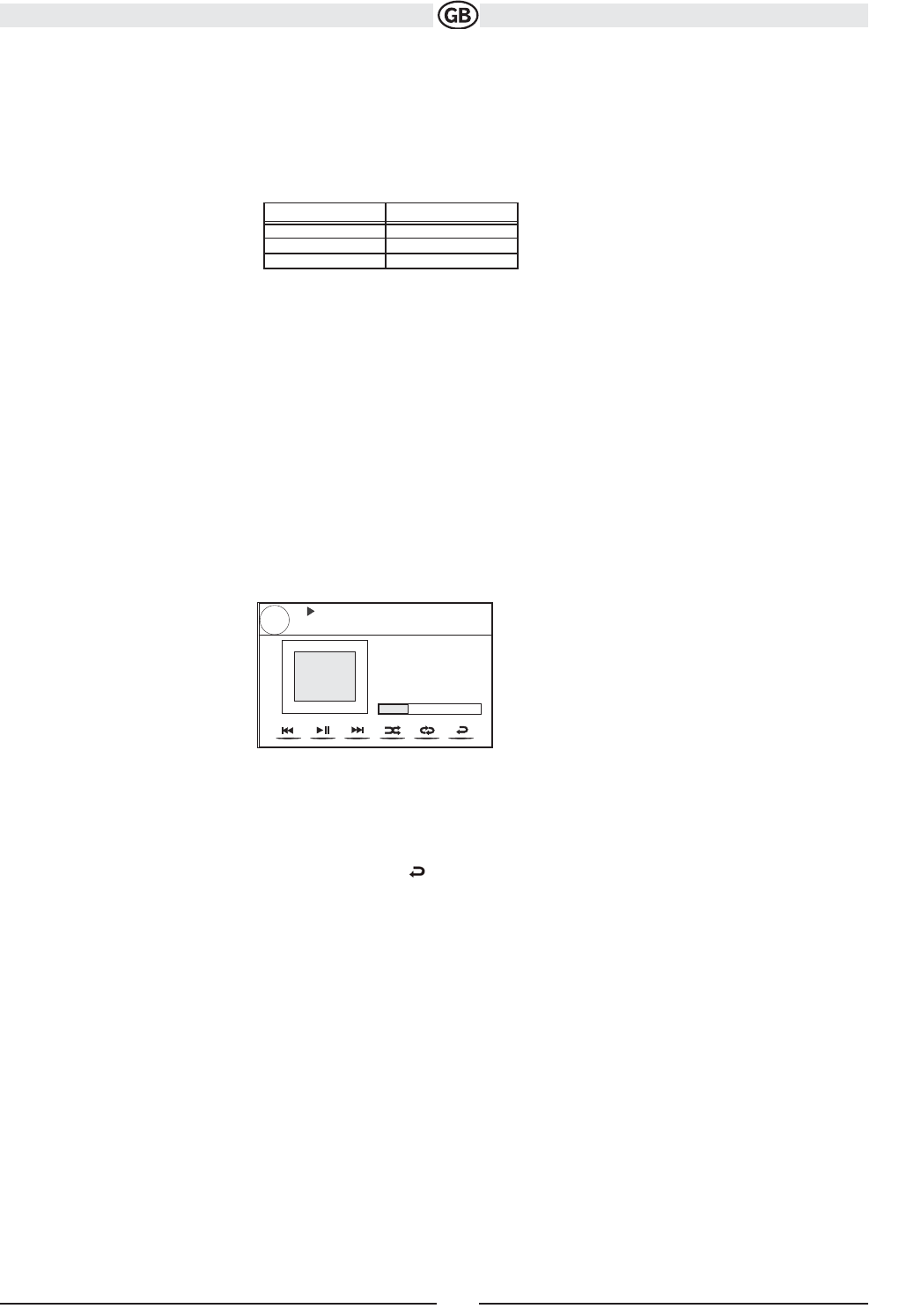Controlling your iPod
Touch the MENU button or press the following remote control buttons to access the main iPod menu.
Use the touchscreen or the directional keys on the remote control to navigate the iPod menus.
Note: Use the controls of the iPod to select and to see photos.
File Playback
To access files, touch the MENU button on screen until you return to the main
iPod menu and then select “MUSIC,” “VIDEO” or “PHOTO” or press the
remote control button indicated in the table above.
• Touch the >/|| button on screen to play/pause.
• Touch >>| on screen or press the >>| button (19) on the remote control to move to the next item on the menu.
• Touch |<< on screen or press the |<< button (17) on the remote control to move to the previous item on the menu.
• Use the touch screen or press the >/|| button (18) on the remote control to select the highlighted menu option.
• Press the >> button (14) on the remote control or touch the MENU button on screen, to return to the previous menu.
During music playback, the following screen is displayed:
• To return to the iPod music menu from the album art screen, press .
• To return to the Video or Photo menu while viewing video or photo, touch the screen.
Fast Forward/Fast Reverse
Press and hold the |<< or >>| buttons on screen or on the remote control (17, 19) for 1 second and continue to hold for fast forward or fast reverse.
Release to resume normal play.
32
Subject to technical changes