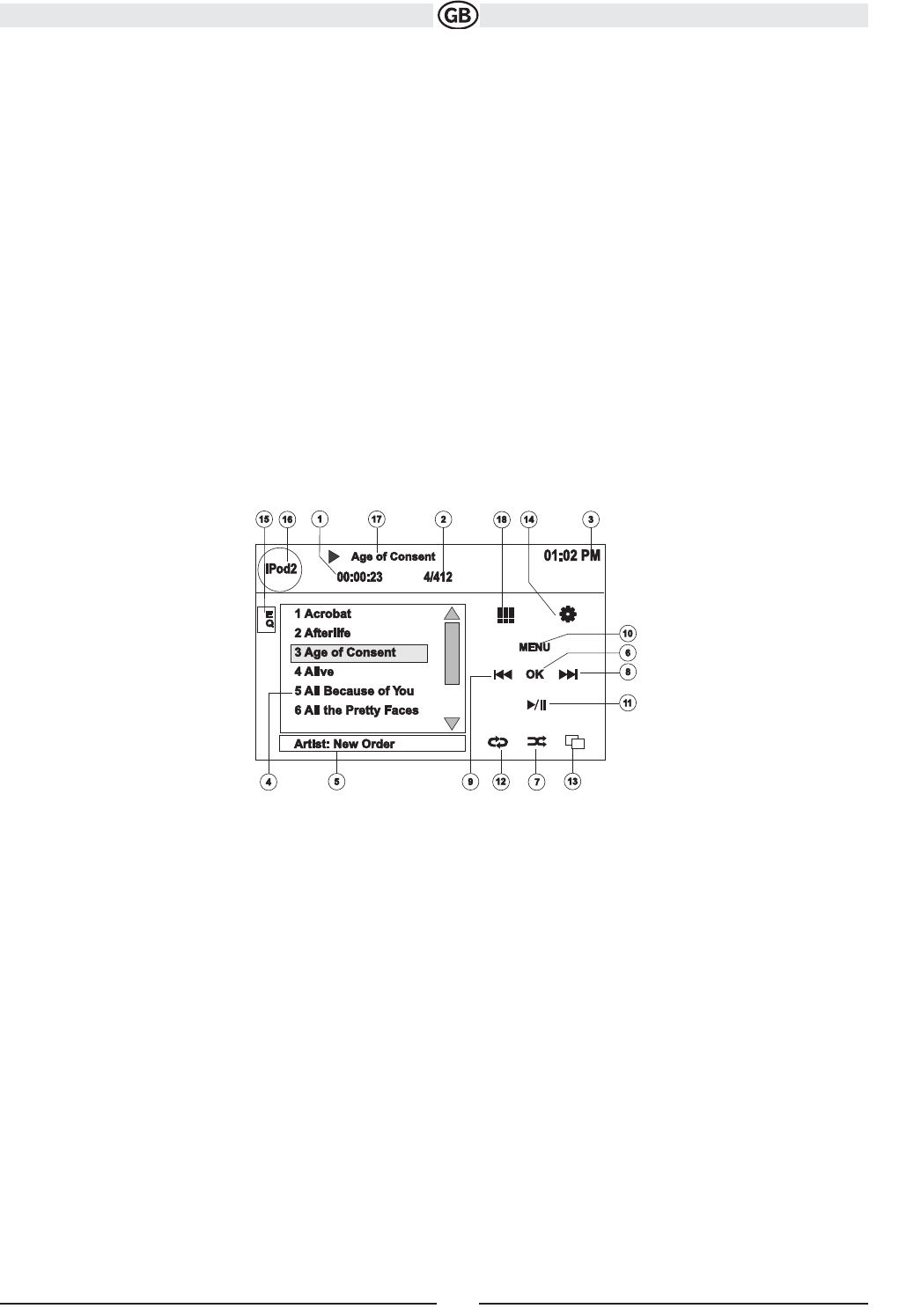iPod operation
NOTE: Be sure your iPod has the latest Apple firmware installed to avoid connectivity issues.
Accessing iPod Mode
This unit is Made for iPod. You can control your iPod via touch screen to access Playlist, Artist, Album, Songs, etc. Supported models include, but
are not limited to, the following:
• iPod Classic
• iPod Touch 2G / 3G
• iPod Nano 3G / 4G / 5G
• iPhone 3G / 3GS
Note: Viewing photos is not available when using the iPod Classic.
The unit will automatically switch to iPod mode when an iPod or iPhone is plugged into the front or rear USB connector.
NOTE: For basic iPod connectivity, you can use the white 30-pin to USB iPod cable that came with your Apple device . For iPod video or photo
playback, you must purchase the jLink-USB cable.
To return to the iPod menu from any other source menu, press the SRC button (4) on the front panel or remote control (8) until the iPod menu
appears on the screen. The on-screen indicators and touch key areas for iPod playback are outlined below.
1. Elapsed playing time for current file
2. File number and total number of files on the disc
3. Current time
4. File titles
5. ID3 information (Artist/Album)
6. OK: Touch to “Enter”
7. Touch to play all files in random order
8. >>|: Touch to move to next file
9. |<<: Touch to move to previous file
10. MENU: Touch to view the iPod main menu
11. : Touch to play/pause disc playback
12. Touch for Repeat File > Repeat Folder
13. Touch to view the album art screen
14. : Touch to view the SETUP menu
15. Touch for quick access to Equalizer level settings
16. View SOURCE MENU and select a new source
17. Current file title
18. : Touch to access the direct entry screen
31
Subject to technical changes