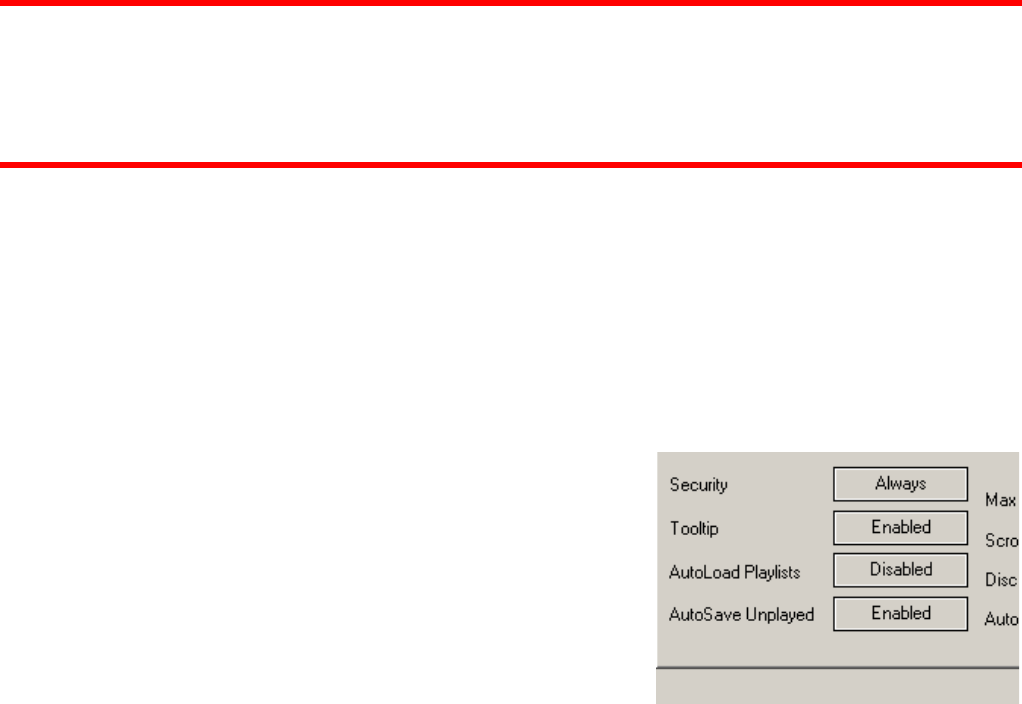14
Sequential Order Play Display
Tracks no longer disappear from the top and go to the bottom. The playlist navigation of what
is playing and what is next is sequential from top to bottom (like most media players). The
currently playing track is highlighted.
Add, Move or Remove Track
Reordering tracks by adding more, moving their order, or removing can be done at any time.
To include adding a new track as next, moving a track into the next play, or removing the next
track with the following track now becoming the new next track.
Jump and MIX NOW
While in the Automix ACTIVE mode, double-click on any track in the Playlist and VirtualDJ will
use the assigned crossfade automix settings and mix that track immediately. Also the playlist
will pickup from that point forward. It does not return to the left order location.
** SKIN FEATURE NOTE **
The AUTOMIX button traditionally found at the top center of most skins NO LONGER performs
a MIXNOW type of function when the AUTOMIX is disengaged. This feature has been
replaced with a new action called auto_crossfade. See more at the end of this guide for further
explanation.
Menu Features Replaced as Shortcut Actions
The “Put in Sidelist”, “Get from Sidelist”, and “Make Virtual Folder” have been removed from
the menu choices. The functionality is now accessible via shortcut actions –
switch_sidelist_playlist and vfolder_fromplaylist
Auto Load tracks from a Playlist
In the Configuration -> Options tab there is an option for
AutoLoad Playlists. The available values are Disabled,
Smart, and Always.
Disabled – a contents of the play list are displayed
in the center File Browser panel only
Always – when a play list is selected in the browser
the contents are immediately loaded to the playlist
Smart – doesn't change the playlist when you click on a playlist folder, if the actual
playlist has been manually edited