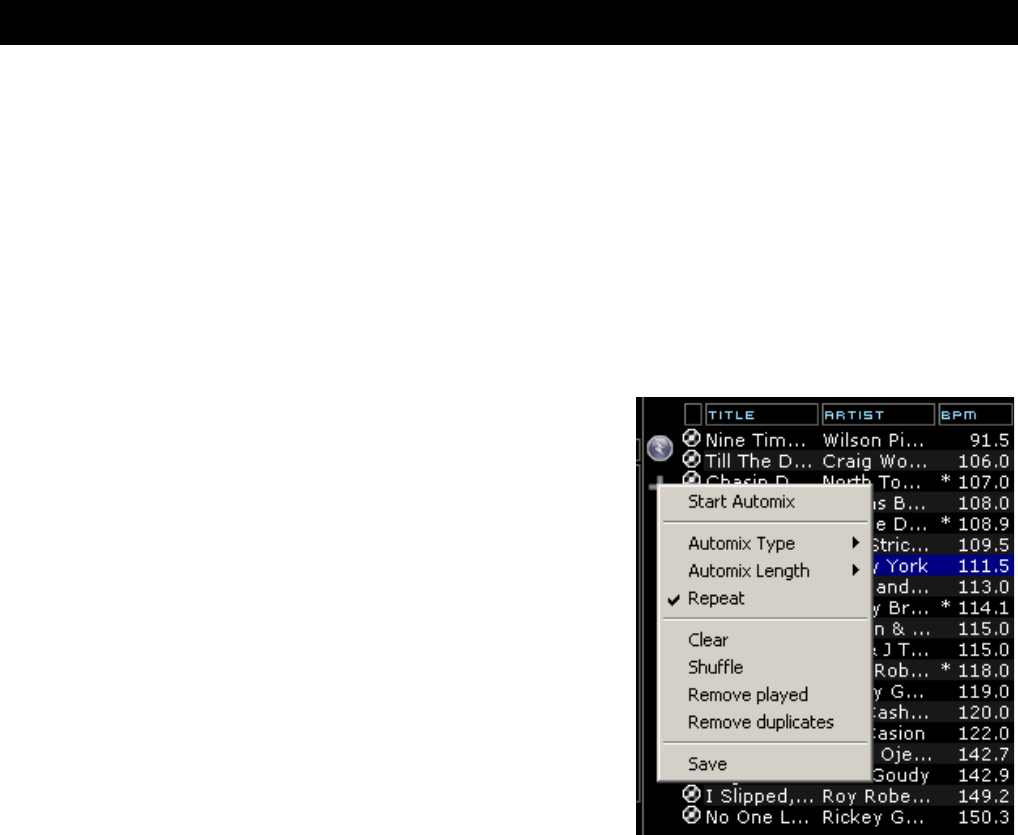13
The Playlist with Automix functionality in VirtualDJ v5 has been completely overhauled from
prior versions.
Automix now works from one deck. By default it is Deck 1; however, prior to starting the
Automix if Deck 2 is selected as the active deck then Deck 2 is used. By utilizing 1 deck this
frees the opposite deck for staging the first song to be used once you decide to stop the
Automix process.
PLAYLIST SETUP
As in prior versions, simply drag and drop the desired tracks into the PLAYLIST panel. Click
on the options button ( + : on default skin ) below the
activate/deactive automix button.
Automix Type – 4 modes
NONE – this is a simple CUT mix that plays the files from
complete from start to finish including any air gaps at the
beginning or end
SMART – VirtualDJ attempts to determine the optimal mix
point based on the outro of the current track and intro of the
upcoming track – mix time varies from ~4 to ~8 secs
depending on the tracks
FADE (skip intro/outro) – attempts to remove the dead air
intro or outro segments and creates a crossfade point based
on the settings of the Automix Length
FADE (keep intro/outro) – keeps the entire track from
beginning to end and creates a crossfade point based on the
settings of the Automix Length
Automix Length
Length used for the Automix FADE types. Lengths are 0 seconds (CUT), or 1, 2, 4, 8, or 16
seconds fades using the FULL crossfade.
All other options functions are from previous versions and have not changed.
Repeat
Two different ‘Repeat’ options appear in the Automix panel.
When clicking on the options button (‘+’) the ‘Repeat’ option lets you repeat the whole Automix
Playlist. Once all tracks have been played, the Automix will start over again with the first track
in the list.
Prior to or during the Automix, right click on a song and select ‘Repeat’ to have that song
continuously repeat until the ‘Repeat’ is deselected.