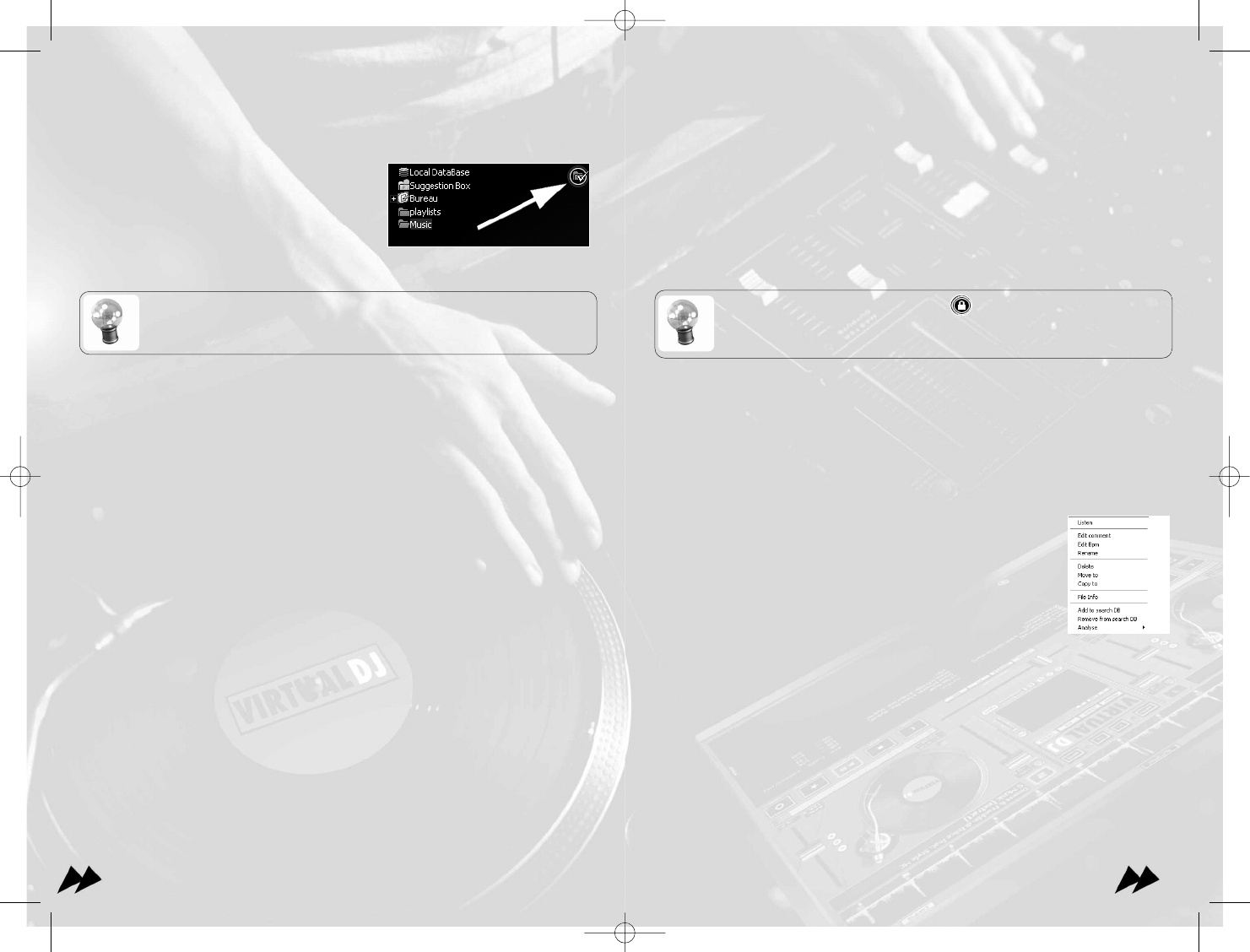1111
Play list
Lastly, is the directory named play list.
VirtualDJ automatically saves the histories of your preceding sessions, allowing you
to refer to them easily as if each play list were a separate directory.
You will also find there is special play list named "working".
In order to fill the play list in progress (working list), build a new play list by dragging
tracks into the panel on right-hand side, who will open automatically when you hover
over with the mouse.
You can use the button lock ("lock") in bottom of the panel to block
its movement. You can also lock it then to reduce its size to zero if you do
not wish that it open automatically.
Once desired track slipped into the play list window, "<=" to transfer these tracks
towards the play list in progress or working list.
You will be able to then browse freely between the directory "working" and the other
directories.
Menu context
By right clicking on a directory or a track, you will reach many
other options, allowing you to copy, to move, to re-elect, to erase
your files, or to modify the comments, Re-to analyze titles, to add
to remove from the database, and also to rip a CD into MP3,
etc...
5 - Basics Controls
Each player or deck has basic controls to play and modify the music. The nature and
the position of these controls depend on the skin used, but generally, in addition to
traditional Play/Pauses and the Pitch, following controls are found :
Rhythm Window
Above the players, a window posts curves corresponding to the two rates/rhythms of
the music. These curves are represented in a waveform. Allowing you to see your
music.
1100
Favorite folders
In order to simplify the tree structure, you can define the default directories which
you often use or quite simply the root directories containers your music, like "hits of
2005".
To do this select a directory and to click on the
icon favorites (folder with a checkmark).
The directory selected will be added to the end
of the list, on the same level as the file "desktop".
To remove a favorite directory from the list of the files, select it and click
again on the icon favorites.
Database
Above the desktop folder a special directory named is "Database" or "Local Database".
This directory lists all the music on your hard disk(s), and allows you to carry out a
search on all files and across several disks if scanned or loaded before. This is very
practical when you want to play a particular track of which you know the name, but
you are unsure of the location or directory of the file.
In order to populate this list, VirtualDJ will require you to scan your discs in the search
of your musical files, and will build a list which it will then keep in memory.
Attention: This list is not updated automatically. If you add new files, or move files,
you will have to re-scan (quick scan) your discs to keep this list up to date.
Suggestion Box
Between Database and the Office another special repertory is, named "suggestion
box".
This directory suggests in an intelligent way the tracks which would play well "next"
VirtualDJ will learn the way you mix and the sequences of tracks you play. Then
compile a list of suggestions.
Attention: considering the list of suggestions is based on your previous Virtual DJ
sessions, use your own judgment and avoid creating the same set session after ses-
sion.
The goal of this list is not to replace your musical choice, but rather to remind you of
tracks if you have a difficult time deciding what to play next.