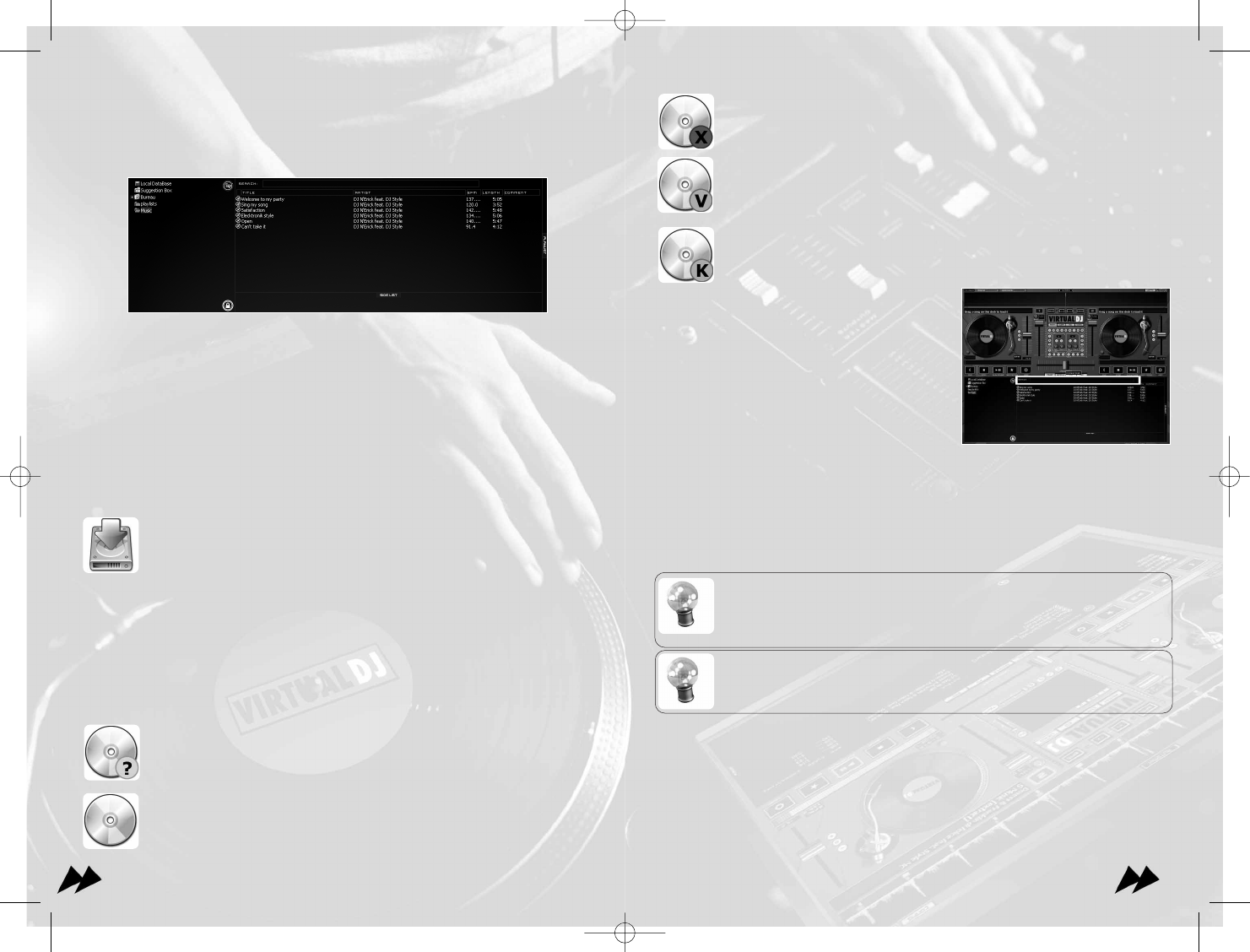99
The title was played during this session.
Indicates a video file.
Indicates a Karaoke File.
At the top of the list of the files is the search,
which allows you to filter the files listed in the
current directory, by displaying only those,
including all or part of the text you enter.
Filtering/Searching is instant and it is generally
not necessary to type the text in its entirety,
some letters will be enough to reduce the list to
the single title which you seek.
Filtering takes place at the same time on the file name, on the name of the directory,
and on the text of the comment.
On left, a list of directories. You will find there some directories are special which we
will talk about later, as well as the folder "desktop" from which you will be able to
explore all tracks across all scanned hard drives and local networks.
While clicking on a directory while holding down the CTRL key, you can add
to the list the contents of several directories (use the option "Show All" in
the context menu available by a right click on the directory to automatically
add the contents of all the sub-directories).
To carry out same search in a different directory, select the new directory
by holding down the SHIFT key, you will keep the same search filter.
88
4 - The browser
Files
In mode "music", the central window displays a list of music files.
These are the compatible files (i.e. whose extension is associated to decoder in
VirtualDJ, to see Options Extensions) the extensions are listed in the config menu.
For each file the title of the song and its author is listed, its duration, it’s BPM, and a
possible comment. You can modify the size of each column individually, or to entirely
hide it. A click on a column makes it possible to sort according to this column.
The name of the author and the title are automatically filled if your file is named
according to conventions "(author) title.ext. "or" author - title.ext. ", or if the file has
information ID3 or iTunes (and if the reading of the tags is activated in the options).
You can modify the way in which the title and the author are extracted from
thefile by using a plug-in parser (see the section developers of the Web
site).
The duration and the BPM are calculated automatically when you load a title to either
turntable, and are then memorized in the internal data base of the software.
One "*” indicates that this title has a pronounced beat, and that you will want pro-
bably mix with the tempo. One "! " indicates that the file is corrupted (probably fol-
lowing a bad remote loading), and that it may finish abruptly or they may be exces-
sive noise in the track.
The icon in front of each file indicates :
This title is unknown and was never player or scanned in VirtualDJ
(And thus has information neither of BPM nor duration).
This title is known.