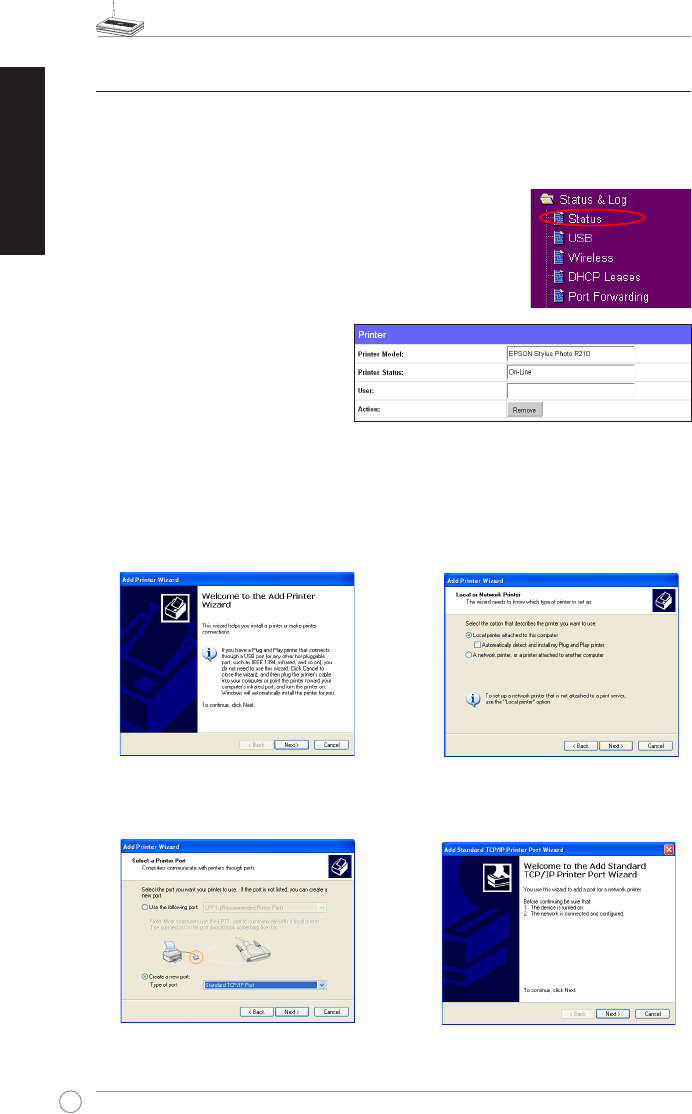WL-500gP Wireless Router Quick Start Guide
18
English
4) Sharing USB printer
You can connect a comptible USB printer to the USB2.0 port of WL-500gP to
share the printer with your LAN users. Follow the procedures below to setup your
computers to utilize the printer server function of WL-500gP.
Installing USB printer
Plug your USB printer to the USB2.0 port on WL-500gP rear
panel. To verify whether your printer is properly installed to the
WL-500gP Wireless router, click
Status & Log -> Status
. If
Printer Model
is correct and
Printer Status
is
On-Line
, you can
share this printer within your LAN.
Setting up printer client under Windows XP
Follow the steps below to install network printer on your clients.
1. Run Add Printer Wizard from
Start ->
Printers and Faxes -> Add a printer
.
2. Select
Local printer attached to this
computer
and click
Next
.
3. Select
Create a new port
and set Type
of port to
Standard TCP/IP Port
, then
click
Next
.
4. Click
Next
to setup TCP/IP port for
accessing the network printer.