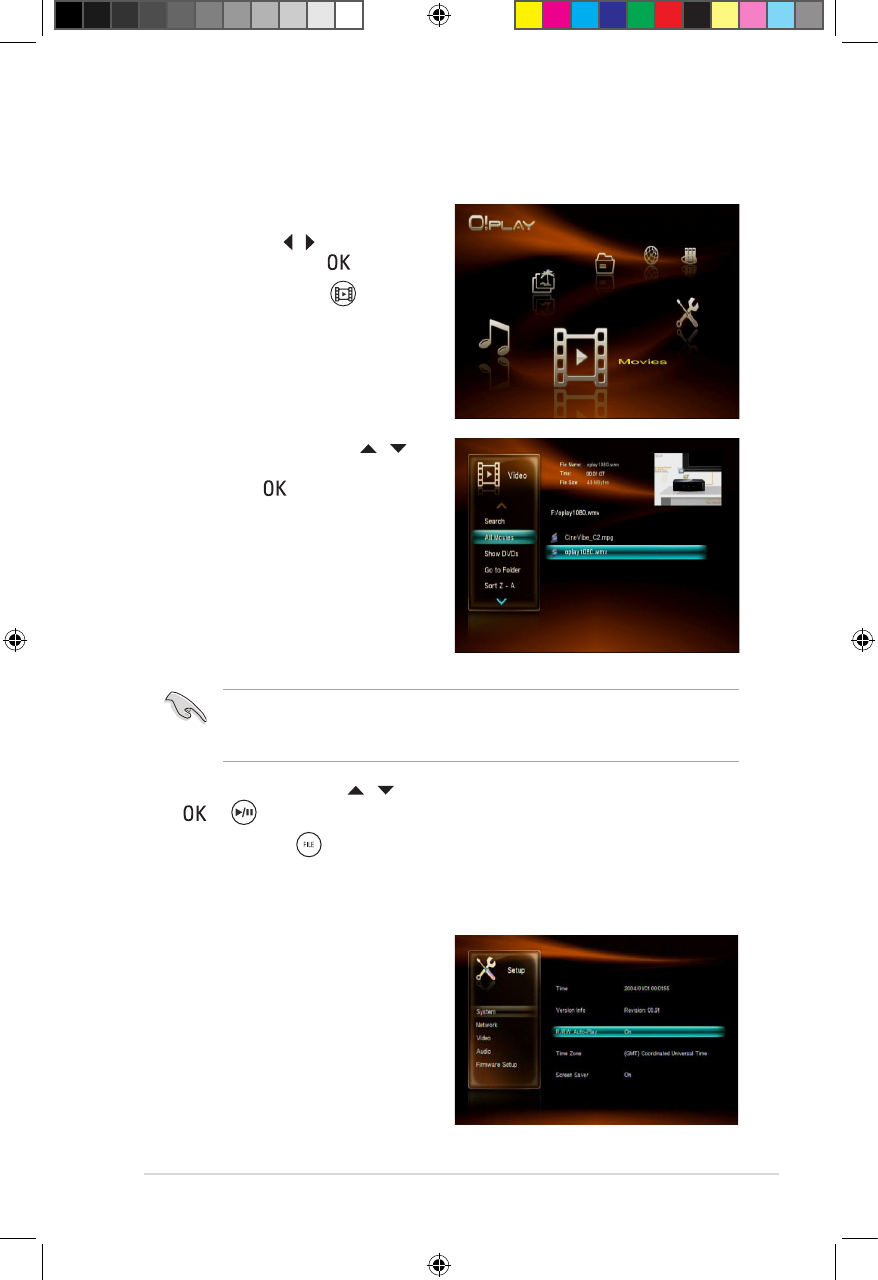ASUS O!Play HD2 media player
3-5
2. Using the up/down keys / ,
select the source of your video le,
then press .
3. Use the up/down keysUse the up/down keys / to locate the video that you want to play. PressPress
or to play the video.
You may press to delete, rename, and move the selected le.
Before you can access a media le over the network, ensure that the folder
containing the le is shared. For more details, refer to the section Sharing les
over the network in Chapter 2.
Playing a video le
To play a video le:
1. From the Home screen, press theFrom the Home screen, press the
left/right keys / to navigate to
Movies, then press .
You may also press to enter
the Movies mode.
Playing a movie from the external optical disk drive
1. You have to enable the auto-play
function of your O!Play HD2. Go
to Setup > System, and then turn
on the R/RW Auto-Play.