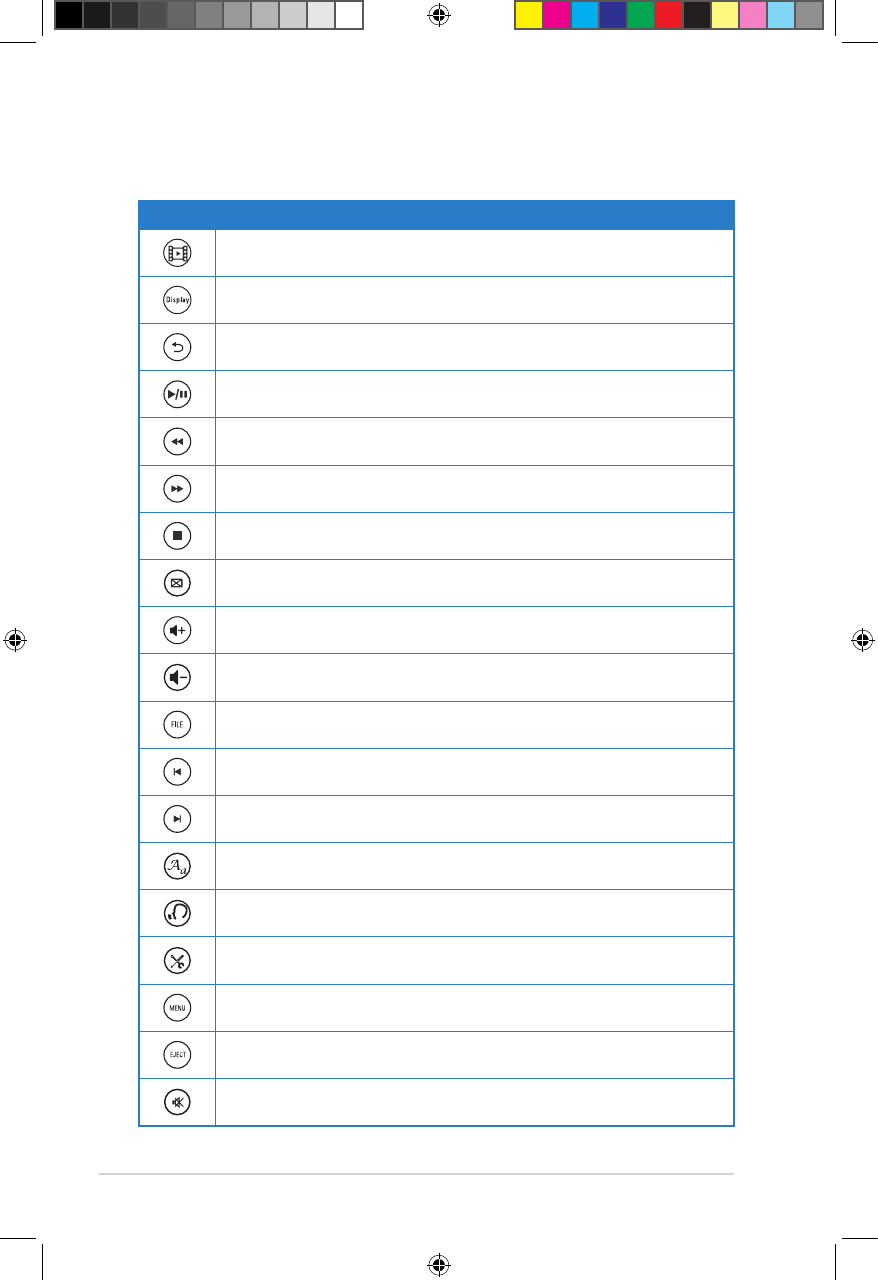Chapter 3: Using your O!Play HD2 media player
3-4
Playing a video le
Video control buttons on the remote control
Button Function
Press to enter the Movies mode.
Press to display the video’s le source, le name, le format, and elapsed
time.
Press to return to the previous screen.
Press to toggle between playback and pause.
Press to rewind the playback. Press repeatedly to change the rewinding
speed to x1.5, x2, x4, x8, x16, x32, or normal speed (x1)
Press to forward the playback. Press repeatedly to change the forward
speed to x1.5, x2, x4, x8, x16, x32, or normal speed (x1)
Press to stop the playback.
Press to congure the video playback settings.
Press to increase the volume.
Press to decrease the volume.
Press to delete, rename, and move the les.
Press to return to the previous video le.
Press to go to the next video le.
Press to congure the subtitle settings such as color and font size.
Press to select the language for the video you are watching.
Press to launch the Setup menu.
Press to launch the disc menu if an external optical disk drive is installed.
Press to eject the disc in the external optical disk drive.
Press to disable audio output.