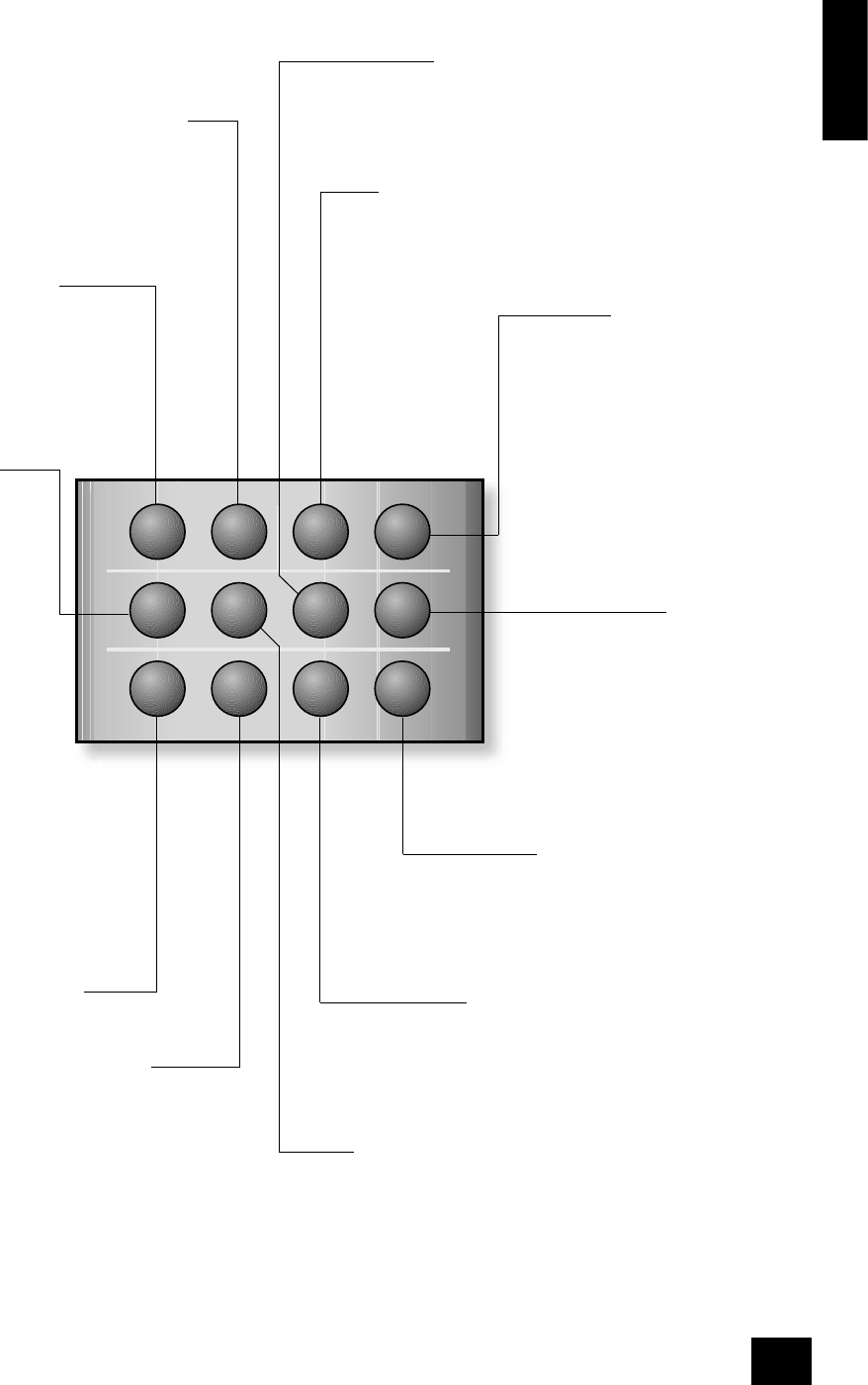SRCH (search)
It is possible to get access to any point on
the disc directly using the ‘Search’ menu.
Press SRCH to access the ‘Search’ menu.
RTN (return)
Press RTN to move back through the DVD
‘Disc’ and ‘Title’ menus. Note that this
feature is only of use with discs using
multi-level menus.
STATUS
Press STATUS once to show the elapsed and
remaining time of the disc. Press STATUS a second
time to give play status information about the
current disc. Press STATUS a third time to close
the status display.
The status information displayed varies depending
on the type of disc – DVD, CD or VCD.
MEM (memorise)
It is possible to ‘bookmark’ up to three points
on a DVD title, so you can jump quickly to
those parts of the title again (until the disc
is ejected or the player reset. Press MEM to
open the ‘Bookmark’ menu.
TITLE
Press TITLE to access the DVD’s ‘Title’ menu. Note
that this feature applies only to multi-title discs.
AUDIO
Some DVDs offer the facility to select
different audio tracks. Press AUDIO to cycle
through the available tracks.
The on-screen display shows the number,
language and type of audio track, e.g. ‘1 Eng
DD 6CH’.
SUBT (subtitle)
Press SUBT on the remote control to cycle through the
available subtitle languages, including ‘OFF’. Some discs
force subtitles on, over-riding player set up.
ANGLE
Some DVDs offer the facility to select different
camera angles. If this feature is available the
‘camera’ symbol lights in the display.
Press ANGLE to cycle through the available
angles.
ZOOM
Press ZOOM to enlarge a particular area
of the picture. Each press of the ZOOM
button increases the zoom, normally until
a maximum of 4x enlargement is reached.
Pressing ZOOM when the maximum
enlargement has been reached returns the
image to normal size.
While using the zoom function, the cursor
pad can be used to move around within
the image. The zoom function can also be
used when playback is paused.
Note that a zoom level of x1.25 is
particularly useful if the output from the
DVD player is in a screen format different
from that of your display device. A zoom
of x1.25 when a ‘widescreeen’ image is
displayed on a 4:3 display causes the bars
at the top and bottom of the screen to
disappear (although the sides of the image
are lost); a zoom of x1.25 when a 4:3
image is displayed on a widescreen display
causes the bars at the side of the image to
disappear (although the top and bottom of
the image are lost).
Advanced controls (CR-415)
PL (PRO LOGIC)
This button brings up a menu very
similar to the ‘Audio’ page of the Set-
up menu (as described on page 15)
and allows the Pro Logic II settings
to be changed while the disc is being
played.
TRIM
This button brings up a menu very similar to the ‘Trims’
page in the Set-up menu (as described on page 18). It
allows on-the- y changes to the relative volume of each
speaker in your system, while a disc is being played.
For a full description, see page 18.