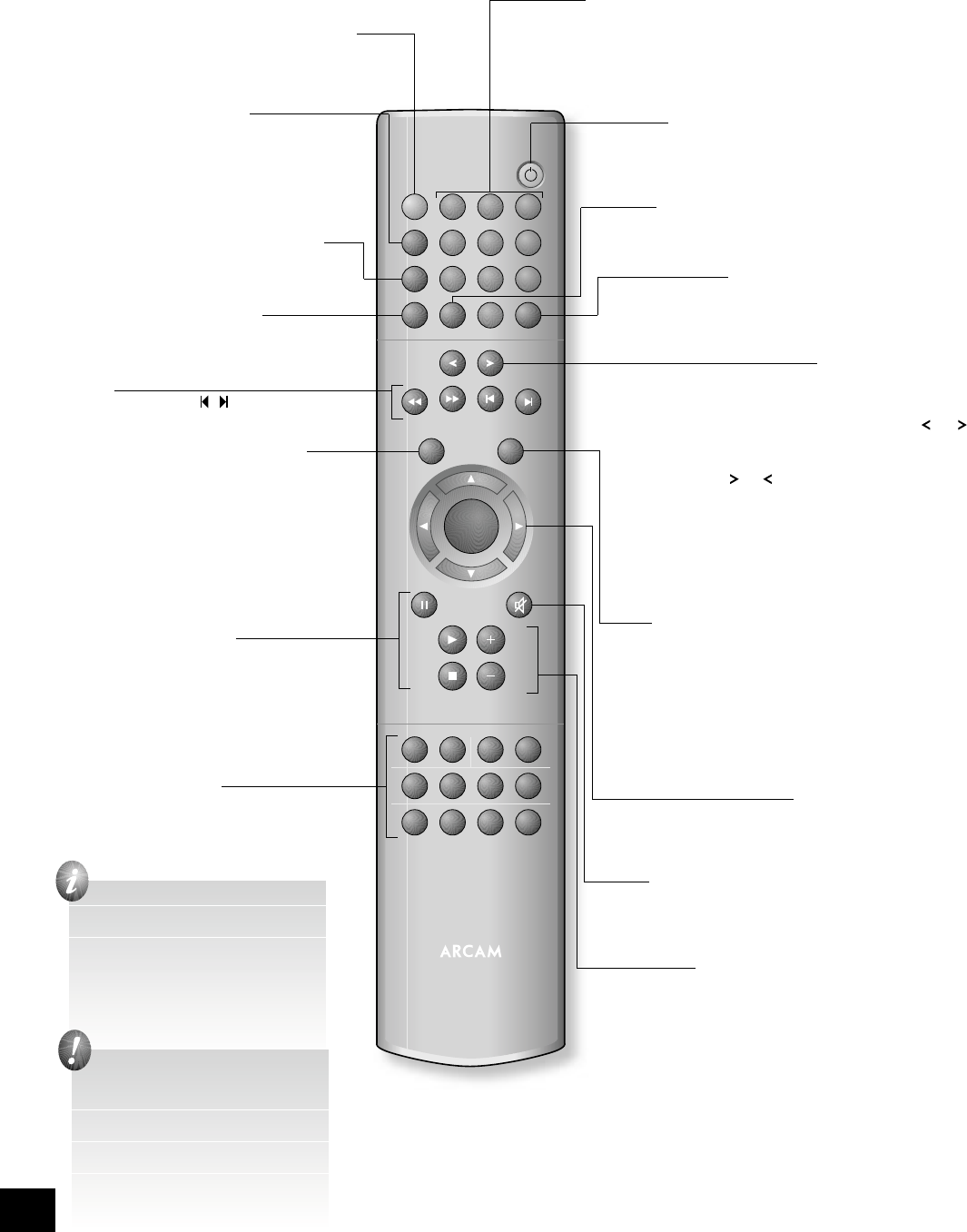If the player does not respond
consistently to the remote
control, ensure that the player
is con gured to respond to the
correct remote control type; this is
done via the player set-up menu.
See page 12 for further details.
If the remote control receiver
(located on the right of the front-
panel window) is not ‘visible’ to the
remote control hand-set, then the
remote control will not work! Either
locate the unit differently, or take
advantage of the remote control
input on the rear of the player
(consult your dealer for further
information on this option).
Using the CR-415 remote control
DISP (display)
Dims or turns the DV29’s display on or off. Turning
the display off generally gives a slight improvement in
sound quality.
Pressing DISP once turns the display off; twice dims
the display. To restore the display to full brightness,
press DISP a third time.
A–B
This button enables you to repeat a selected
section from the disc (see page 19).
RPT (repeat)
Press RPT to cycle through the repeat play options.
CLEAR
Use CLEAR to clear a numeric eld.
0–9 keypad
This allows direct access to individual tracks on audio
CDs. To select a track, press the corresponding keypad
button followed by OK. For tracks greater than 9, enter
the digits in sequence. For example, to play track 15,
press 1, then 5, then OK.
PROG (program)
You can program a selection of up to 20 chapters/tracks
from a disc to play in any order. Press PROG to access the
’Programme’ menu (see pages 20 and 22).
MUTE
Stops sound to the speaker outputs of certain Arcam
ampli ers.
Volume +/–
Adjusts the volume on Arcam remote-controllable
ampli ers.
Note that the volume (+/–) controls and MUTE button
have no effect on the audio output level of the DVD
players.
OPEN
Opens and closes the disc tray
Page Up/Down (DVD-audio)/
Slow play (other discs)
DVD-audio: Some DVD-audio discs allow the user to
browse through images (photographs of the artist,
lyrics, etc.) while music is being played. Use the or
buttons to change to the previous/next page. Note that
this is not availble on all DVD-audio discs.
Other discs: Press or on the remote control to play
slow forward or backwards. There are four speeds of
slow playback: 1/5, 1/4, 1/3 and 1/2. Press the button
repeatedly to cycle through the different speeds. To
resume normal playback speed, press PLAY.
Note that Slow play does not apply to audio CDs or DVD-
audio discs.
Cursor pad and OK button
Use the cursor pad to navigate the On-Screen Display
(OSD) and menu pages. Con rm your selection with the
OK button.
Playback control
Pause (
;
), Play (
4
) and Stop (
<
)
(see page 8).
Fast play and Skip chapter/tracks
Play fast (
7
8
) and Skip (
) chapters/tracks in
both directions (see page 8).
Advanced controls
These buttons are described on the next page.
Standby
Press Standby to toggle the standby state of the DVD
player. Note that Arcam CD players are not controlled by
this button.
MENU
Press MENU to access the DVD ‘Disc’ menu.
This navigation menu is speci c to a disc and varies for
each title, but typically offers facilities to select chapters,
languages, and view extra material such as trailers or
documentaries.
Once the menu has been accessed, use the cursor pad to
move around the menu and press OK to activate a menu
‘button’.
SETUP
‘Setup’ allows you to con gure the DV29
for use in your system. Ensure that no disc
is playing and press SETUP to access the
‘Setup’ menu.