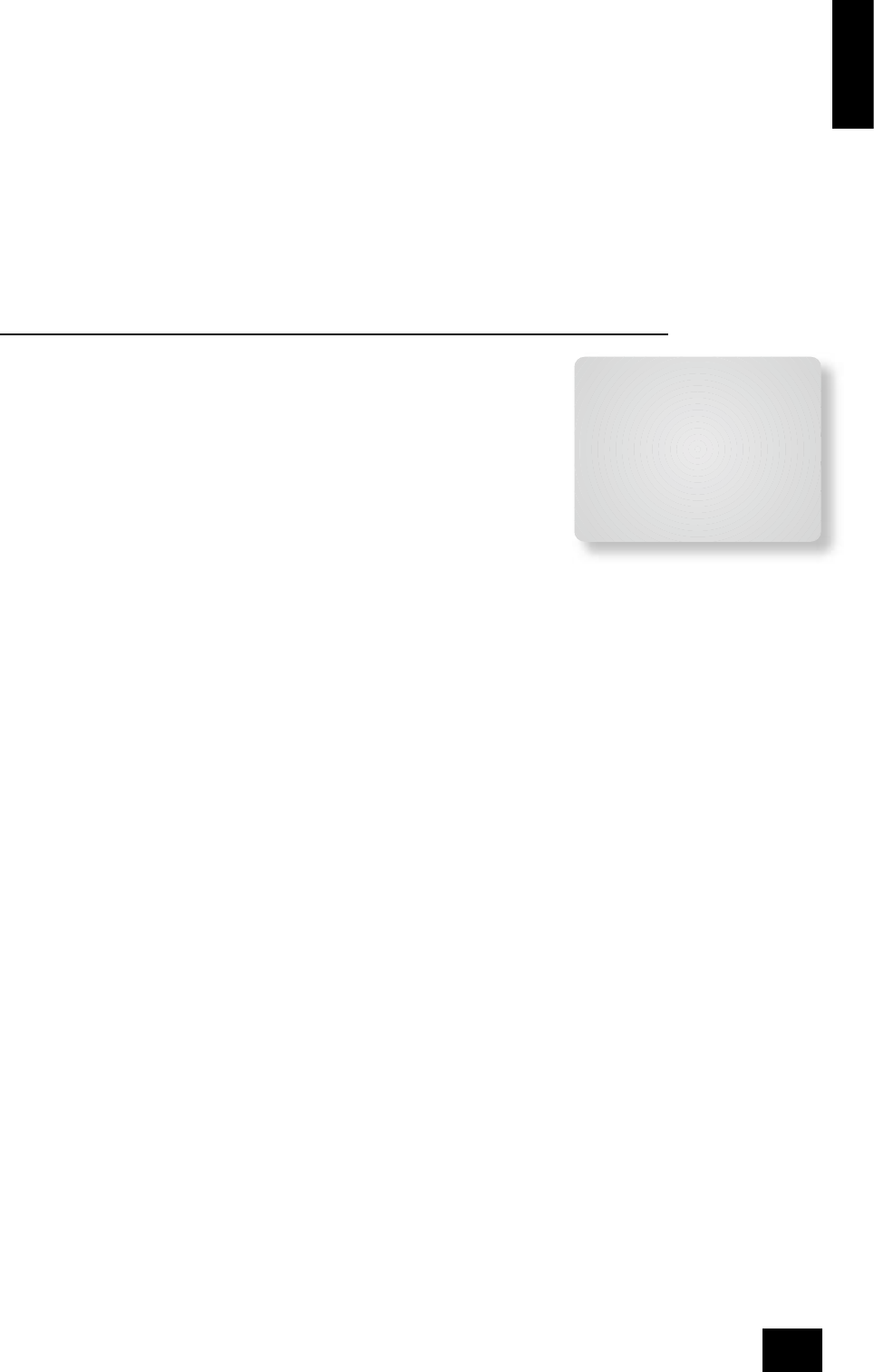English
AV9
E-25
Using the Main menu screens
Three Main Menu screens allow day-to-day changes to be made to the way the AV9 operates. Examples
include adjusting the tone control for a particular input, recording one source while listening to another
or con guring the headphone output.
The three Main menu screens are available on your display device. The selected line of each screen is
also displayed on the front panel of the AV9. Each of the following sections has a picture showing the
screen that is displayed as you move through the menus.
Using the remote control
Brie y press the MENU button to enter ‘Main Menu Screen 1’. Use the navigation
B
and
C
buttons
to go up and down the menu respectively. The
D
and
E
buttons are used to alter the selection on the
highlighted line, or to change to the next screen if the menu heading is highlighted.
Using the front panel
Press the MENU button to enter the main menu. To cycle through the items on a menu, use
the
6
/EFFECT button to go down and
5
/MODE button to go up one line for each press. Use the volume
control knob for the
3
and
4
functions in order to cycle through the available choices, or to change the
menu page if the menu heading is highlighted.
Main menu screen 1
Vol: Shows the present volume being used for the main zone and can be adjusted from
here.
Preset: Cycles through user setup presets 1 to 5. These presets may have customised
names. (See ‘Advanced Setup’.)
Audio Input: This shows the current audio input source selected. The current audio
input can be changed when this line is highlighted using the source select buttons on
the front panel or the remote.
Changing the audio input also changes the video input to the same setting.
Video Input: This shows the current video input source selected. The current video
input can be changed when this line is highlighted using the source select buttons on
the front panel or the remote.
Changing the video input does not change the audio input, so you can watch a different input from the
one you are listening to.
If the audio and video are set to different inputs, they will be reset to be the same when the audio
input is next changed. However it is possible to set the AV9 so that they remain separated in the ‘Video
Settings’ in the Setup Menu.
For example, you may wish to watch a sports event from satellite but wish to listen to the commentary
from a radio broadcast.
Video Type: This line is only present if SCART mode has been set in the ‘General Settings’ in the Setup
Menu. It shows the video aspect ratio currently selected on the display. It can be set manually to 4:3 or
16:9, depending on which format you are feeding into the unit.
Stereo Direct: If Stereo direct is Off, the AV9 functions in its normal way.
If stereo direct is On, the AV9 uses the analogue input signal for the source, bypassing the digital
circuitry. In this mode, the AV9 functions like an analogue preamp: it also shuts down all the unused
digital circuitry for optimum stereo performance.
Note: In Direct mode no digital output is available.
Bass and Treble: These allow you to alter the bass and treble controls temporarily for all currently
active speakers. In the case of Stereo, this would only apply to the front left and right speakers. In
Effects, Pro Logic II Music, Dolby Digital and DTS modes (for example), this would apply to all present
speakers.
You can adjust the bass and treble by up to ±6dB. These adjustments are in addition to those made
in ‘Speaker Eq’ in the Setup Menu. However, the maximum overall tone control range for each speaker
using this screen plus the settings in ‘Speaker Eq’ is still ±6dB (not ±12dB).
Note: Bass and treble alterations are not available in THX mode, Stereo mode when ‘Audio Stereo Tone
Bypass’ is set to Yes, or in Stereo Direct mode.
Balance: To alter the sound balance temporarily between the front left and right speakers. You can alter
the sound stage to either the left or right by up to 10dB. Note that it is not possible to shift the audio
signal completely over to one channel.
Note: Balance alterations are not available in THX mode.
Main Menu Screen 1
Vol:----------I------- +0
Preset: Preset 1
Audio Input: DVD
Video Input: DVD
Video Type: 4:3
Stereo Direct: Off
Bass: THX
Treble: THX
Balance: THX