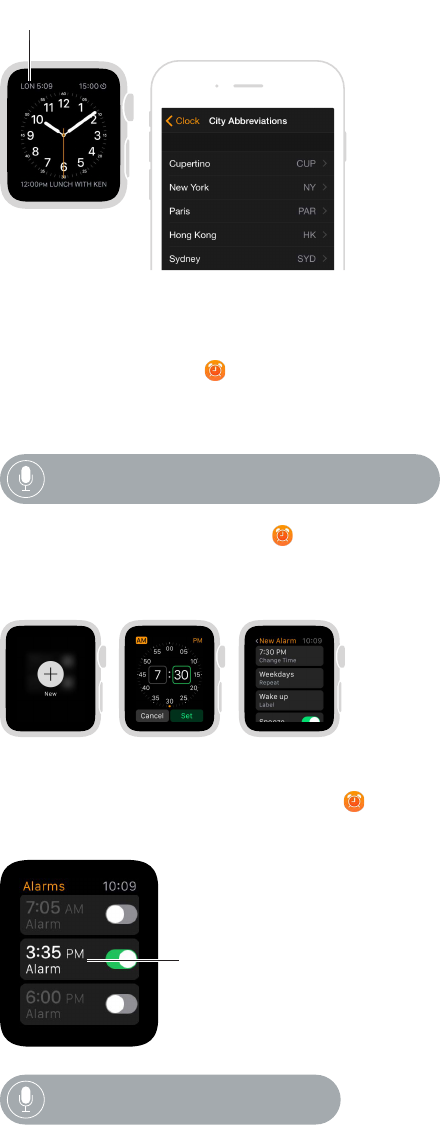Chapter 6 Timekeeping 34
Change city abbreviations. If you want to change a city abbreviation used on Apple Watch, open
the Apple Watch app on iPhone, tap My Watch, then go to Clock > City Abbreviations. Tap any
city to change its abbreviation.
in the Apple Watch app.
Set alarms
Use the Alarm Clock app to play a sound or vibrate Apple Watch at the right time. You can
also add an alarm to your watch face, so you can see upcoming alarms at a glance—and open
the Alarm Clock app with a tap.
“Set repeating alarm for 6 o’clock PM.”
Add an alarm. Open Alarm Clock , rmly press the display, then tap New +. Tap Change Time,
tap AM or PM, tap the hours or minutes, turn the Digital Crown to adjust, then tap Set. Tap < in
the upper left to return to the alarm settings, then set repeat, label, and snooze to suit you.
Add alarm. Set alarm time. Select options.
Set or adjust an alarm. Open Alarm Clock , then tap the alarm in the list to change its settings.
Tap next to the alarm to turn it on or o.
Tap to edit alarm.
“Turn off seven-thirty alarm.”