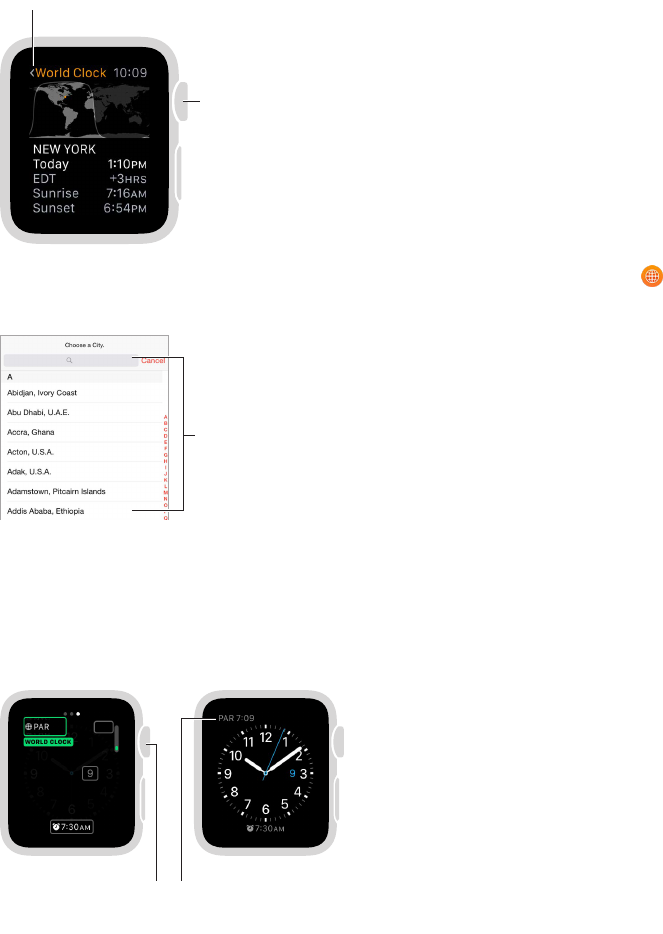Chapter 6 Timekeeping 33
See additional information. To see more information about a city, including time of sunrise
and sunset, tap the city in the World Clock list. When you’re nished, tap < in the upper left, or
swipe right to return to the city list. As always, you can press the Digital Crown to return to the
watch face.
Press to return
to watch face.
Add a city to World Clock. The cities you add on iPhone appear in World Clock on
Apple Watch. Open the Clock app on iPhone, tap World Clock, then tap the Add button (+).
Type a city name
or scroll the list.
Add a world clock to your watch face. You can add a world clock to several watch faces—some
faces let you add more than one. Firmly press the display, then tap Customize. Swipe left until
you can select individual face features, tap the one you’d like to use for a world clock, then turn
the Digital Crown to choose a city. When you’re nished, press the Digital Crown. You can add a
world clock to these faces: Chronograph, Color, Mickey Mouse, Modular, Simple, and Utility.
The watch face
shows the time in
the city you chose.
Turn to the city you
want, then press the
Digital Crown.