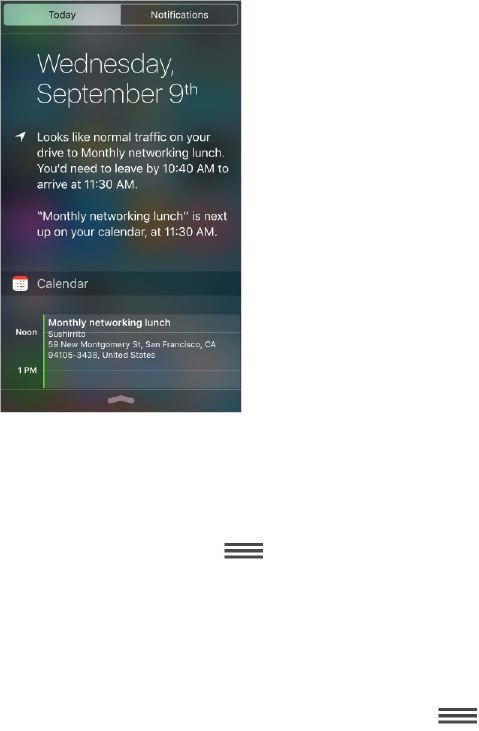Respond to an alert when iPhone is locked. Swipe the alert from right to left.
Silence your alerts. Go to Settings > Do Not Disturb. You can also use Siri to turn Do Not Disturb
on or off. Say “Turn on Do Not Disturb” or “Turn off Do Not Disturb.”
Set sounds and vibrations. Go to Settings > Sounds.
Notification Center
Notification Center collects your notifications in one place, so you can review them whenever
you’re ready. View details about your day—such as the weather forecast, appointments, birthdays,
stock quotes, and even a quick summary of what’s coming up tomorrow. Tap the Notifications tab to
review all your alerts.
Open Notification Center. Drag down from the top edge of the screen.
Set Today options. To choose what information appears, tap the Edit key at the end of your
information on the Today tab. Tap + or — to add or remove information. To arrange the order of your
information, touch , then drag it to a new position.
Set notification options. Go to Settings > Notifications. Tap an app to set its notification options.
For example, choose to view a notification from the Lock screen. You can also tap Edit to arrange
the order of app notifications. Touch , then drag it to a new position.
Note: To include traffic conditions for your commute in the Today tab, make sure Frequent Locations
is turned on in Settings > Privacy > Location Services > System Services > Frequent Locations.