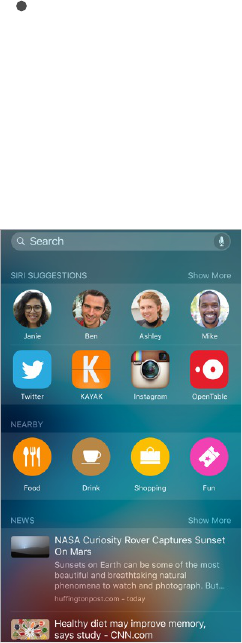Items in the news
Search with iPhone. Drag right from the Home screen to show Search. Tap an item to get more
information, or tap the search field. Results occur as you type; to hide the keyboard and see more
results on the screen, tap Search. Tap an item in the list to open it.
Choose what to search. Go to Settings > General > Spotlight Search, then tap to deselect apps or
content.
Turn off Siri Suggestions. Go to Settings > General > Spotlight Search.
Turn off Location Services for Spotlight Suggestions. Go to Settings > Privacy > Location
Services. Tap System Services, then turn off Safari & Spotlight Suggestions.
Search in apps. Many apps include a search field where you can type to find something within the
app. For example, in the Maps app, you can search for a specific location.
Control Center
Control Center gives you instant access to the camera, calculator, AirPlay, control and playback of
currently playing audio, and other handy features. You can also adjust the brightness, lock the screen
in portrait orientation, turn wireless services on or off, and turn on AirDrop. See .AirDrop