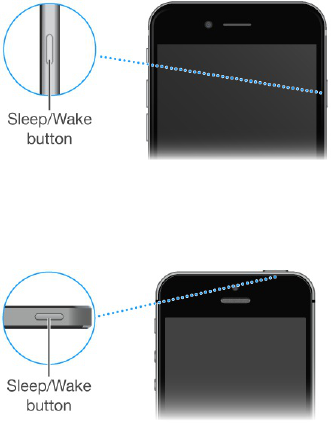Change 3D Touch sensitivity. Go to Settings > General > Accessibility > 3D Touch.
Buttons
Sleep/Wake button
When you’re not using iPhone, press the Sleep/Wake button to lock iPhone. Locking iPhone puts the
display to sleep, saves the battery, and prevents anything from happening if you touch the screen. You
can still get phone calls, FaceTime calls, text messages, alarms, and notifications. You can also
listen to music and adjust the volume.
On iPhone 6, iPhone 6 Plus, and later, the Sleep/Wake button is on the right side:
On earlier iPhone models, the Sleep/Wake button is on the top edge:
iPhone locks automatically if you don’t touch the screen for a minute or so. To adjust the timing, go to
Settings > General > Auto-Lock.
Turn iPhone on. Press and hold the Sleep/Wake button until the Apple logo appears.
Unlock iPhone. Press either the Sleep/Wake or Home button, then drag the slider.
Turn iPhone off. Press and hold the Sleep/Wake button until the slider appears, then drag the slider.
For additional security, you can require a passcode to unlock iPhone. Go to Settings > Touch ID &
Passcode (iPhone models with Touch ID) or Settings > Passcode (other models). See
.
Use a
passcode with data protection