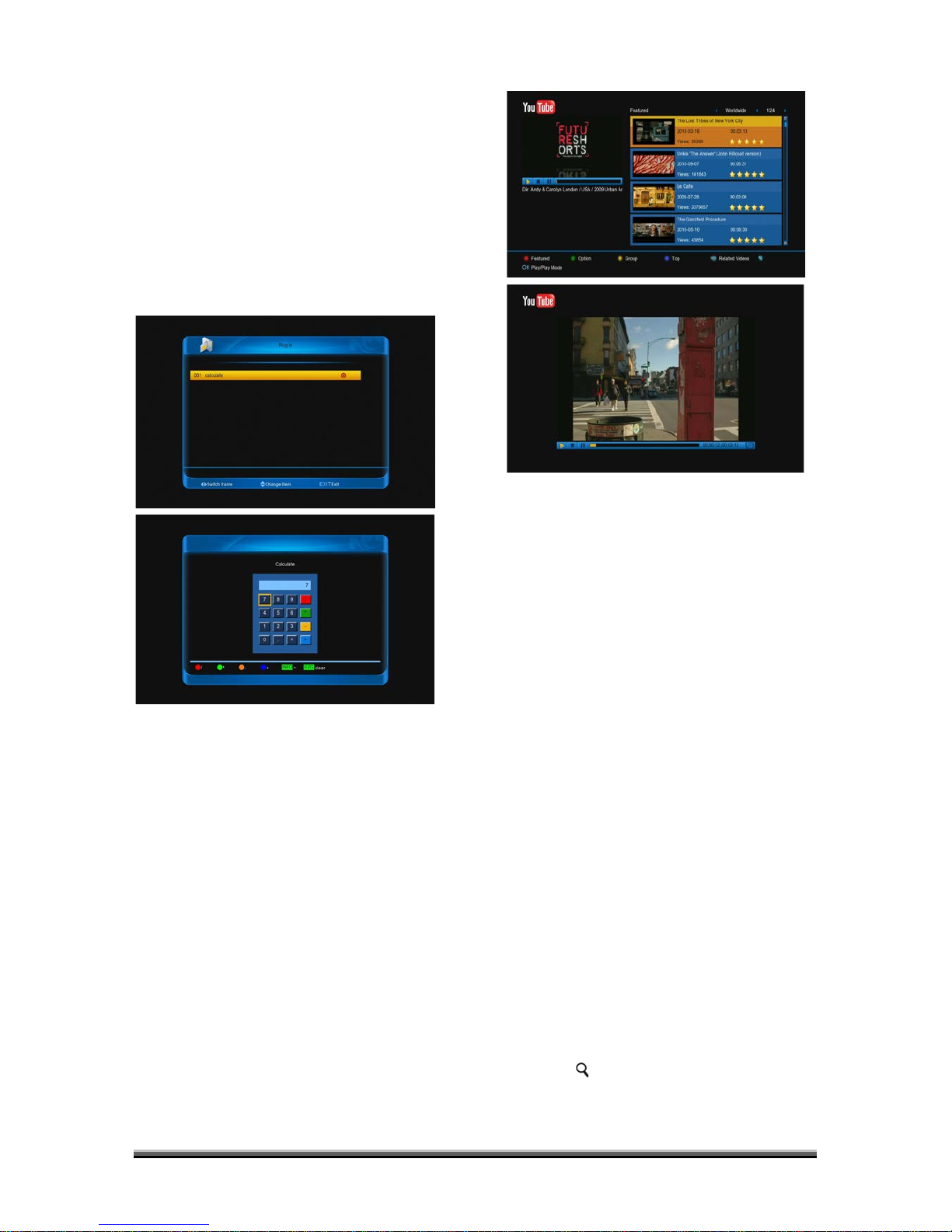display the file that highlight.
16 Menu "Pulg in"
This menu is allow user install software by
self. It support the number of software by the
hardware. It only has a calculate at first.
When you enter to "pulg in" Menu, you will
see a screen like below:
1.Press [up/down] and [left/right] keys then
press number and color keys to input Pree
[ENTER] key to enter calculate interface at
"calculate" Item.
2.press [ENTER] key to input you need, or
immediacy.
3.If you need clear input, press [EPG] key.
4.Press [EXIT] key to come back.
17 Menu "Net working"
17.1. youtube
This menu is some internet applications.
"youtube" can play stream media in
"www.youtube.com". When you enter to this
menu, you will see a screen like below:
1.Press [up/down] key to move highlight.
2.Press [ENTER] key on one item, it will be
play pertinent video. The video will show on
top left cormer. Press [ENTER] again, it only
has video in mid of screen. Now press [zoom]
key, the video will play in full screen.
3.Press [vol+/vol-] to control volume.
4.Press [pause] key to pause video, or press
[stop] key to stop play.
5. Press [red] key to display the featured
video.
6. Press [green] key to sort of site and
duration. The site has Germany, worldwide,
Poland and so on. Duration has all time, this
week, this month and so on.
7. Press [yellow] key to switch group. These
are game, news, tech, move and so on.
8. Press [blue] key to display the top video.
These are top favourites, top rated, most
views, most recent and so on.
9. Press [REC] key to display relate videos
about the highlight video.
10. Press[ (FIND)] key in full screen can
open the "Find” window. You can presrd then
press number keys to input the seles