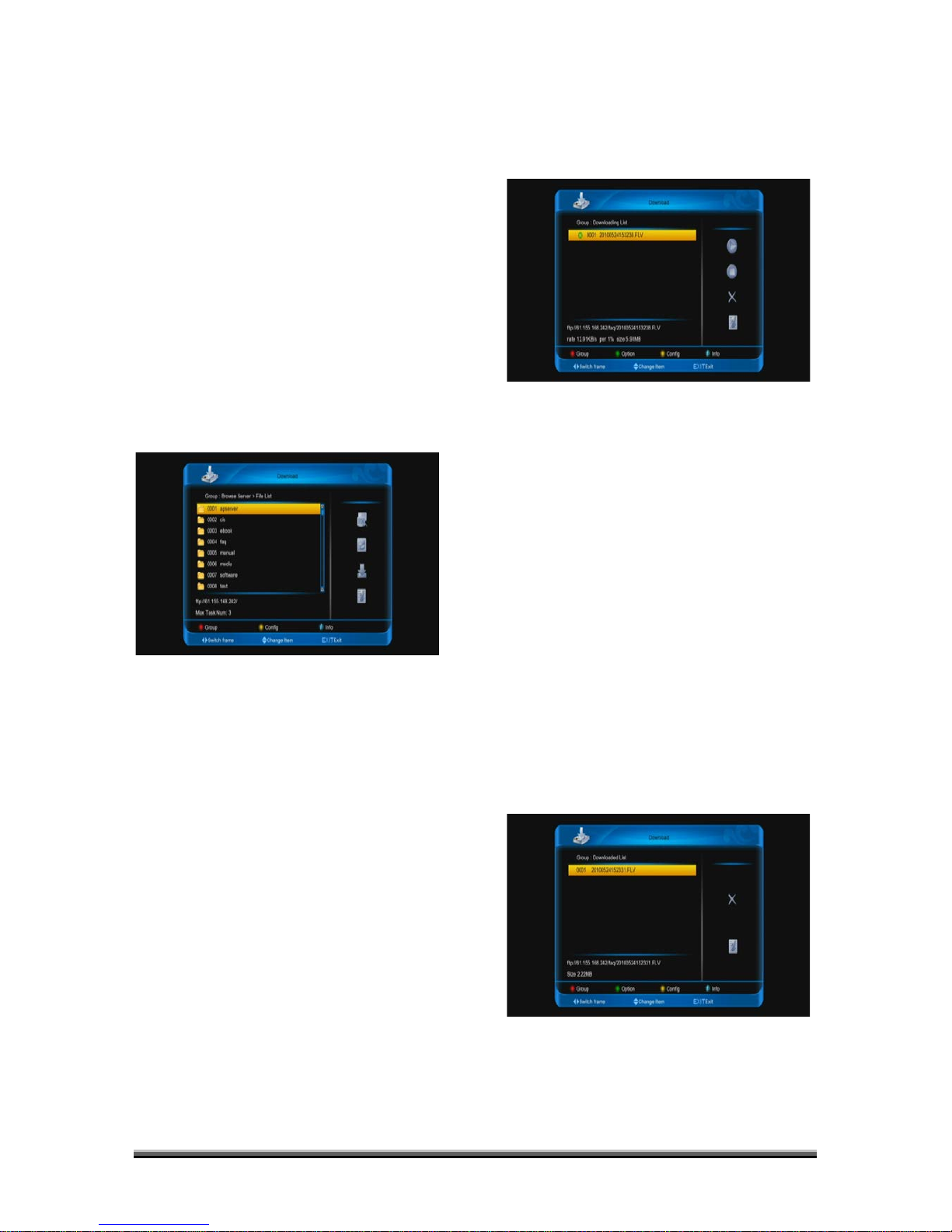the server that you select.
Press [right] button to select add icon,and
press [ENTER] button to enter to add server
menu.and do next
Press [right] button to select delete icon,and
press [ENTER] button to delete the server
that you select
Press [right] button to select edit icon,and
press [ENTER] button to edit the server that
you select,then do next.
When you enter to “In browse server /file list
menu ” menu, you will see a screen like
below:
Press [right] button to select disconnect
icon,and press [ENTER] button to disconnect
the server.
Press [right] button to select refresh icon,and
press [ENTER] button to refresh the file list.
Press [right] button to select connect
icon,and press [ENTER] button to connect
the server that highlight.
Press [right] button to select download
icon,and press [ENTER] button enter to
"information" menu ,then do next and press
[red] button to confirm.
!
Press [info] button or press [right] button to
select info icon,and press [ENTER] button to
display the information of the file that you
highlight
15.2 Downloading list
When you enter to “Downloading list” menu,
you will see a screen like below:
Press [right] button to select start icon,and
press [ENTER] button to start download the
role that you select
Press [right] button to select stop icon,and
press [ENTER] button to stop download the
role that you select
Press [right] button to select delete icon,and
press [ENTER] button to delete download the
role that you select
Press [info] button or press [right] button to
select info icon,and press [ENTER] button to
display the file that highlight.
15.3 Downloaded list
When you enter to “Downloaded list” menu,
you will see a screen like below:
Press [right] button to select delete icon,and
press [ENTER] button to delete the role that
you select
Press [info] button or press [right] button to
select info icon,and press [ENTER] button to