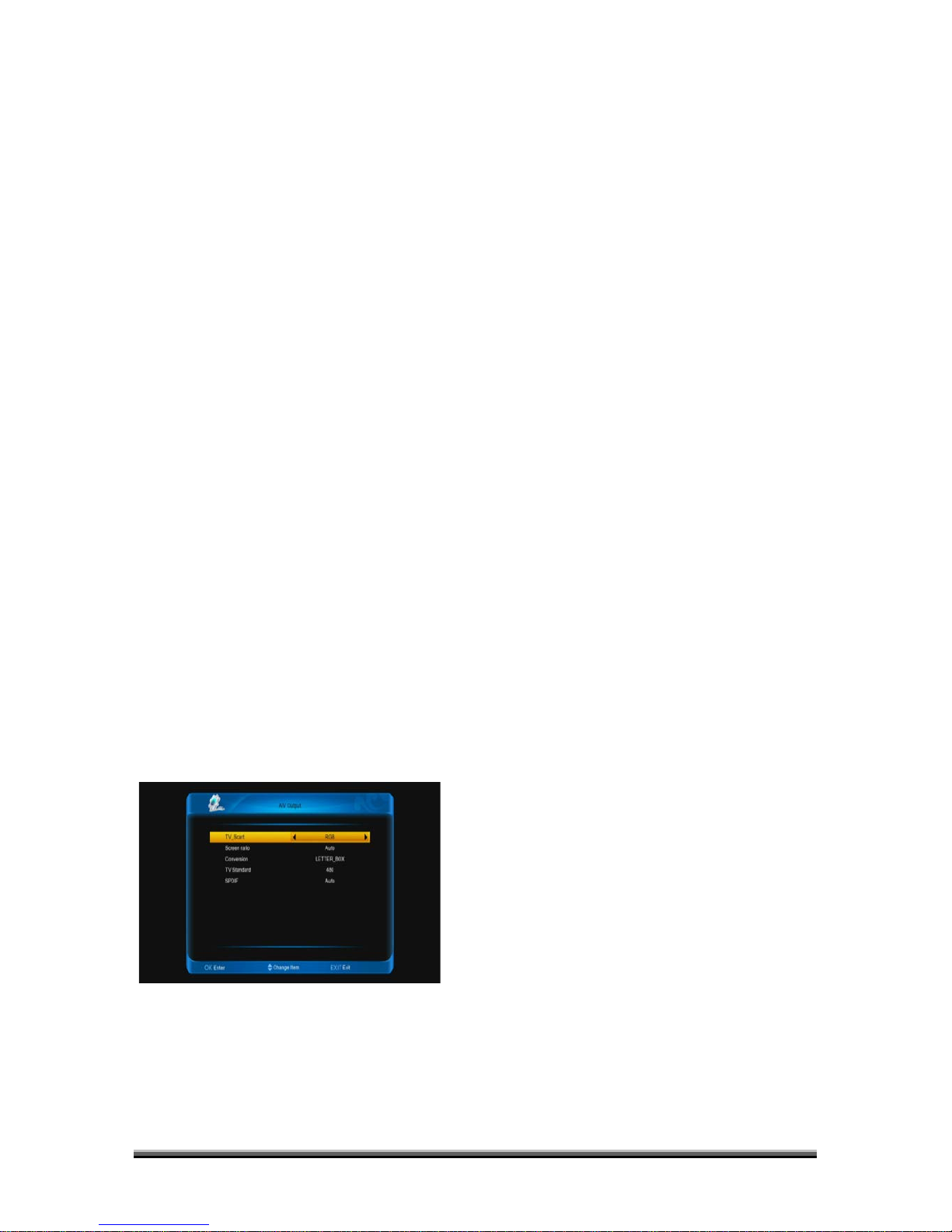the same with current channel.or it need
manual setting date and time.
2. GMT Offset: This item is valid only when
the setting of “auto update” is “On”. You can
press [←/→] keys to switch “GMT Offset”
value, and the range is “-12:00 ~ +12:00”,
increase each half hour progressively.
3. Summer: You can press [←/→] to
control Summer time on or off.
4. Date and Time: items are valid only
when the "auto update" setting is "off". You
can use number keys to input directly.
If the current channel provides the correct
time information, you will see the current time
while you enter “Time” menu. If the channel
doesn’t provide time information, you have to
input the date and time information manually.
5. Wake up/sleep: Config the STB turn on
and off.If these are setting on,the stb will turn
on/off at the wake up time/sleep time.if set
wake up channel,it turn on at the channel, or
it at the last channel before stb turn off.
6. Press [EXIT] key to draw back from
“Time Setting” menu.
11.1.4. A/V Output
When you enter to “A/V Output” menu, you
will see the screen like below:
1. User can switch display resolution in
view mode using [V.FORMAT] button. Also
Display Mode is for switching the system
outputting video resolution. Move highlight on
it and press left or right key, it will switch
video resolution circularly by the sequence
“ 480<-> 576<-> 720<-> 1080<-> Auto N/P”.
Auto N/P means system will set the video
output resolution according to the program
it’s playing, different resolution programs
switching perhaps will makes TV screen
flickering.
2. Screen ratio is for switching the screen
aspect ratio mode. Now we provide below
options: 4:3 / 16:9/ Auto. You can press
[←/→] key to select each mode circularly.
16:9 will provide user pillar box mode it
means user use 16:9 TV to display but need
to see a 4:3 full display picture. System will
force press wide screen picture to be narrow
and there’re black band on left and right site.
Auto means system won’t do any aspect ratio
translation, 16:9 picture source will be good
display on a 16:9 TV but will be too narrow on
a 4:3 TV, and 4:3 picture source will be too
wide in a 16:9 TV but will be good display in a
4:3 TV.
3. Video Output: Press [←/→] to select
CVBS or RGB.
4. Conversion :Press [←/→] to select
LETTER_BOX, PAN_SCAN, COMBINED or
IGNORE.
5. SPDIF is for setting the both SPDIF and
PCM audio output mode, it has options PCM
and Auto. You can press [Left/Right] Key to
select each mode circularity. PCM Out
means system will decode no PCM audio
track data to be PCM, digital audio decoder
or HDMI TV will get PCM digital audio data.
Auto means system will detect which the
connected HDMI TV can decode and then
output that data. If HDMI TV can decode
AC3, system just output RAW data, if HDMI
TV can decode PCM only, system will just