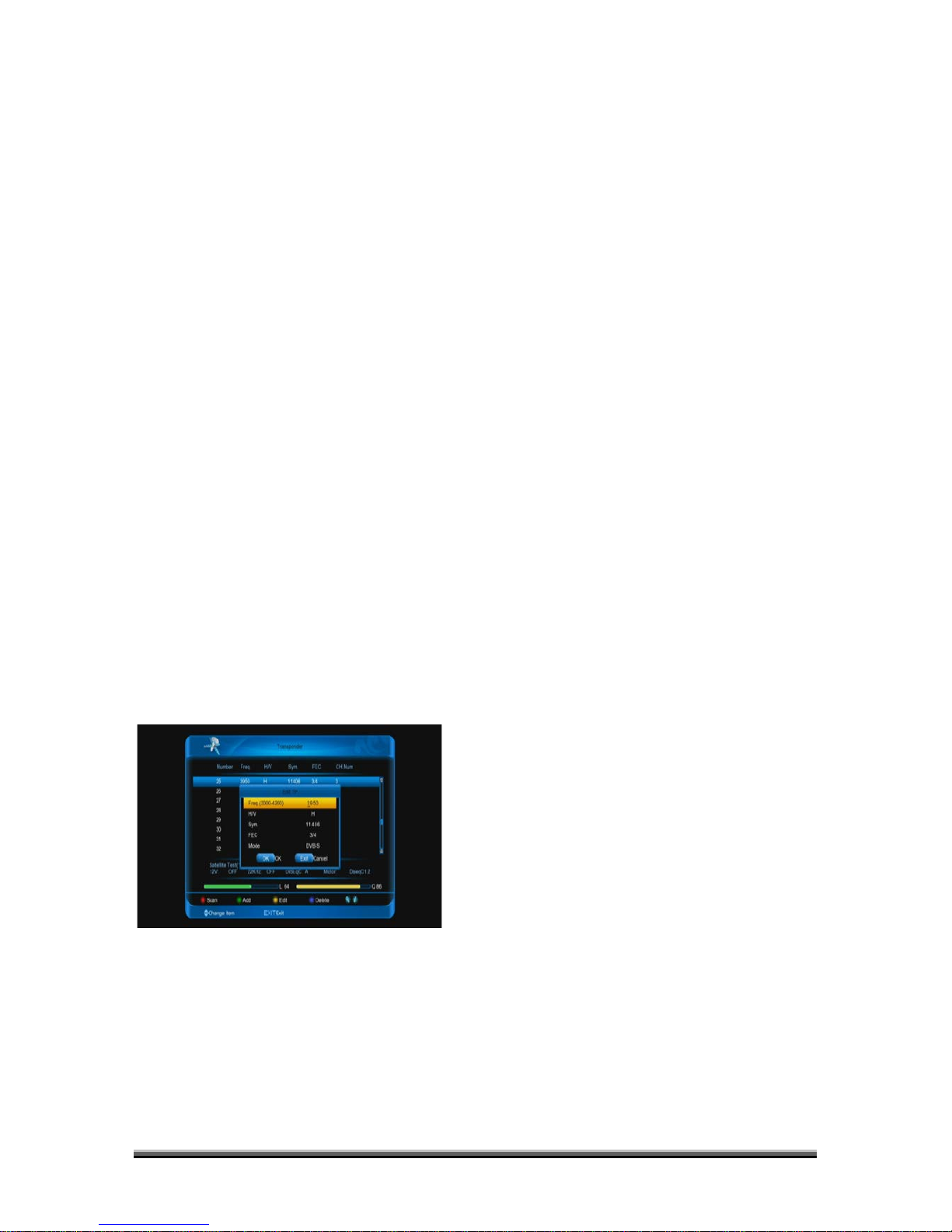10.1.6 0/12V (Optional)
You can use [←/→] key to switch “0V / 12V”.
When this item switches to “12V”, receiver
will receive TV and radio input signal from
12V port. If the item switches to “0V”, the
receiver will receive all signals from 0V port.
10.1.7 My Longitude
In “Toneburst” item, you can press [←/→] key
to switch “E/W” functions.
10.1.8 Power
In “Polarity” item, [←/→] key to switch or
press [ENTER] key to enter list for selection
among "OFF" , "13", "18", "13/18", "13.5",
"18.5" and "13.5/18.5".
10.1.9 Satellite
In “Satellite” item, press [←/→] key to switch
satellite that you want to scan or press
[ENTER] key to enter satellite list for
selection.
10.1.10 Edit TP
When you enter to “Edit TP” menu, there will
display the screen like below:
1. In “Transponder” menu, you not only can
use [↑/↓] key to select transponder but also
can use [Add] and [Delete] functions.
When you press [GREEN] key, it will
display “New TP” in “Transponder”
menu; You should set the parameters of
“Frequency” and “Symbol Rate” for this
new transponder. The parameters of “TP
Frequency” and “Symbol Rate” can set
by number keys. The available range are
“3000~13450 MHz” and
“1000~45000Ks/s”.
When you press [yellow] key, it will
display Edit TP menu,you could rejigger
the parameters of TP
When you press [blue] key, there will
show up a warning message for
reminding whether you will delete the
current transponder or not. If you select
“Yes”, the current transponder will be
deleted, and the total account of
transponder will reduce 1
correspondingly.
2. For the existed transponder, you also
can use number keys to modify the
parameters of “TP Frequency” and “Symbol
Rate”.
3. When you complete your modification,
Press [RED] key, it will show up a dialog to
ask you scan mode, program type, scan type
and NIT Search on/off. After you set up,
press [ENTER] key to start scanning.
4. In the “TP Scan” item, press [EXIT] key
to exit the scanning and save the current
parameters.
10.1.11 Single Scan
1. Press [RED] key, it will show up a dialog
to ask you scan mode (means you want to
scan all channels or only scan free channels),
program type (means you want to scan all
channels or only scan TV/Radio channels),
scan type (means preset scan, that is
searching the existed TP. Automatic Scan
means blind scan. It is no need existed TP
info) and NIT Search on/off. After you set up,
press [ENTER] key to start scanning.