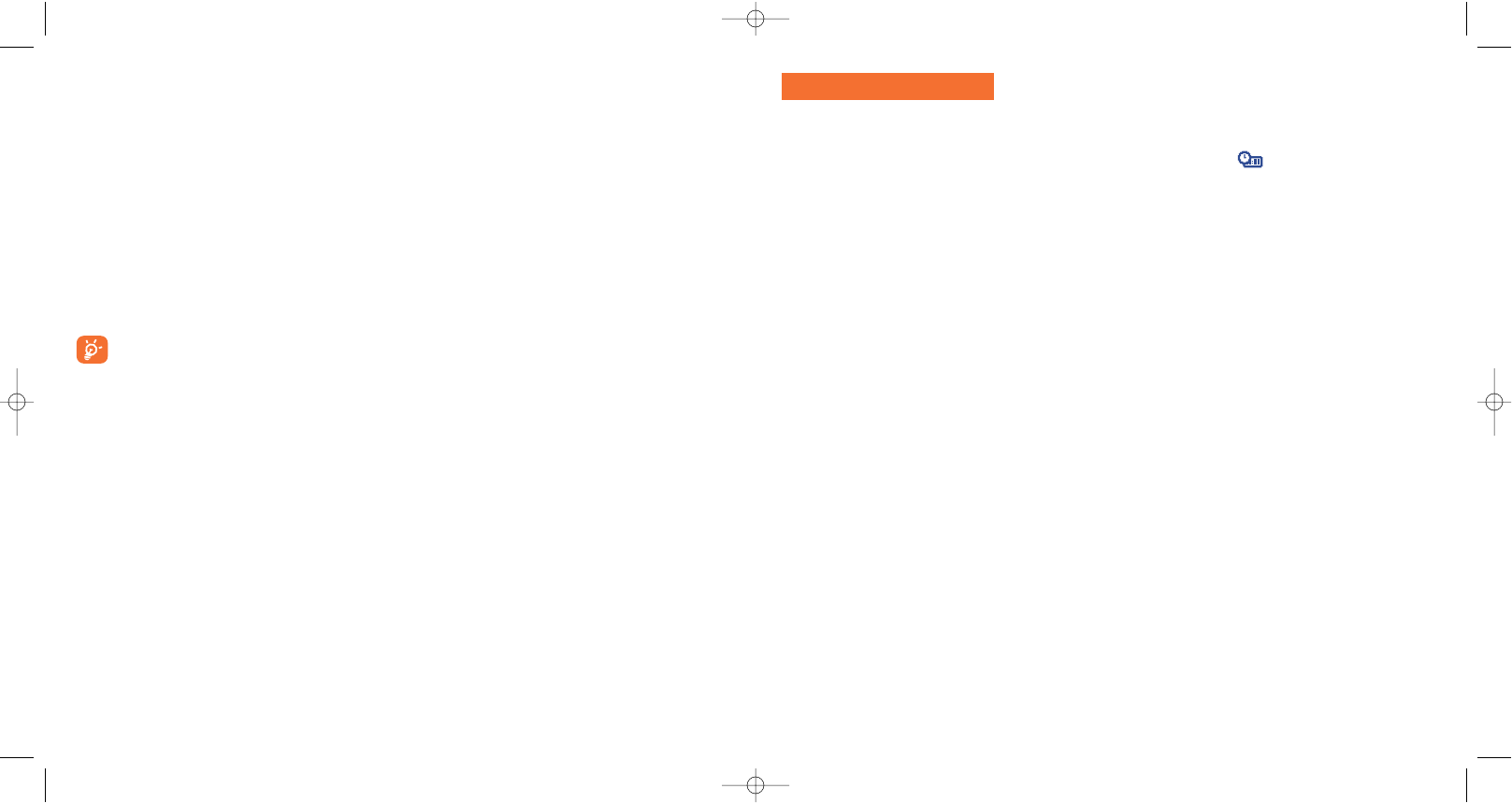9.4 Clock
You can display two clocks (local and remote) at the same time on the
main screen.
Go first to the “Clock type” icon and select the “2 clocks”
option. Then go back to the “Clock set up”, select “Local clock”,
choose a city and confirm. The automatic transition to daylight saving
time is activated. Repeat the same operation for the “Remote clock”.
Display format
You can display your clock in analog or digital format and the date in
the following formats: day/month/year, month/day/year or
year/month/day in digits or using the first three letters for the day and
month.
9.5 Network time
(1)
Activate/deactivate the automatic update of your clock with network
time.
9.6 Music & lights
Activate/deactivate the backlight and vibrator of your phone dancing to
the rhythm of the music when you receive a call.
54
• CLOCK
• NETWORK TIME
• MUSIC & LIGHTS
• KEYS
- Softkeys
• Left softkey
• Right softkey
- Keypad
• Contacts list
• Custom keys
• MORE SETTINGS
- Keypad lock
- Languages
- Dictionary
53
9.3.5 On/Off screens
(1)
You can customise your welcome message, animation, melody or image that appears when you switch on
your telephone.
You can also customise your OFF screen with an image, animation and melody.
9.3.6 Zoom
(2)
Two character sizes are available for your telephone screen. Large characters are selected by default. If you
wish to display more information select “Zoom”.
9.3.7 Battery saver
- High: turns off the screen
- Medium: only displays clock, battery charge level, events
When your phone returns to idle mode, if the battery saver is set to High, your backlight will be
switch off. Press any key to reactivate the backlight. But do not remove the battery!
9.3.8 Contrast
Set the contrast of your main screen.
(1)
Depending on the model.
(2)
Depending on the language.
MY SETTINGS
(1)
Depends on product and operator.