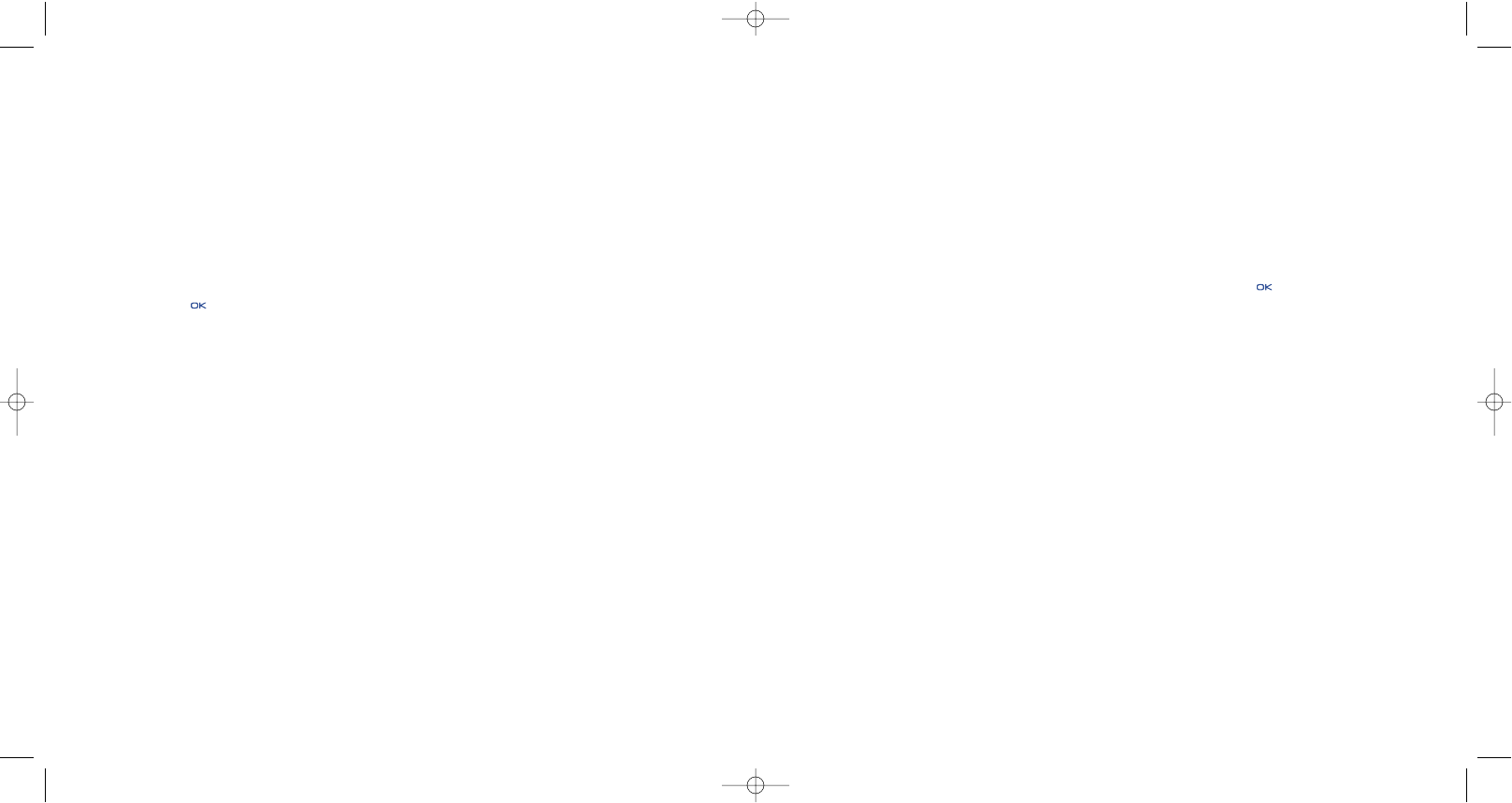8.4 Receiving and reading IM
When you receive a new IM notification (a new IM, an information message…),
• an IM message is displayed: “You have received an IM message from…”, “You have received an
invitation from…”
• you have a specific sound alert for IM (to modify or deactivate the audible signal, refer to IM parameters
below),
• in the status bar, the IM icon is updated,
• a line with the number of conversations with different friends (whatever the number of IMs) or
information messages appears on the idle screen. Select this line and press to access it from the main
screen.
8.5 IM parameters
You can choose:
1. to assign a specific melody to an IM notification.
2. to automatically launch IM in the background at mobile switch on.
You can update the IM network profile parameters in the same way as for a WAP profile, see page 74.
48
8.2 Always on
Mobile IM works the same way as on a PC: you can still receive IM messages, even if the IM application is
not on the screen. An IM icon in the status bar shows you whether IM is on or off. The icon shows:
• if you are online and available,
• if you are online and busy,
• if there are unread IM
No icon means that you are not connected.
8.3 Send an IM (Instant Message)
If an IM buddy list (list of contacts for IM) has already been created, you can send an IM and start a chat
simply by pressing or selecting a “buddy”.
You can also send an IM from your directory by going to “Directory/Writemessage/IM”.
Depending on your operator, you may use the same IM buddy list as on your PC
1. See if your contacts are present
2. Start the IM chat, with the online buddy.
47