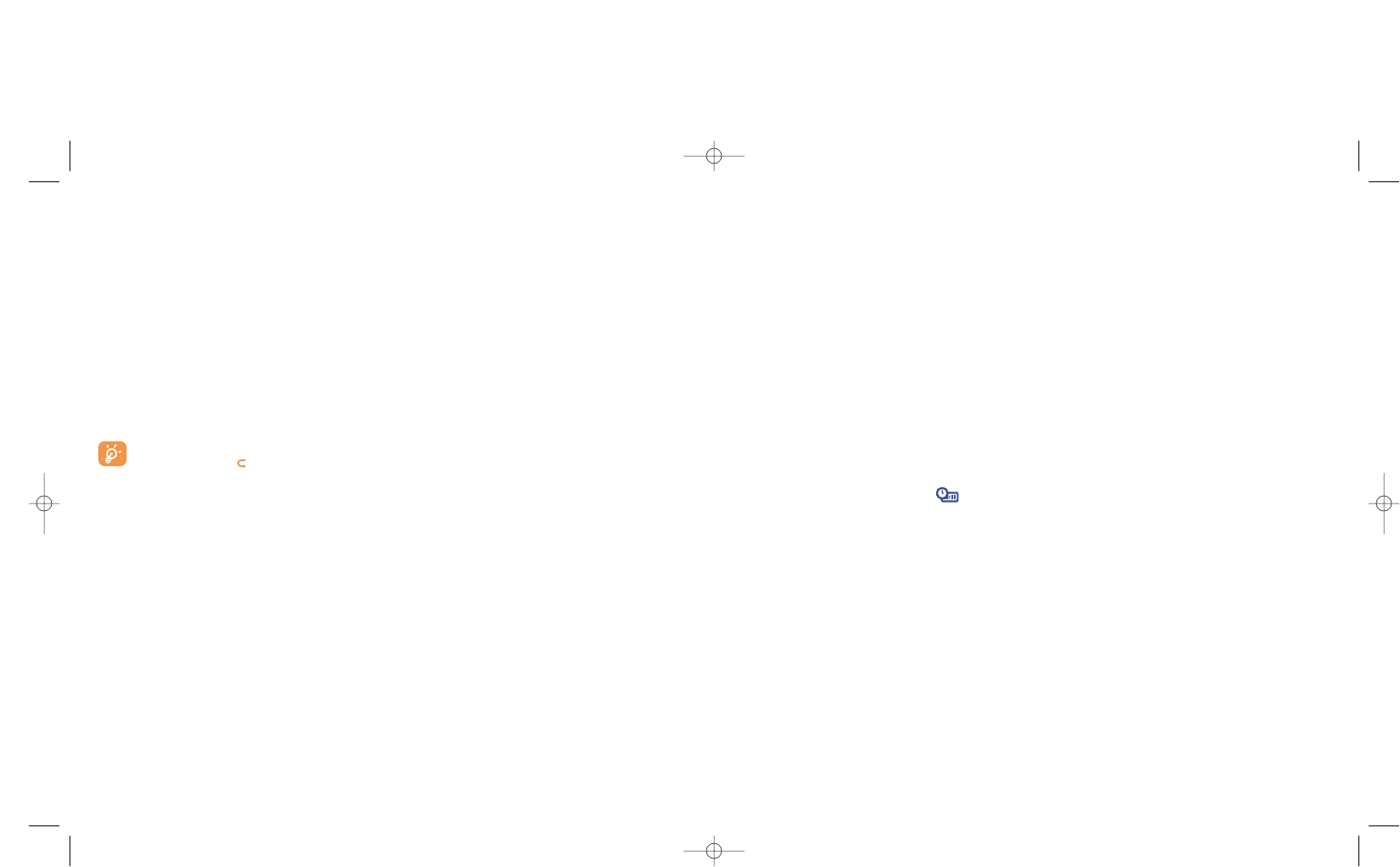54
8.2.6 Zoom
(1)
Two character sizes are available for your telephone screen. Large characters is selected by default. If you
wish to display more information select “Zoom”.
8.2.7 Contrast
Set the contrast of your screen.
8.2.8 Menu display
Select a menu display by choosing from the three options proposed:
• “Icons”: one icon per screen, with a little part of the previous and next icon.
• “Image”: one icon on all the screen
• “Board”: all the menu icons displayed on the screen.
8.3 Clock
You can display two clocks (local and remote) at the same time.
Go first to the “Clock type” icon and select the “2 clocks” option. Then go back to the “Clock set
up”, select “Local clock”, choose a city and confirm. The automatic transition to daylight saving time is
activated. Repeat the same operation for the “Remote clock”.
Display format
You can display your clock in analogue or digital format and the date in the following formats:
day/month/year, month/date/year or year/month/day in digits or using the first three letters for the day and
month.
(1)
Depending on the language.
4 visual items: - ON screen image/animation
- OFF screen image/animation
- Main screen image/animation
- Skins and colours
3 sound items: - 1 melody for incoming calls
- 1 melody when the telephone is switched on
- 1 melody for notification of incoming messages
When using the telephone for the first time, a default Atmosphere is activated.
Even if you choose an Atmosphere, you can still modify the elements in it one by one. You can reactivate
an Atmosphere at any time.
When changing an Atmosphere, an installation screen appears until the 7 elements are installed.
The installation of the Atmosphere can be stopped and cancelled if you receive an incoming call or
if you press the key ; the previous choice of Atmosphere is kept.
8.2.5 On/Off screens
(1)
You can customise your welcome message, animation, melody or image that appears when you switch on
your telephone.
You can also customise your OFF screen with an image or animation.
53
(1)
Depending on the model.