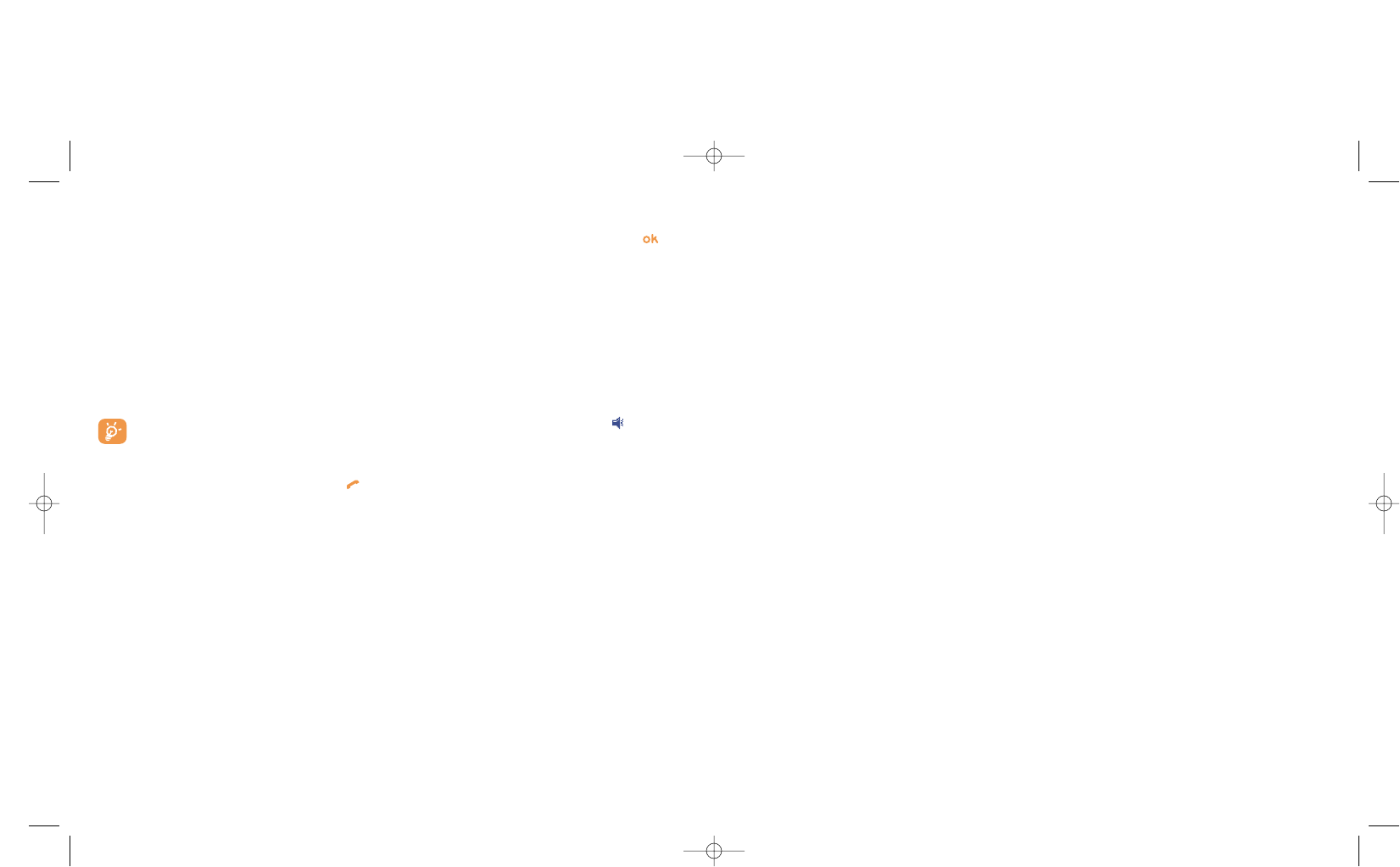6.6 Assigning a ringtone to a directory
Select a file from the product directory, press the right softkey and select “Dir. Ringtone”
When you receive a call from a contact classified in the product directory, the ringtone will be the one
assigned to that directory.
6.7 Assigning an image, an animation or a video to a file
Select a file from the product directory, press the right softkey and select “Image”.
When you receive a call, the picture, animation or video clip that you have chosen will be displayed on the
screen. It is possible to assign either an image or a video but not both for the same contact.
6.8 Privacy
The data of your directory can be protected (see option “Privacy” page 57).
36
6.4 Creating a new directory
From the product directory, press the right softkey and select “Create dir.”, confirm using the key,
then name your new directory. You can create up to 13 new directories. You can delete only those
directories that you created, by selecting “Delete dir.”
6.5 Voice tag
Voice tag allows you to place your call by pronouncing the party’s name without using your directory.
Select a file from the product directory and confirm with the right softkey. Then select “Voice tag” and
confirm once again. Three different beeps will signal the start of recording, its failure or its success. After
recording, you can “Listen to”, “Replace” or “Delete” a recorded voice tag command.
The files for which a voice tag command has been recorded are indicated by the icon. The
number of names accessible through voice tag is limited. This feature can be used in all directories
except the SIM card directory.
Activate voice tag by a long keypress on the key from the main screen, then follow the instructions on
the screen.
35