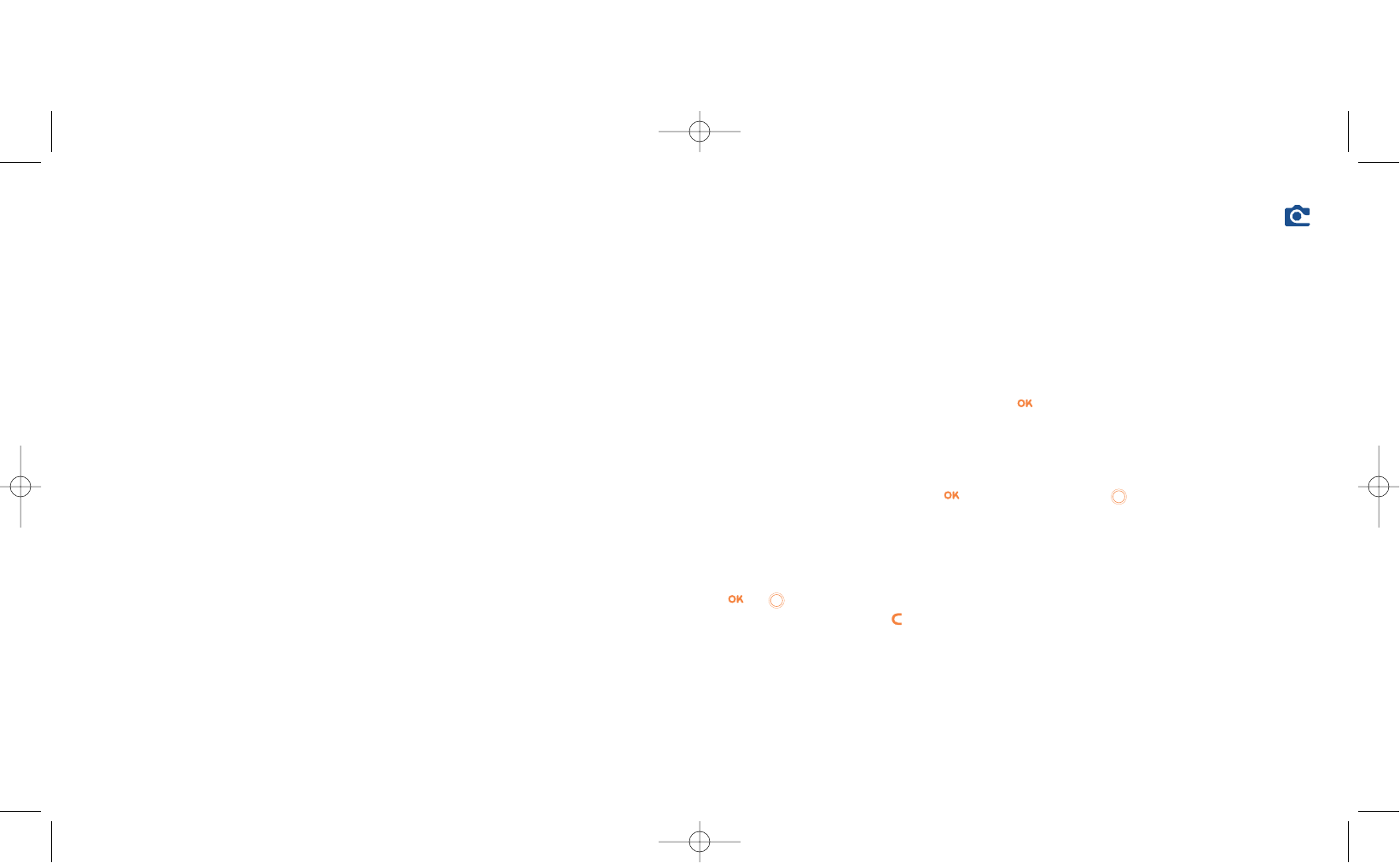72
13
Camera (One Touch 735 only) ..........................
Your phone is equipped with a camera for capturing a landscape, friends, family etc.You can record them in
your “Media album”.You can also use one of your photos to:
- send it to your friends in a multimedia message (MMS) to a mobile or an e-mail address (see page 36).
- customise the main screen (see page 43),
- customise the ON/OFF screen (see page 45),
- assign it to a contact in your directory (see page 25),
- modify it as your mood takes you (add a frame, stamp, see page 78),
- transfer it to your computer using Alcatel’s PC software suite.
To access this function from the main screen, press , then using the navigation key select “Camera” or
press the right soft key directly.You then go straight to the photo shot screen.
13.1 Taking a photo
Your phone must be switched on to take a photo. The screen acts as viewfinder. Position the object or
landscape in the viewfinder and press or the games action key . The viewfinder is situated on the
back of the phone. Please do not touch it.To the left of the viewfinder there is a mirror to make sure you a
well placed in order to take a photo of yourself.
Taking a photo with sound
When taking a photo, you can add a background sound to it.To do so, keep your finger pressed down on the
or key when taking the photo.A screen will ask you to record your sound. If you release your finger,
the recording will stop. Press to return to the photo shot screen.
71
View • View image (a waiting screen is
displayed if the image is not
visible within 1 second).
Listen to • Listen to sound.
Send • Send sounds or images.
Delete • Delete the image or sound
selected. Does not apply for
built-in images.
Main screen • Set up the image on the main
screen.
Ring tones • Choose a melody for an
incoming call ringtone.
Modify • Modify sounds or images
(1)
.
Rename • Rename sounds or images.
Classify • Classify images (except for
frames) or sounds (except for
composed melodies) in the
order you wish.They will be put
in alphabetical order.
Create folder • Create folders grouping together
a series of images or sounds (for
example:“Holidays” or
“Birthday”).
Delete folder • Delete a folder that you no
longer wish to keep.
Rename folder • Rename a folder that you have
created.
Empty folder • Empty the contents of a folder.
Back • Return to the previous screen.
Exit • Return to the main screen.
12.5 Formats and compatibility
List of audio and image formats compatible with your telephone:
- Audio: AMR, Midi, iMelody
-Image: JPEG
(2)
, GIF, PNG, BMP
-You can convert large image and sound files using the PC software suite so that they are compatible with
your terminal.
(1)
Only applies to composed sounds and images that can be cleared
(2)
Except for progressive Jpeg, the telephone uses the “Independent Jpeg Group” code.