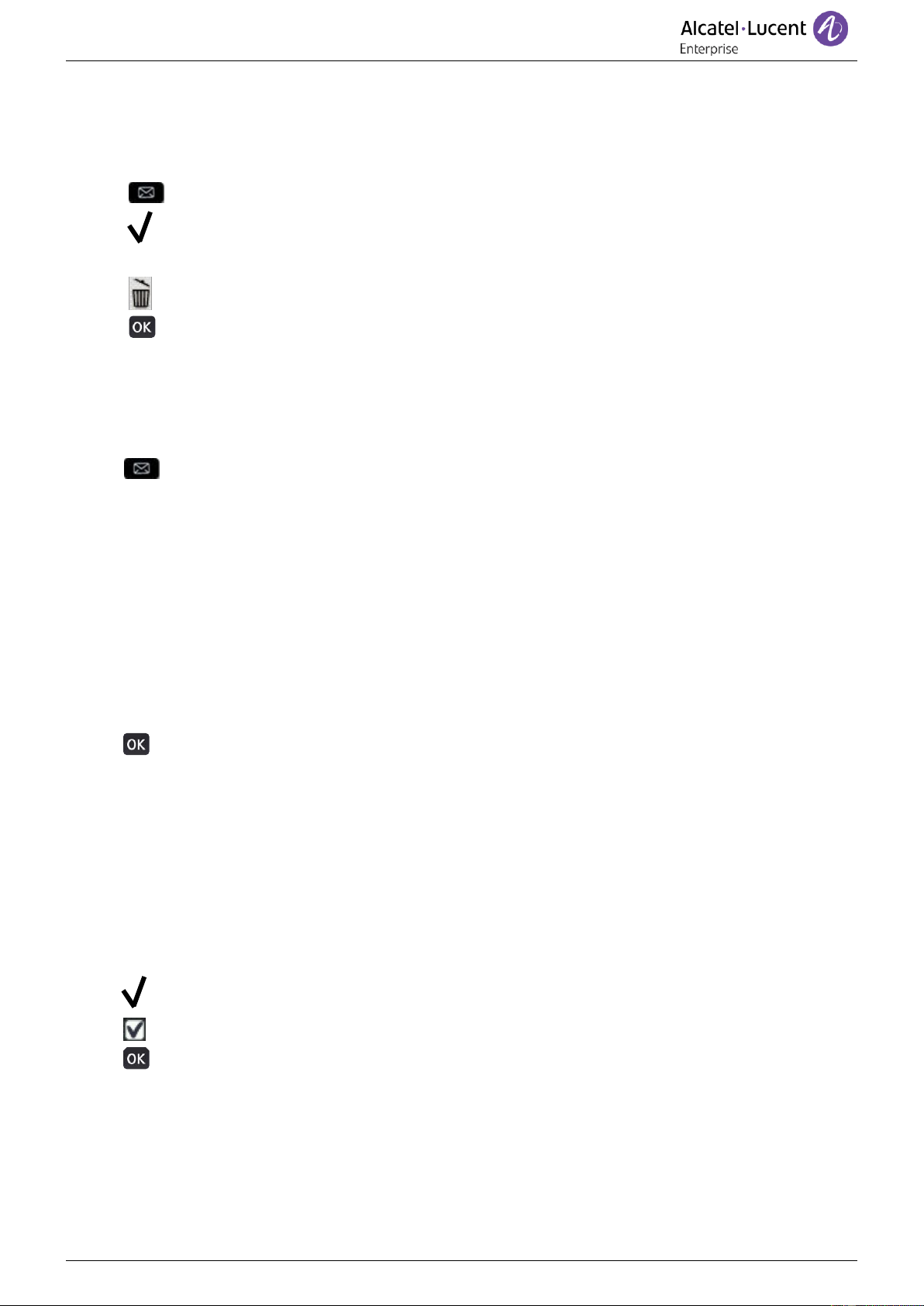Deleting
When consulting an event (call log, instant message or voice message), you can delete the event once
you have consulted it. However, you can choose to delete all events in one go.
• Access the messaging portal.
• Press the associated softkey (up - right of the screen).
• Enter your password (if required) and apply.
• Press the softkey associated with the type of event you want to delete.
• Press to confirm.
2.3 Consulting the call log
At any time, you can consult all answered and unanswered incoming and outgoing calls. To do this, go
to the call log feature on the messaging portal.
• Access the messaging portal.
• Press the softkey associated with the call log feature: Calls.
• Enter your password (if required) and apply.
You can choose between consulting missed calls only ('Missed' tab) and consulting all call logs
including unanswered/answered, incoming and/or outgoing calls ('All' tab).
Consult missed calls
• Select the 'Missed' tab.
Unacknowledged calls are in bold characters.
• Select the log to consult.
• Display the log details.
Information such as the name, phone number, date and time are displayed on the screen.
You can choose to call the contact, send an instant message to the contact, save the contact in
the personal phonebook, or clear the log.
Acknowledge all missed calls
Once a new log is consulted, it is automatically acknowledged. However, you can acknowledge
all new missed calls without consulting them.
• Press the associated softkey (up - right of the screen).
• Press the associated softkey: missed call.
• Press to confirm.
All missed calls are acknowledged.