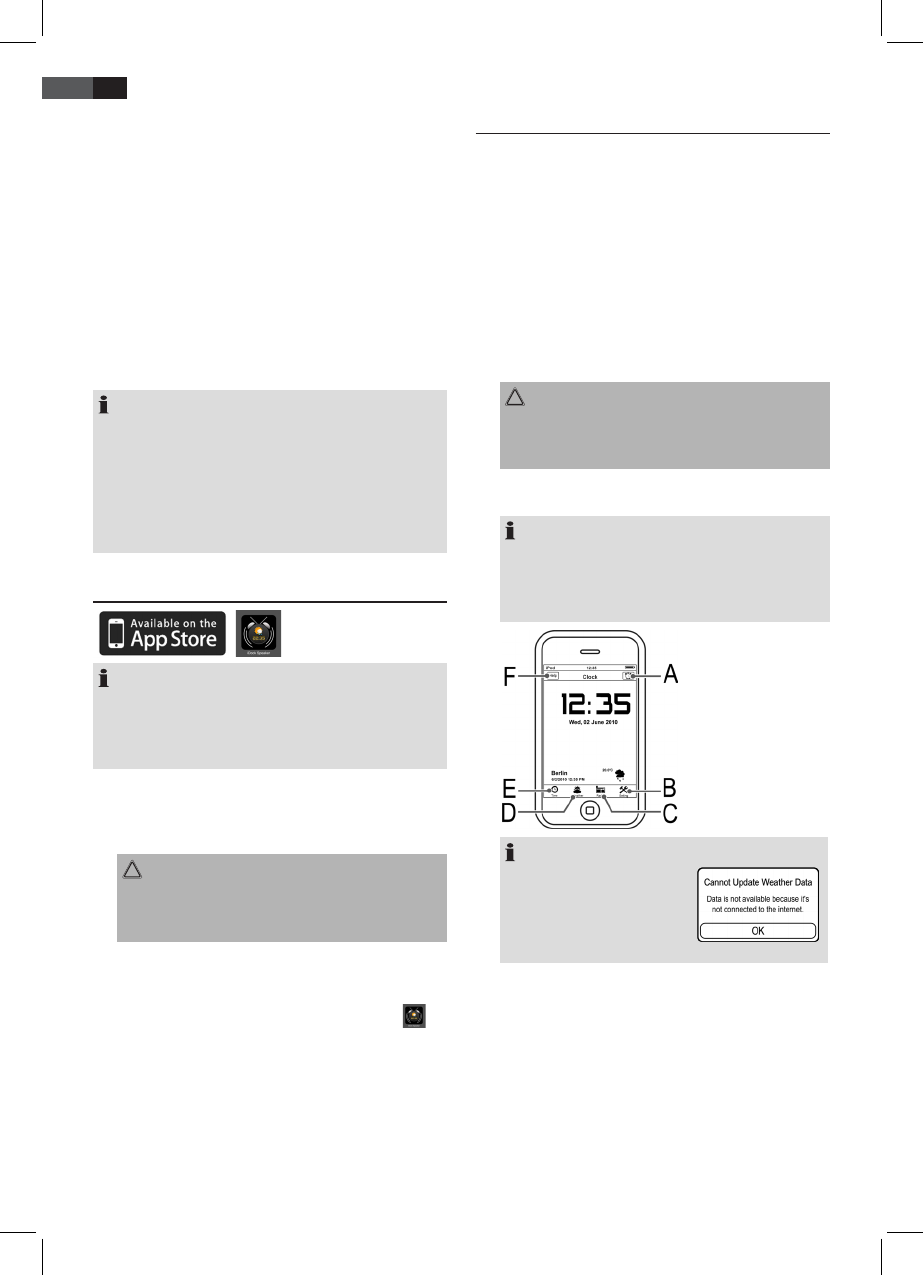42
ENGLISH
Volume
By pressing the VOLUME+/- buttons (2) you can adjust the
desired volume.
DISPLAY/MEMORY Button (7)
• Repeatedly press this button to display the entered
alarm times, date and/or weather data.
• By default the current date, and with docked iPod/
iPhone with activated App, the weather is displayed
respectively.
12/24-Hour Mode (16)
Press the 12/24hr button to toggle between the 12-hour
and 24-hour modes.
NOTE:
• In 12-hour mode AM and PM is displayed.
• With the iPod touch/iPhone docked you can change
the display mode by pressing the 12/24hr button
only if the “iDock Speaker” App is deactivated.
• The display mode set in the “iDock Speaker” App is
automatically activated when iPod touch/iPhone
with activated App is docked.
Install “iDock Speaker” App
NOTE:
• Important: System requirement for your iPod touch
or iPhone is the operating system iOS 3.0 or above!
• You need a WLAN Internet connection to install the
App. You may be charged for it.
1. Insert the adaptor supplied for your iPod touch/iP-
hone in the dock (14). Only the dock adaptor ensures
correct docking of your iPod/iPhone.
2. Insert your iPod touch or iPhone in the dock (14).
CAUTION:
Insert your iPod/iPhone straight in the dock. Do not
bend or tilt the iPod/iPhone when docked. This can
damage the dock/iPod/iPhone.
3. Your iPod touch/iPhone displays that the required App
is not installed.
4. Select “Yes”. The Apple iTunes App Store is automati-
cally displayed. Select the App “iDock Speaker”
and follow the installation instructions.
5. After installing the App the additional functions are
available.
Set App
With the App, the following settings can be executed:
• Set Alarm time 1 and 2
• Set and save radio station preset
• Display the current weather data of the nearest avail-
able weather station*
* You need a WLAN Internet connection to display the
weather data. You may be charged for it.
1. Insert the adaptor supplied for your iPod touch/iP-
hone in the dock (14). Only the dock adaptor ensures
correct docking of your iPod/iPhone.
2. Insert your iPod touch or iPhone in the dock (14).
CAUTION:
Insert your iPod/iPhone straight in the dock. Do not
bend or tilt the iPod/iPhone when docked. This can
damage the dock/iPod/iPhone.
3. Start the “iDock Speaker” App. The following user
interface appears:
NOTE:
The rst three times you start the App you are
prompted to save your current position data. Touch
OK to conrm the adoption of the weather and date
data.
A Set alarm time
B Change settings
C Radio mode
D Weather mode
E Clock mode
F Help
NOTE:
Set Alarm Times
You can set up to two alarm times.
1. Open the alarm time menu (A).
2. Activate the rst or second alarm time.
3. Select the alarm volume with the scroll bar.
4. Activate and deactivate the snooze function under
“Snooze”.
5. Touch the “Set Time” screen ash to show the “Set
Alarm” menu.
If you are not connected to
the Internet the message
on the right appears when
accessing the App and the
weather mode.