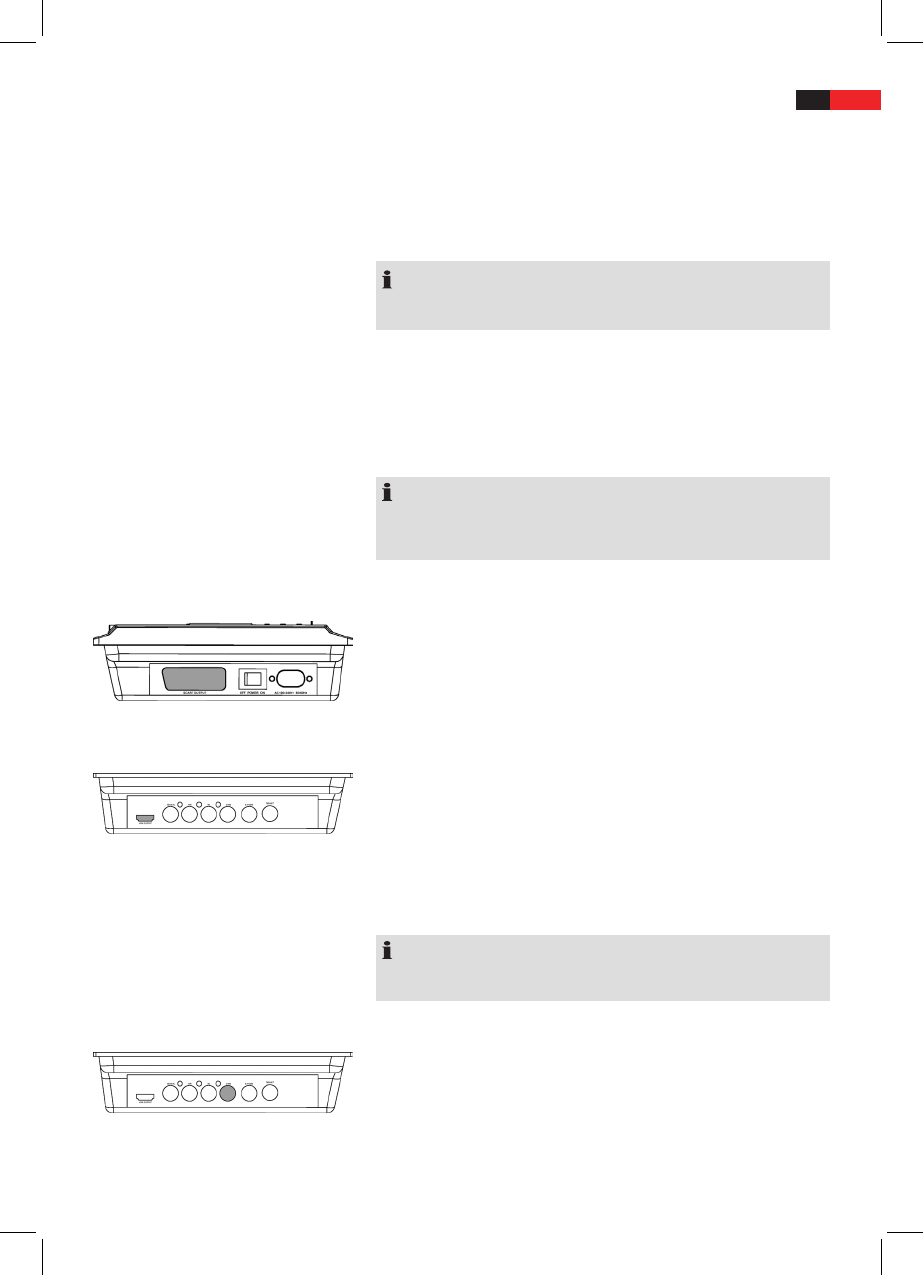English
43
Audio-/video cables
Connecting the Video cable
Fig. 1/25
Fig. 1/16
FIg. 1/13
Eective range of the remote control
If you want to use the remote control it has to be pointed at the remote
control sensor on the front of the device. The distance between remote
control and sensor should not exceed 7m. The angle of the remote con-
trol to the remote control sensor to right, left, top and bottom should
not exceed 30°.
NOTE:
An undisturbed operation can be guaranteed only with Audio/Video
lines up to 1.5 m length.
The video cable transmits the video data from your DVD-Player to the TV
or the Video-Projector.
There are four dierent options to connect the DVD player to your TV/
video projector. Choose a suitable option in reference to your playback
device.
NOTE:
In case you are not using a SCART or HDMI connection, you have to
set up an additional audio connection in order to transmit audio data
(sound).
SCART
SCART is used to transmit both Video and Audio data.
1. Insert the SCART plug rmly into the jack on the left side of the
device.
2. Plug the SCART jack into the corresponding socket on your playback
device.
HDMI Connection
Connecting using the HDMI cable guarantees very good playback
quality.
Use HDMI to transmit video as well as audio data.
1. Plug the HDMI connector into the jack on the right side of the
device.
2. Plug the HDMI connector into the corresponding jack on your play-
back unit.
NOTE:
Select the submenu “HD output“ in the “System Setup“ menu. Set the
resolution to match your playback unit.
Composite video
Composite video only submits video data.
1. Insert the composite video plug into the jack on the right side of the
device.
2. Insert the composite plug into the related jack on your playback
device.