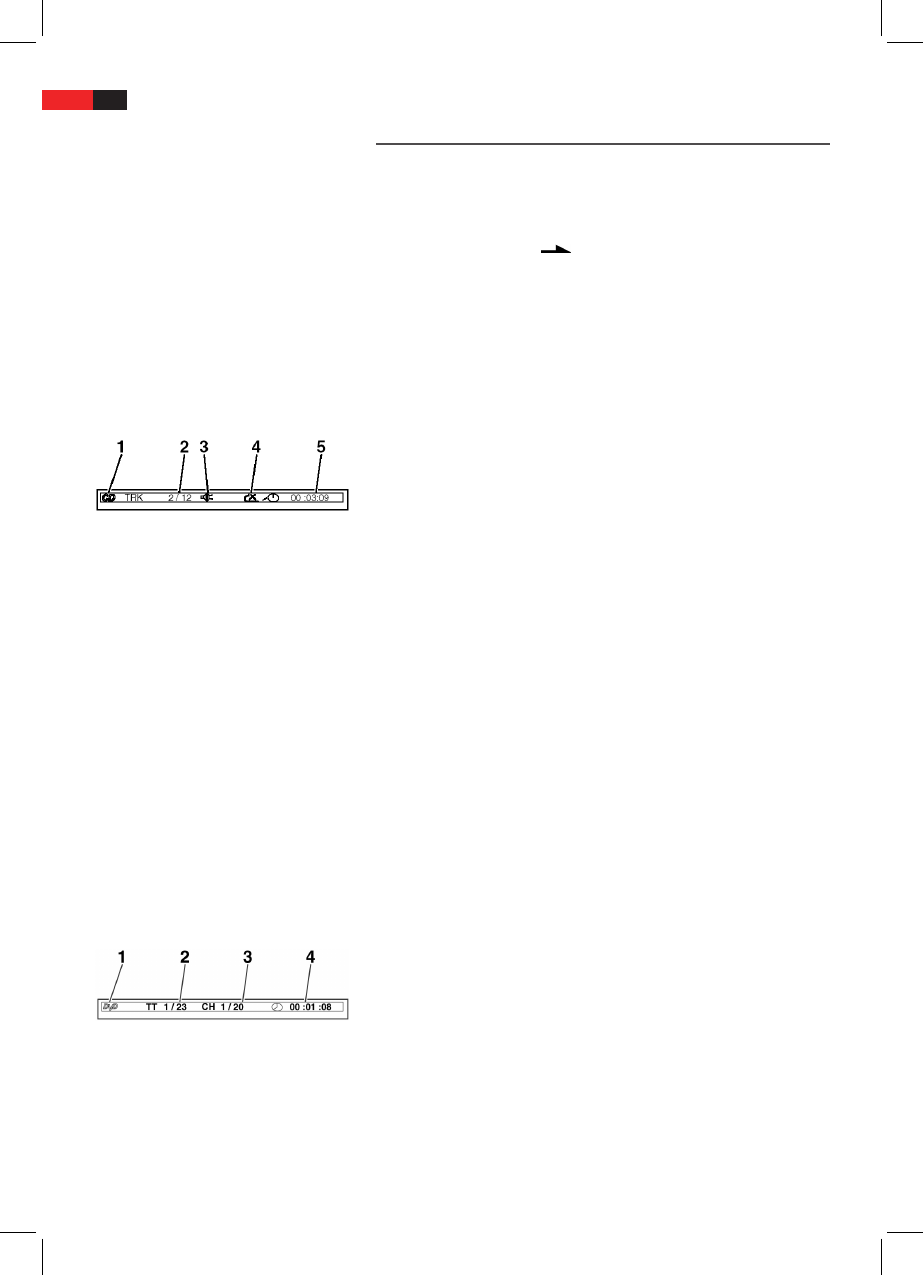English
50
Using the remote control
Loading a CD/DVD
Understanding the
onscreen CD-menu
Understanding the
onscreen DVD-menu
Playing media
You transmit commands to the DVD-Player via remote control. It is thus
important to point the end of the remote control towards the DVD-
Player.
1. Push the PRESS OPEN (Fig. 1/19) on the device to the right. The
CD/DVD tray opens.
2. Place a CD/DVD onto the center shaft in such a way that the label is
facing up and the CD/DVD clicks into place mechanically.
3. Close the CD compartment (Fig. 1/21) again. After a short while the
type of the loaded medium is displayed (e.g. “DVD“).
When playing CDs you can view the on-screen menu by pressing the
DISPLAY-button (Fig. 2/4).
Media type (1)
Current track/total number of tracks (2).
Audio output (3): When MUTE (Fig. 2/28) on the remote control is
pressed, the audio output will be paused.
Repeat (4):
- “x”: Repeat nothing.
- “1”: Repeat current track.
- “A”: Repeat all tracks.
Use the REPEAT button to set the repeat function.
Time (5): This provides information about the duration and the re-
maining play time. By standard the play time expired of the current
track is displayed. The display is in hours, minutes and seconds. Press
the DISPLAY-button (Fig. 2/4) once or several times to have further
times displayed.
The following possibilities are available for selection
•timeremainingtotheendofthetrack,
•playbacktimeoftheCDsofar,
•timeremainingtotheendoftheCD.
•displaywillbeturnedo.
You may display the screen menu for DVD use by pressing the DISPLAY
key (Fig. 2/4).
DVD menu Page 1
Media type (1)
Current title/total number of titles (2).
Current chapter/total number of chapters (3).
Time (4): This provides information about the duration and the
remaining play time. The already lapsed playback time of the current
chapter will be displayed by default. The display is in hours, minutes
and seconds.
Press DISPLAY button once more to show DVD menu page 2.