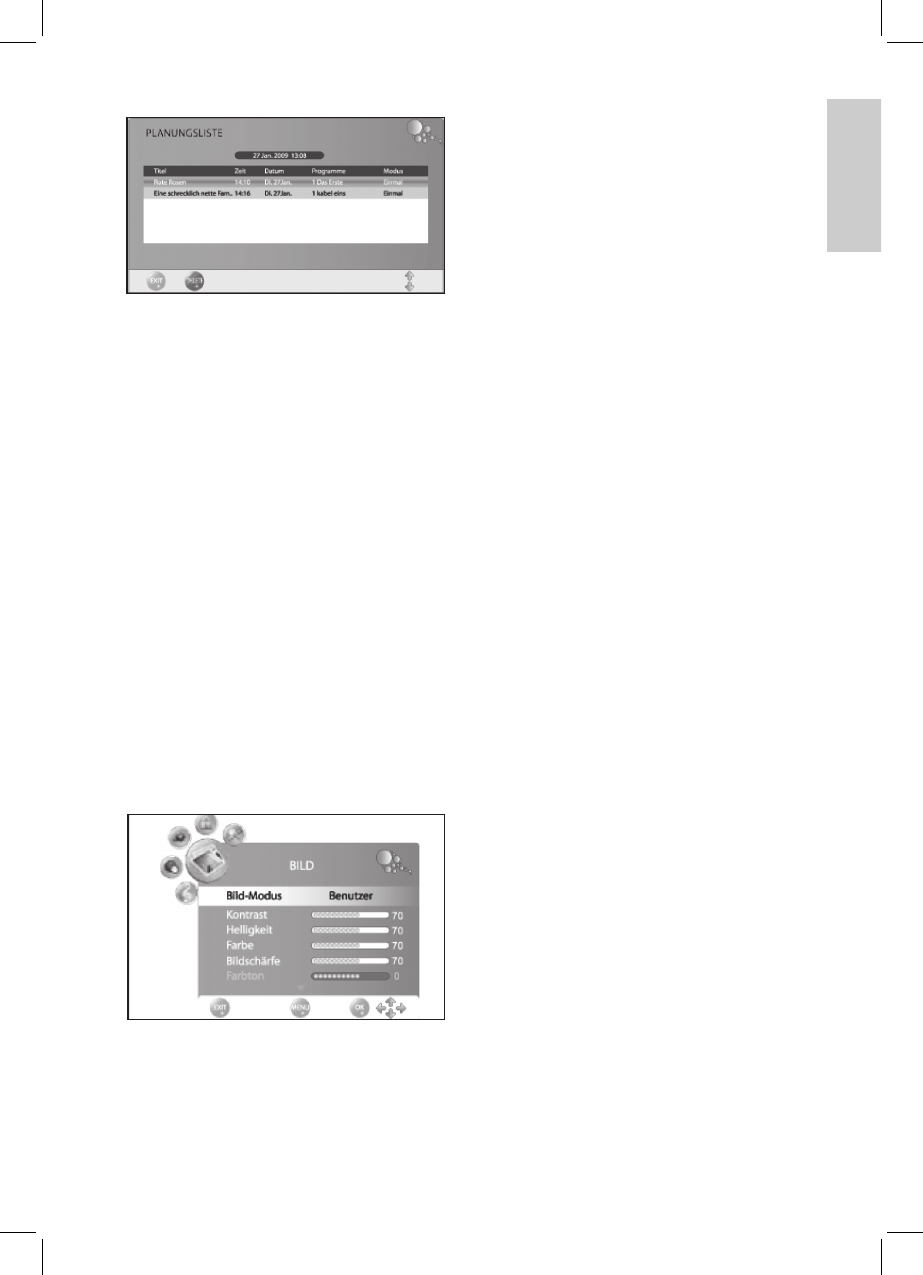39
ENGLISH
Save Programs
You can store program start via EPG. The
programs are displayed in the Schedule. With
the TV set turned on you are prompted 15
seconds before program start if you want to
change the program. The program is changed if
you do not respond or you press OK to conrm.
If you want to stay with the current program
select NO and press OK to conrm.
1.
Press EPG to display the electronic program
guide.
2.
Press ▲/▼/◄/► to select desired channel ▲/▼/◄/► to select desired channelto select desired channel
and program.
3.
Press the blue button (reminder).
4.
In the next window conrm the values by
pressing OK or change beforehand. The
schedule with overview of all stored pro-
grams is displayed.
5.
Press EXIT to close the menu.
8. IMAGE AND SOUND SETTINGS
8.1 CHANGE IMAGE SETTINGS
Your TV set comes with 3 preset image settings
(Standard, Soft and Dynamic). Press PIC to
select your preferred setting.
When selecting User your personal image
settings are accessed.
Define Picture Mode
1.
Press TV MENU to display the OSD menu.
You are currently in the CHANNEL menu.
2.
Press ► once.. The IMAGE menu is activa-
ted.
3.
Press ▼ to mark item Picture mode and
press ◄/►/►► to select item User.
4.
The following items are always enabled and
can be changed.
Contrast
Brightness
Hue
Sharpness
Tint (only enabled with NTSC signals)
5.
Press ▼ to access the desired item and
press ◄/►/►► to set the desired value.
6.
Press TV MENU to access the complete
image menu for further changes.
7.
Press EXIT to save the settings and exit the
menu.
Set Color Temperature
Your TV set comes with 3 preset color
temperature settings (Warm, Medium and
Cold).
1.
Press TV MENU to display the OSD menu.
You are currently in the CHANNEL menu.
2.
Press ► once.. The IMAGE menu is activa-
ted.
3.
Press ▼ to mark item Color temperature
and press ◄/►/►► to select item User.
4.
The following items are enabled and can be
changed: Red / Green / Blue
5.
Press ▼ to access the desired item and
press ◄/►/►► to set the desired value.
6.
Press TV MENU to access the complete
image menu for further changes.
7.
Press EXIT to save the settings and exit the
menu.
8.2 NOISE REDUCTION
This function reduces the noise and enhances
the image quality for weak signals.
1.
Press TV MENU to display the OSD menu.
You are currently in the CHANNEL menu.
2.
Press ► once.. The IMAGE menu is activa-
ted.
3.
Press ▼ to mark item Noise reduction.
4.
Press ◄/►/►► to enable/disable the function.
5.
Press EXIT to save the settings and exit the
menu.
8.3
CHANGE ASPECT RATIO
Your TV set is equipped with 5 aspect ratios:
16:9, 4:3, AUTO and ZOOM 1 + 2. Press
ASPECT to select.
1.
Press ASPECT once to display the current
setting.
2.
Press again to cycle through the settings.
PLEASE NOTE: With AUTO automatically the
correct format is selected. You can also change
this setting in the IMAGE menu.